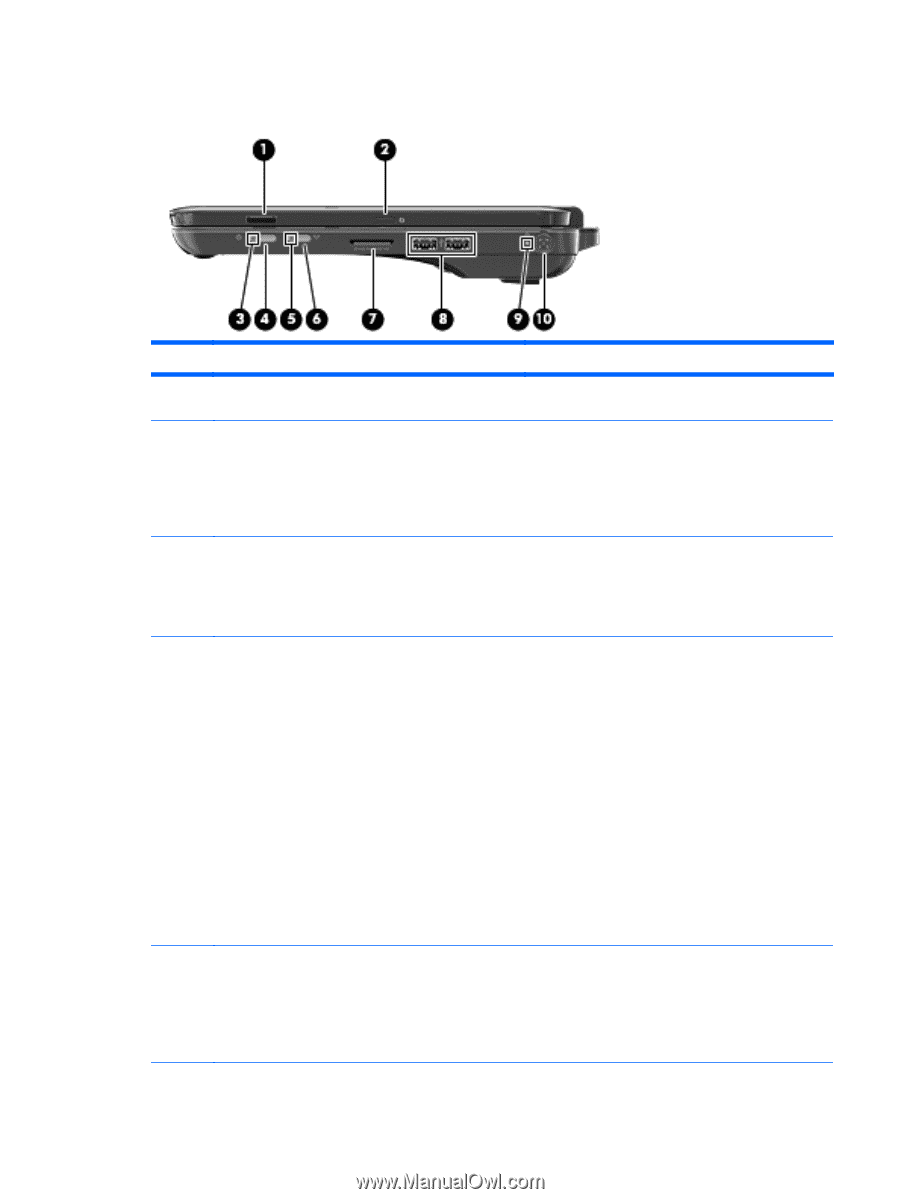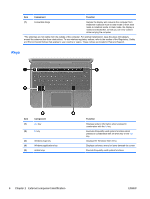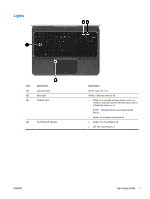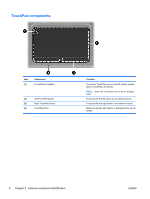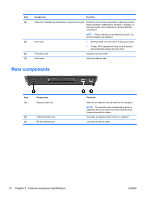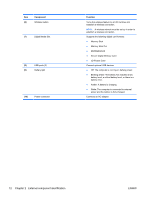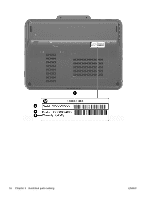HP TouchSmart tm2-1020tx HP TouchSmart tm2 Notebook PC - Maintenance and Servi - Page 19
Right-side components
 |
View all HP TouchSmart tm2-1020tx manuals
Add to My Manuals
Save this manual to your list of manuals |
Page 19 highlights
Right-side components Item (1) (2) Component Fingerprint reader (select models only) Rotate button (3) Power light (4) Power switch (5) Wireless light ENWW Function Allows a fingerprint logon to Windows instead of a password logon. Rotates the screen image counterclockwise to 4 orientations: landscape primary, portrait primary, landscape secondary, and portrait secondary. NOTE: Computers with WWAN capabilities only support landscape primary and portrait secondary orientations. ● White: The computer is on. ● Blinking white: The computer is in the Sleep state. ● Off: The computer is off or in Hibernation. ● When the computer is off, slide the power switch to turn on the computer. ● When the computer is on, briefly slide the power switch to exit Sleep. ● When the computer is in the Sleep state, briefly slide the power switch to exit Sleep. ● When the computer is in Hibernation, briefly slide the power switch to exit Hibernation. If the computer has stopped responding and Windows shutdown procedures are ineffective, slide and hold the power switch for at least 5 seconds to turn off the computer. To learn more about your power settings, select Start > Control Panel > System and Security > Power Options. ● White: An integrated wireless device, such as a WLAN device and/or a Bluetooth device, is on. NOTE: Wireless devices are enabled at the factory. ● Amber: All wireless devices are off. Right-side components 11