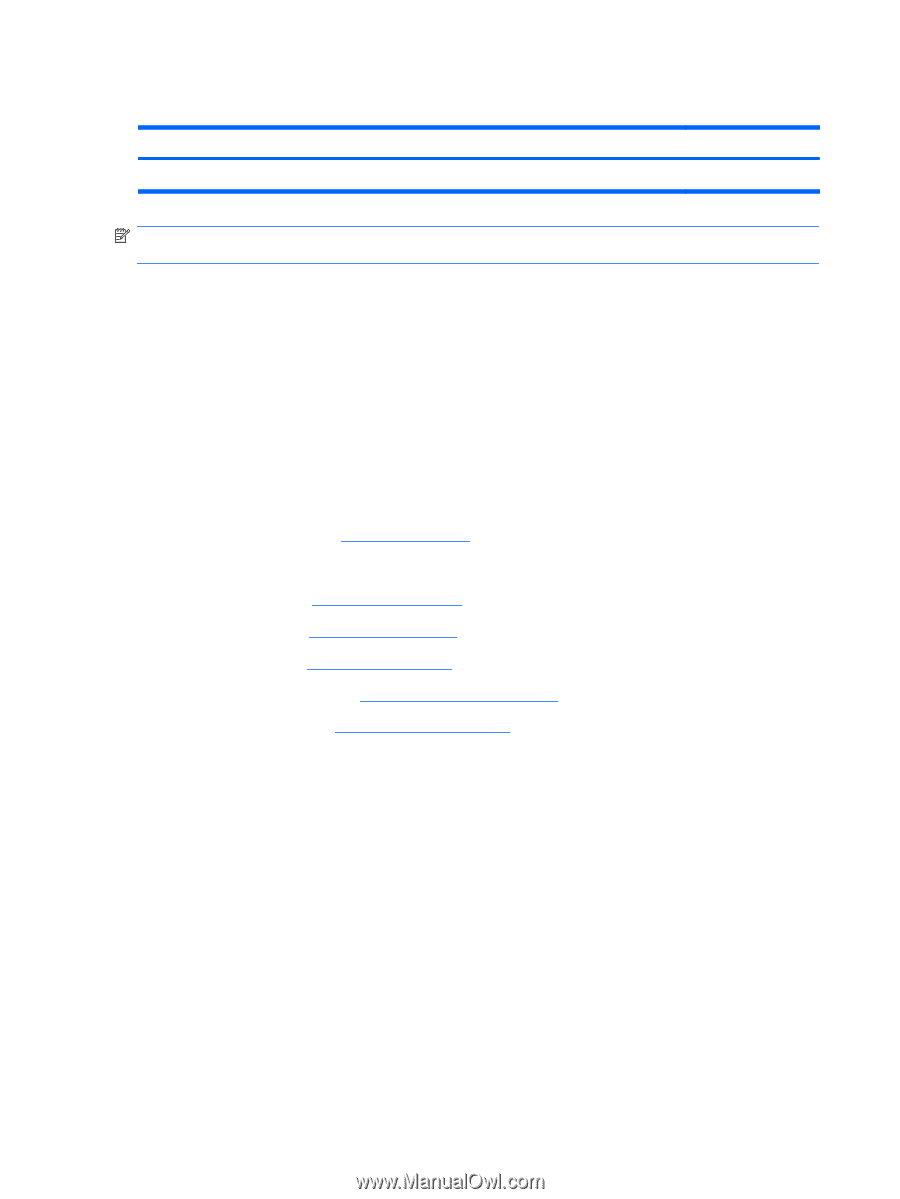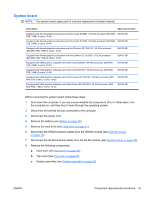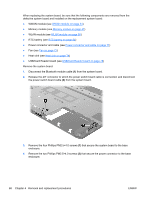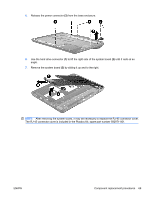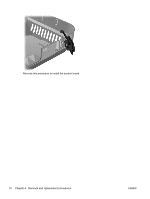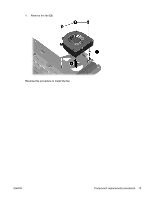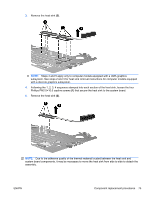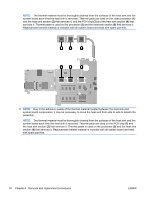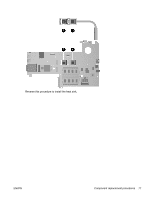HP TouchSmart tm2-1020tx HP TouchSmart tm2 Notebook PC - Maintenance and Servi - Page 80
Fan
 |
View all HP TouchSmart tm2-1020tx manuals
Add to My Manuals
Save this manual to your list of manuals |
Page 80 highlights
Fan Description Fan Spare part number 592970-001 NOTE: To properly ventilate the computer, allow at least a 7.6-cm (3-inch) clearance on the right side and rear panel of the computer. The computer uses an electric fan for ventilation. The fan is controlled by a temperature sensor and is designed to turn on automatically when high temperature conditions exist. These conditions are affected by high external temperatures, system power consumption, power management/battery conservation configurations, battery fast charging, and software requirements. Exhaust air is displaced through the ventilation grill located on the left side of the computer. Before removing the fan, follow these steps: 1. Shut down the computer. If you are unsure whether the computer is off or in Hibernation, turn the computer on, and then shut it down through the operating system. 2. Disconnect all external devices connected to the computer. 3. Disconnect the power cord. 4. Remove the battery (see Battery on page 39). 5. Remove the following components: a. Hard drive (see Hard drive on page 41) b. Top cover (see Top cover on page 55) c. Keyboard (see Keyboard on page 57) d. Display assembly (see Display assembly on page 62) e. System board (see System board on page 67) Remove the fan: 1. Turn the system board upside down, with the rear toward you. 2. Disconnect the fan cable (1) from the system board. 3. Remove the two Phillips PM2.5×6.0 screws (2) that secure the fan to the system board. 72 Chapter 4 Removal and replacement procedures ENWW