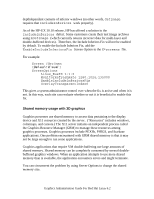HP Visualize J5000 HP Workstations - Graphics Administration Guide For Red Hat - Page 23
Shared memory usage with 3D graphics
 |
View all HP Visualize J5000 manuals
Add to My Manuals
Save this manual to your list of manuals |
Page 23 highlights
depthdependant contents of inferior windows (in other words, GetImage requires that IncludeInferiors work properly). As of the HP-UX 10.10 release, HP has offered a solution to the IncludeInferiors defect. Some customers create their test image archives using XGetImage (which currently returns incorrect data for multi-layer and double-buffered devices). Therefore, the Include Inferiors Fix will not be enabled by default. To enable the Include Inferiors Fix, add the EnableIncludeInferiorsFix Screen Option to the X*screens file. For example: Screen /dev/mem [DefaultVisual] ScreenOptions Linux_BusID 1:1:0 MonitorRefreshRate 1280,1024,135000 EnableIncludeInferiorsFix OverlayTransparentIndex0 This gives a system administrator control over when the fix is active and when it is not. In this way, each site can evaluate whether or not it is beneficial to enable this fix. Shared memory usage with 3D graphics Graphics processes use shared memory to access data pertaining to the display device and X11 resources created by the server. ("Resources" includes windows, colormaps, and cursors.) The X11 server initiates an independent process called the Graphics Resource Manager (GRM) to manage these resources among graphics processes. Graphics processes include PEXlib, PHIGS, and Starbase applications. One problem encountered with GRM shared memory is that it may not be large enough to run some applications. Graphics applications that require VM double-buffering use large amounts of shared memory. Shared memory can be completely consumed by several doublebuffered graphics windows. When an application attempts to use more shared memory than is available, the application encounters errors and might terminate. You can circumvent the problem by using Server Options to change the shared memory size. Graphics Administration Guide For Red Hat Linux 6.2