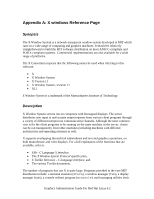HP Visualize J5000 HP Workstations - Graphics Administration Guide For Red Hat - Page 40
Examples, keysym Caps_Lock = F1
 |
View all HP Visualize J5000 manuals
Add to My Manuals
Save this manual to your list of manuals |
Page 40 highlights
Examples Suppose you frequently press the key at the most inopportune moments. You could remove the lock key from the lock modifier, swap it for the key, then map the key to the lock modifier. Do this by creating a little swapper file that contains the following lines: !This file swaps the [Caps] key with the [F1] key. remove Lock = Caps_Lock keysym Caps_Lock = F1 keysym F1 = Caps_Lock add Lock = Caps_Lock Note the use of the ! n the file to start a comment line. To put your "swapper" file into effect, enter the following on the command line: xmodmap swapper If you use such a swapper file, you should probably have an unswapper file. The following file enables you to swap back to the original keyboard mapping without having to exit X11: !This file unswaps the [F1] key with the [Caps] key. remove Lock = Caps_Lock keycode 88 = F1 keycode 55 = Caps_Lock add Lock = Caps_Lock Note the use of the hexadecimal values to reinitialize the keycodes to the proper key symbols. You put your "unswapper" file into effect by entering the following command line: xmodmap unswapper On a larger scale, you can change your current keyboard to a Dvorak keyboard by creating a file with the appropriate keyboard mappings. xmodmap .keymap Graphics Administration Guide For Red Hat Linux 6.2