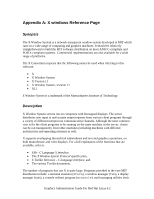HP Visualize J5000 HP Workstations - Graphics Administration Guide For Red Hat - Page 39
Specifying key remapping expressions, keycode, keysym, clear, remove, Lock = Shift_R
 |
View all HP Visualize J5000 manuals
Add to My Manuals
Save this manual to your list of manuals |
Page 39 highlights
Whether you remap a single key "on the fly" with a command-line entry or install an entire new keyboard map file, you must use valid expressions in your specification, one expression for each remapping. A valid expression is any one of the following: Valid xmodmap Expressions To do this... Use this expression... Assign a key symbol to a keycode keycode = Replace a key symbolexpression with keysym = another. Clear all keys associated with a modifier clear key. Add a key symbol to a modifier. add = Remove a key symbol from a modifier. remove = keycode Refers to the numerical value that uniquely identifies each key on a keyboard. Values may be in decimal, octal, or hexadecimal. keysym Refers to the character symbol name associated with a keycode; for example, KP_Add. Specifies one of the eight modifier names: Shift, Control, Lock, Mod1, Mod2, Mod3, Mod4, and Mod5. On Hewlett-Packard keyboards, the lock modifier is set to the key. However, any of the modifiers can be associated with any valid key symbol. Additionally, you can associate more than one key symbol with a modifier (such as Lock = Shift_R and Lock = Shift_L), and you can associate more than one modifier with a key symbol (for example, Control = Caps_Lock and Lock = Caps_Lock). For example, on a PC-style keyboard, you can press to print a lower case "d", to print a capital "D", to print something else, and to print still something else. The xmodmap client gives you the power to change the meaning of any key at any time or to install a whole new key map for your keyboard. Graphics Administration Guide For Red Hat Linux 6.2