Huawei Ascend D2 User Guide - Page 14
Locking the screen, General, Screen lock
 |
View all Huawei Ascend D2 manuals
Add to My Manuals
Save this manual to your list of manuals |
Page 14 highlights
Getting started You can lock and unlock your screen in a number of ways. The pre-installed screen unlock method is used as an example in this section. Locking the screen • Press to lock the screen. • After being idle for a specified period of time, your phone automatically locks its screen. To set the screen lock method, touch on the home screen. On the displayed General tab, touch Screen lock. Unlocking the screen 1. If the screen is off, press to wake it. 2. Drag down to unlock the screen. Drag left or right towards an application to open it. 9
-
 1
1 -
 2
2 -
 3
3 -
 4
4 -
 5
5 -
 6
6 -
 7
7 -
 8
8 -
 9
9 -
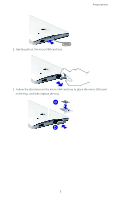 10
10 -
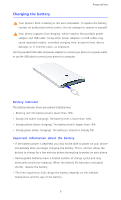 11
11 -
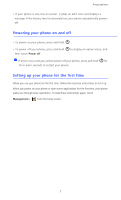 12
12 -
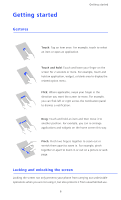 13
13 -
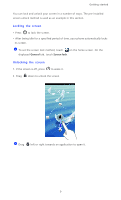 14
14 -
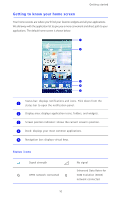 15
15 -
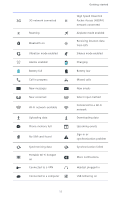 16
16 -
 17
17 -
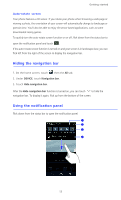 18
18 -
 19
19 -
 20
20 -
 21
21 -
 22
22 -
 23
23 -
 24
24 -
 25
25 -
 26
26 -
 27
27 -
 28
28 -
 29
29 -
 30
30 -
 31
31 -
 32
32 -
 33
33 -
 34
34 -
 35
35 -
 36
36 -
 37
37 -
 38
38 -
 39
39 -
 40
40 -
 41
41 -
 42
42 -
 43
43 -
 44
44 -
 45
45 -
 46
46 -
 47
47 -
 48
48 -
 49
49 -
 50
50 -
 51
51 -
 52
52 -
 53
53 -
 54
54 -
 55
55 -
 56
56 -
 57
57 -
 58
58 -
 59
59 -
 60
60 -
 61
61 -
 62
62 -
 63
63 -
 64
64 -
 65
65 -
 66
66 -
 67
67 -
 68
68 -
 69
69 -
 70
70 -
 71
71 -
 72
72 -
 73
73 -
 74
74 -
 75
75 -
 76
76 -
 77
77 -
 78
78 -
 79
79 -
 80
80 -
 81
81 -
 82
82 -
 83
83 -
 84
84 -
 85
85 -
 86
86 -
 87
87 -
 88
88 -
 89
89 -
 90
90 -
 91
91 -
 92
92 -
 93
93 -
 94
94 -
 95
95 -
 96
96 -
 97
97 -
 98
98 -
 99
99 -
 100
100 -
 101
101 -
 102
102 -
 103
103
 |
 |
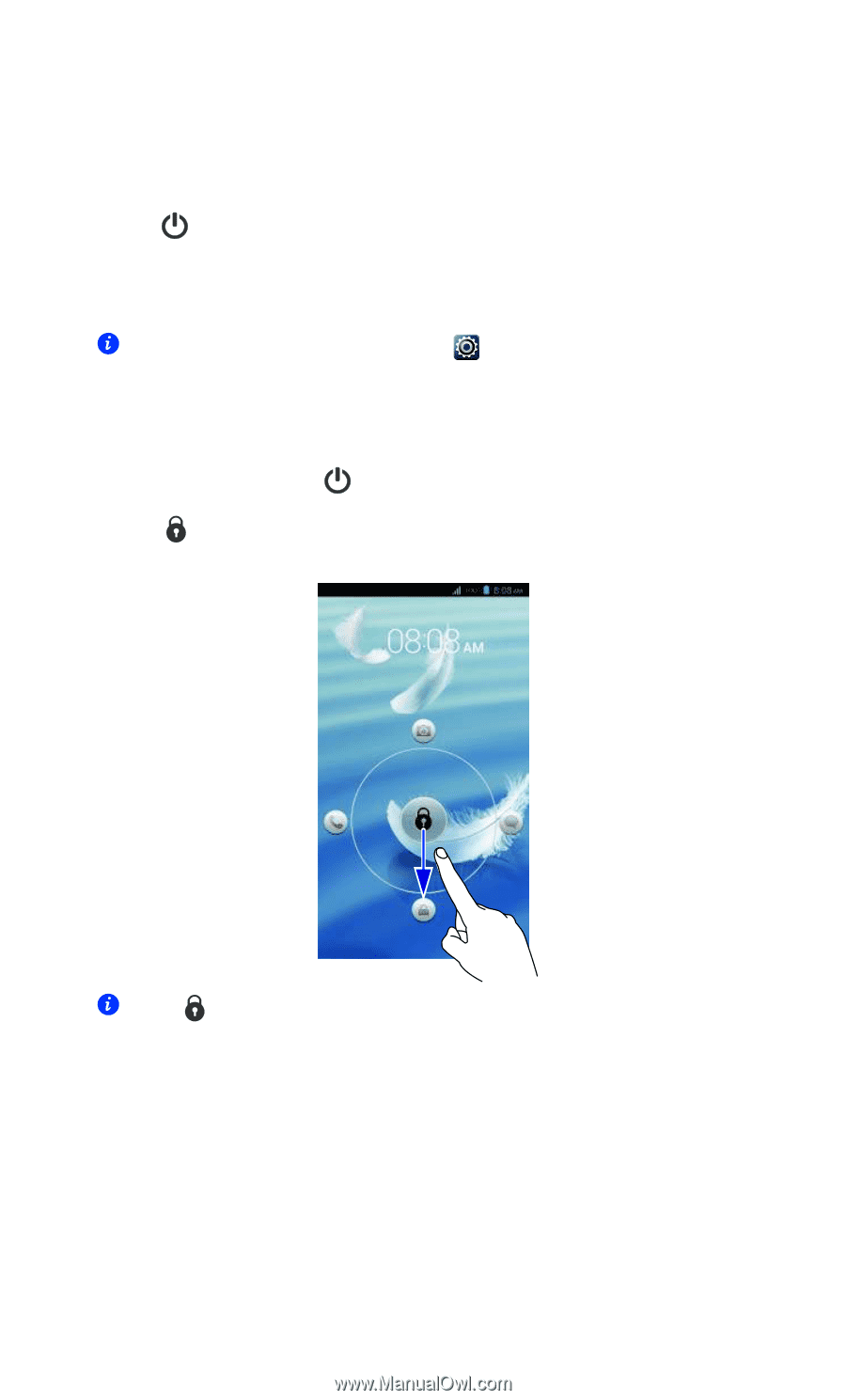
Getting started
9
You can lock and unlock your screen in a number of ways. The pre-installed
screen unlock method is used as an example in this section.
Locking the screen
• Press
to lock the screen.
• After being idle for a specified period of time, your phone automatically locks
its screen.
To set the screen lock method, touch
on the home screen. On the
displayed
General
tab, touch
Screen lock
.
Unlocking the screen
1.
If the screen is off, press
to wake it.
2. Drag
down to unlock the screen.
Drag
left or right towards an application to open it.
