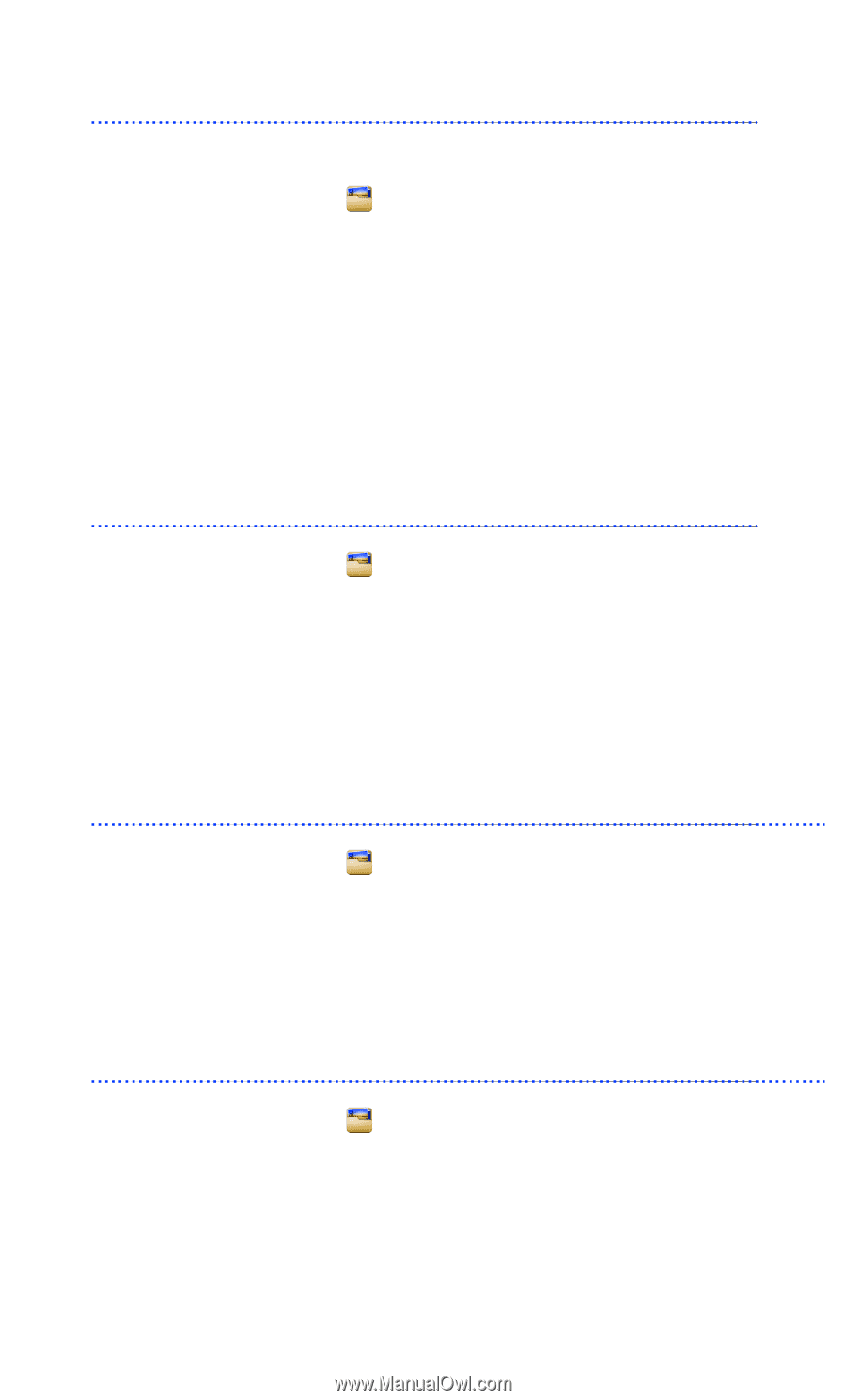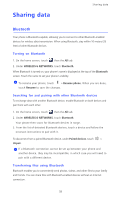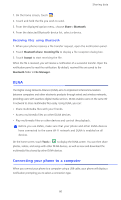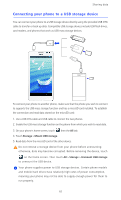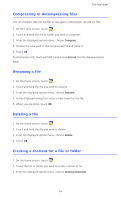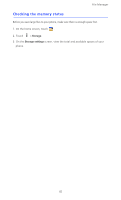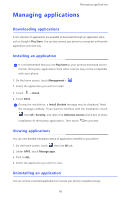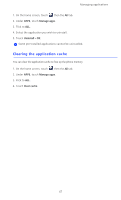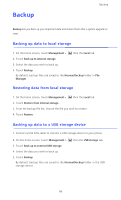Huawei Ascend D2 User Guide - Page 69
Compressing or decompressing files, Renaming a file, Creating a shortcut for a file or folder
 |
View all Huawei Ascend D2 manuals
Add to My Manuals
Save this manual to your list of manuals |
Page 69 highlights
File Manager Compressing or decompressing files You can compress files into .zip files to save space or decompress .zip and .rar files. 1. On the home screen, touch . 2. Touch and hold the file or folder you wish to compress. 3. From the displayed option menu, choose Compress. 4. Choose the save path of the compressed file and name it. 5. Touch OK. To decompress a file, touch and hold it and choose Extract from the displayed option menu. Renaming a file 1. On the home screen, touch . 2. Touch and hold the file you wish to rename. 3. From the displayed option menu, choose Rename. 4. In the displayed dialog box, enter a new name for the file. 5. When you are done, touch OK. Deleting a file 1. On the home screen, touch . 2. Touch and hold the file you wish to delete. 3. From the displayed option menu, choose Delete. 4. Touch OK. Creating a shortcut for a file or folder 1. On the home screen, touch . 2. Touch the file or folder you wish to create a shortcut for. 3. From the displayed option menu, choose Desktop shortcuts. 64