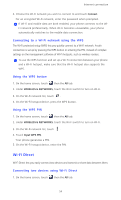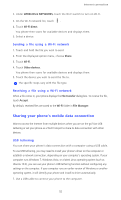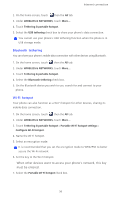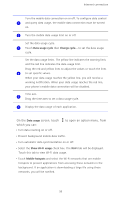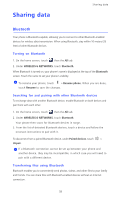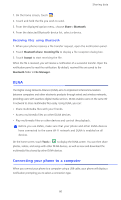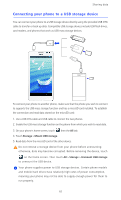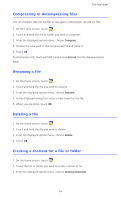Huawei Ascend D2 User Guide - Page 64
Sharing data, Bluetooth, Turning on Bluetooth, Searching for and pairing with other Bluetooth
 |
View all Huawei Ascend D2 manuals
Add to My Manuals
Save this manual to your list of manuals |
Page 64 highlights
Sharing data Sharing data Bluetooth Your phone is Bluetooth-capable, allowing you to connect to other Bluetooth-enabled devices for wireless data transmission. When using Bluetooth, stay within 10 meters (33 feet) of other Bluetooth devices. Turning on Bluetooth 1. On the home screen, touch then the All tab. 2. Under WIRELESS & NETWORKS, touch Bluetooth. When Bluetooth is turned on, your phone's name is displayed at the top of the Bluetooth screen. Touch the name to set your phone's visibility. To rename your phone, touch > Rename phone. When you are done, touch Rename to save the changes. Searching for and pairing with other Bluetooth devices To exchange data with another Bluetooth device, enable Bluetooth on both devices and pair them with each other. 1. On the home screen, touch then the All tab. 2. Under WIRELESS & NETWORKS, touch Bluetooth. Your phone then scans for Bluetooth devices in range. 3. From the list of detected Bluetooth devices, touch a device and follow the onscreen instructions to pair with it. To disconnect from a paired Bluetooth device, under Paired devices, touch > Unpair. If a Bluetooth connection cannot be set up between your phone and another device, they may be incompatible, in which case you will need to pair with a different device. Transferring files using Bluetooth Bluetooth enables you to conveniently send photos, videos, and other files to your family and friends. You can share files with Bluetooth-enabled devices without an Internet connection. 59