Huawei Ascend D2 User Guide - Page 21
Android input method, Input options
 |
View all Huawei Ascend D2 manuals
Add to My Manuals
Save this manual to your list of manuals |
Page 21 highlights
Android input method Getting started 1 6 2 3 4 5 •Touch 1 to switch between lowercase and uppercase letters. •Quickly touch twice to turn on caps lock. 2 Touch ?123 to enter numbers and symbols. •Touch to switch to voice input. 3 •Touch and hold to open the Input options menu. •Touch 4 ... to enter a space. •Touch and hold ... to choose another input method. •Touch to enter a period. 5 •Touch and hold to enter symbols. •Touch 6 to delete the character to the left of the cursor. •Touch and hold to delete all characters to the left of the cursor. 16
-
 1
1 -
 2
2 -
 3
3 -
 4
4 -
 5
5 -
 6
6 -
 7
7 -
 8
8 -
 9
9 -
 10
10 -
 11
11 -
 12
12 -
 13
13 -
 14
14 -
 15
15 -
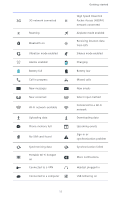 16
16 -
 17
17 -
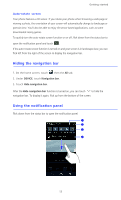 18
18 -
 19
19 -
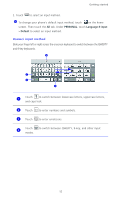 20
20 -
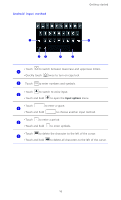 21
21 -
 22
22 -
 23
23 -
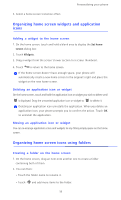 24
24 -
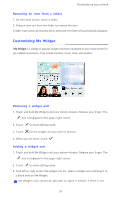 25
25 -
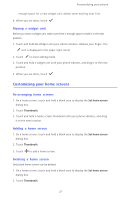 26
26 -
 27
27 -
 28
28 -
 29
29 -
 30
30 -
 31
31 -
 32
32 -
 33
33 -
 34
34 -
 35
35 -
 36
36 -
 37
37 -
 38
38 -
 39
39 -
 40
40 -
 41
41 -
 42
42 -
 43
43 -
 44
44 -
 45
45 -
 46
46 -
 47
47 -
 48
48 -
 49
49 -
 50
50 -
 51
51 -
 52
52 -
 53
53 -
 54
54 -
 55
55 -
 56
56 -
 57
57 -
 58
58 -
 59
59 -
 60
60 -
 61
61 -
 62
62 -
 63
63 -
 64
64 -
 65
65 -
 66
66 -
 67
67 -
 68
68 -
 69
69 -
 70
70 -
 71
71 -
 72
72 -
 73
73 -
 74
74 -
 75
75 -
 76
76 -
 77
77 -
 78
78 -
 79
79 -
 80
80 -
 81
81 -
 82
82 -
 83
83 -
 84
84 -
 85
85 -
 86
86 -
 87
87 -
 88
88 -
 89
89 -
 90
90 -
 91
91 -
 92
92 -
 93
93 -
 94
94 -
 95
95 -
 96
96 -
 97
97 -
 98
98 -
 99
99 -
 100
100 -
 101
101 -
 102
102 -
 103
103
 |
 |
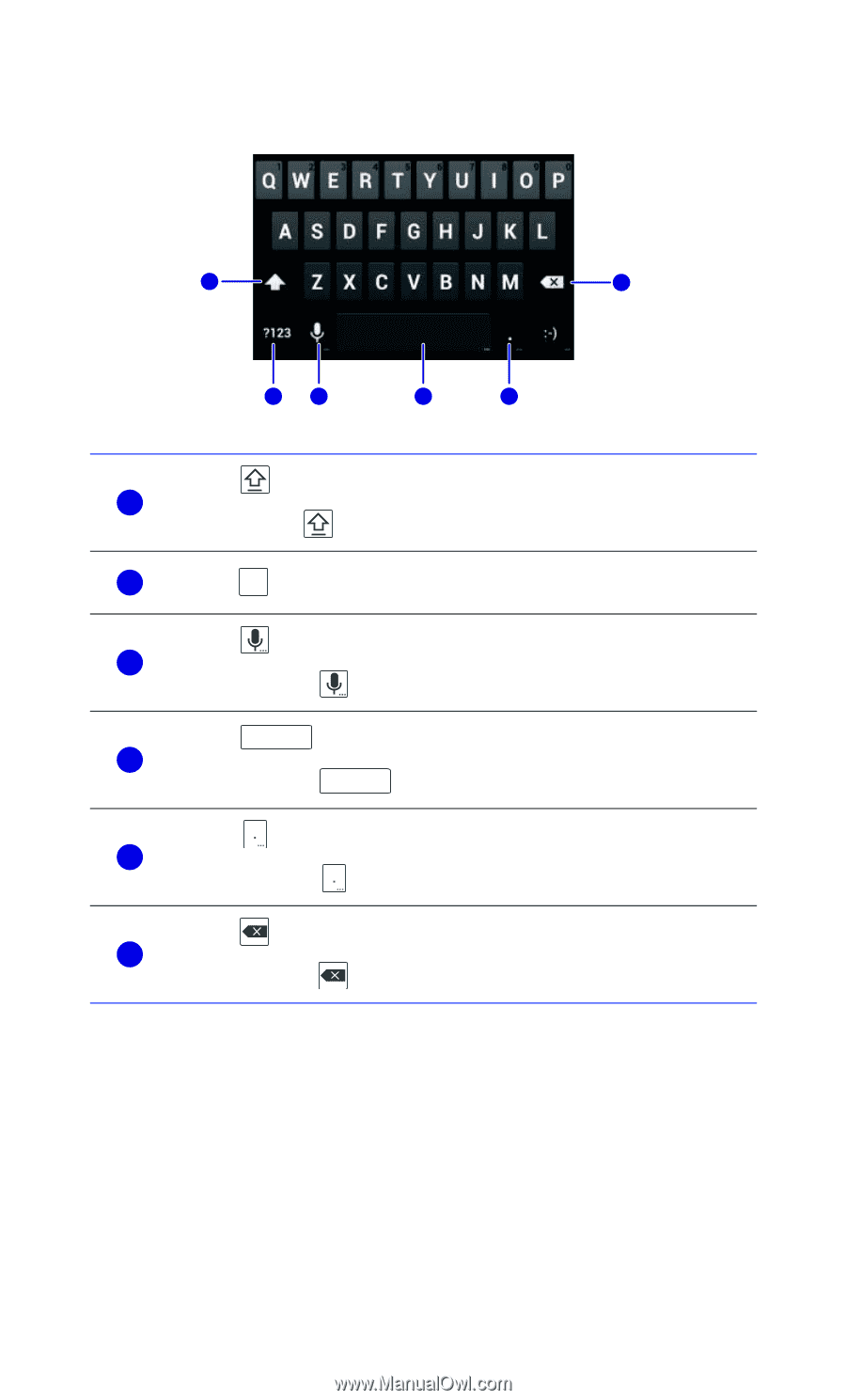
Getting started
16
Android input method
•Touch
to switch between lowercase and uppercase letters.
•Quickly touch
twice to turn on caps lock.
Touch
to enter numbers and symbols.
•Touch
to switch to voice input.
•Touch and hold
to open the
Input options
menu.
•Touch
to enter a space.
•Touch and hold
to choose another input method.
•Touch
to enter a period.
•Touch and hold
to enter symbols.
•Touch
to delete the character to the left of the cursor.
•Touch and hold
to delete all characters to the left of the cursor.
1
2
3
4
5
6
1
2
?123
3
4
...
...
5
6
