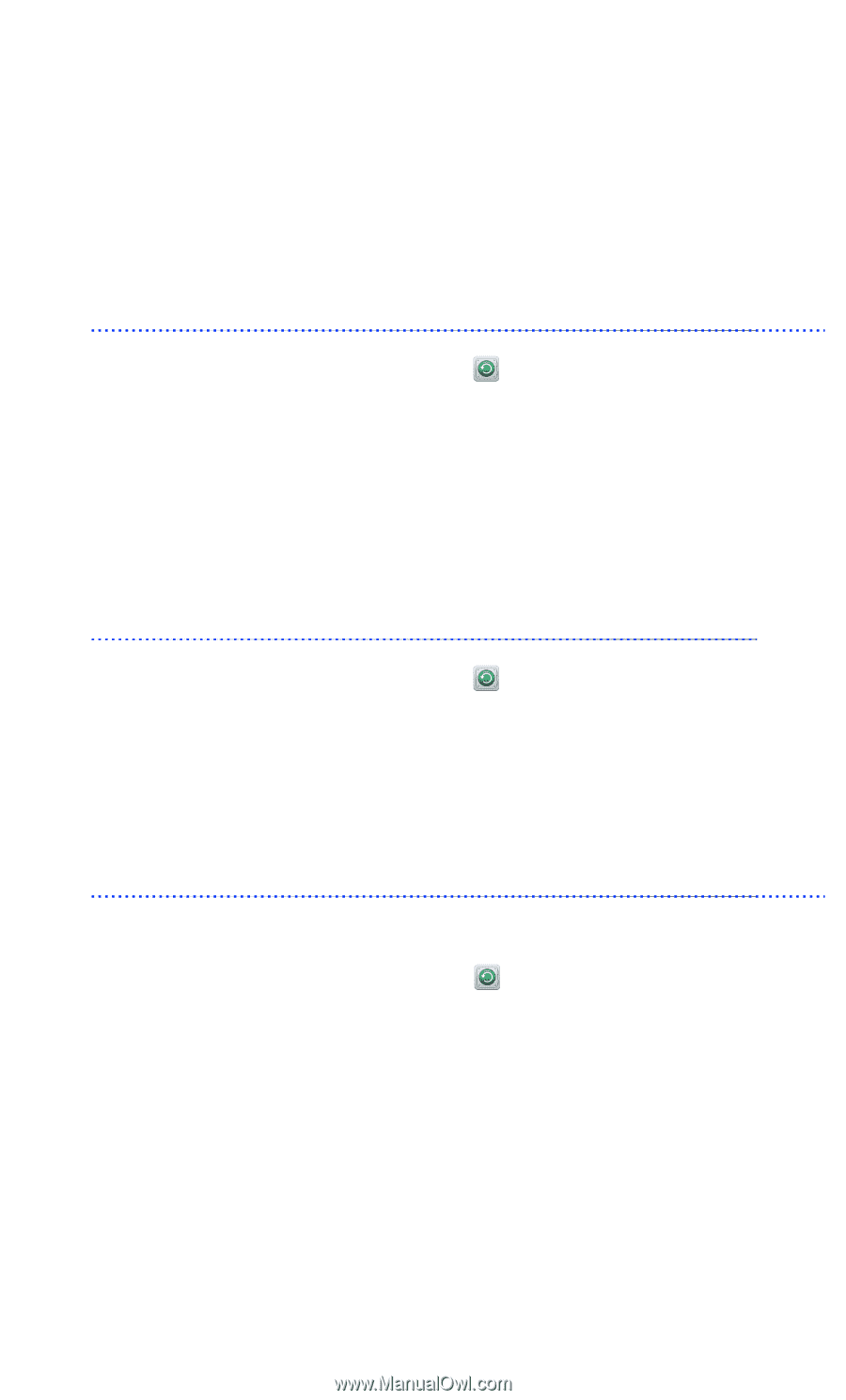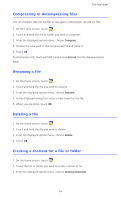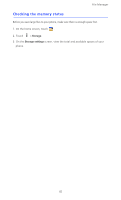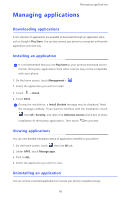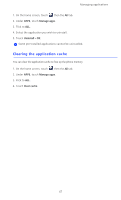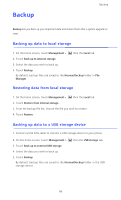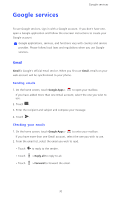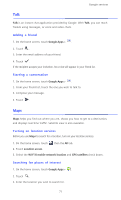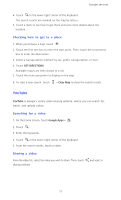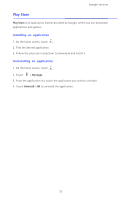Huawei Ascend D2 User Guide - Page 73
Backup, Backing up data to local storage, Restoring data from local storage
 |
View all Huawei Ascend D2 manuals
Add to My Manuals
Save this manual to your list of manuals |
Page 73 highlights
Backup Backup Backup lets you back up your important data and restore them after a system upgrade or reset. Backing up data to local storage 1. On the home screen, touch Management > then the Local tab. 2. Touch Back up to internal storage. 3. Select the data you wish to back up. 4. Touch Backup. By default, backup files are saved to the HuaweiBackup folder in File Manager. Restoring data from local storage 1. On the home screen, touch Management > then the Local tab. 2. Touch Restore from internal storage. 3. From the backup file list, choose the file you wish to restore. 4. Touch Restore. Backing up data to a USB storage device 1. Connect a USB OTG cable to connect a USB storage device to your phone. 2. On the home screen, touch Management > then the USB storage tab. 3. Touch Back up to external USB storage. 4. Select the data you wish to back up. 5. Touch Backup. By default, backup files are saved to the HuaweiBackup folder in the USB storage device. 68