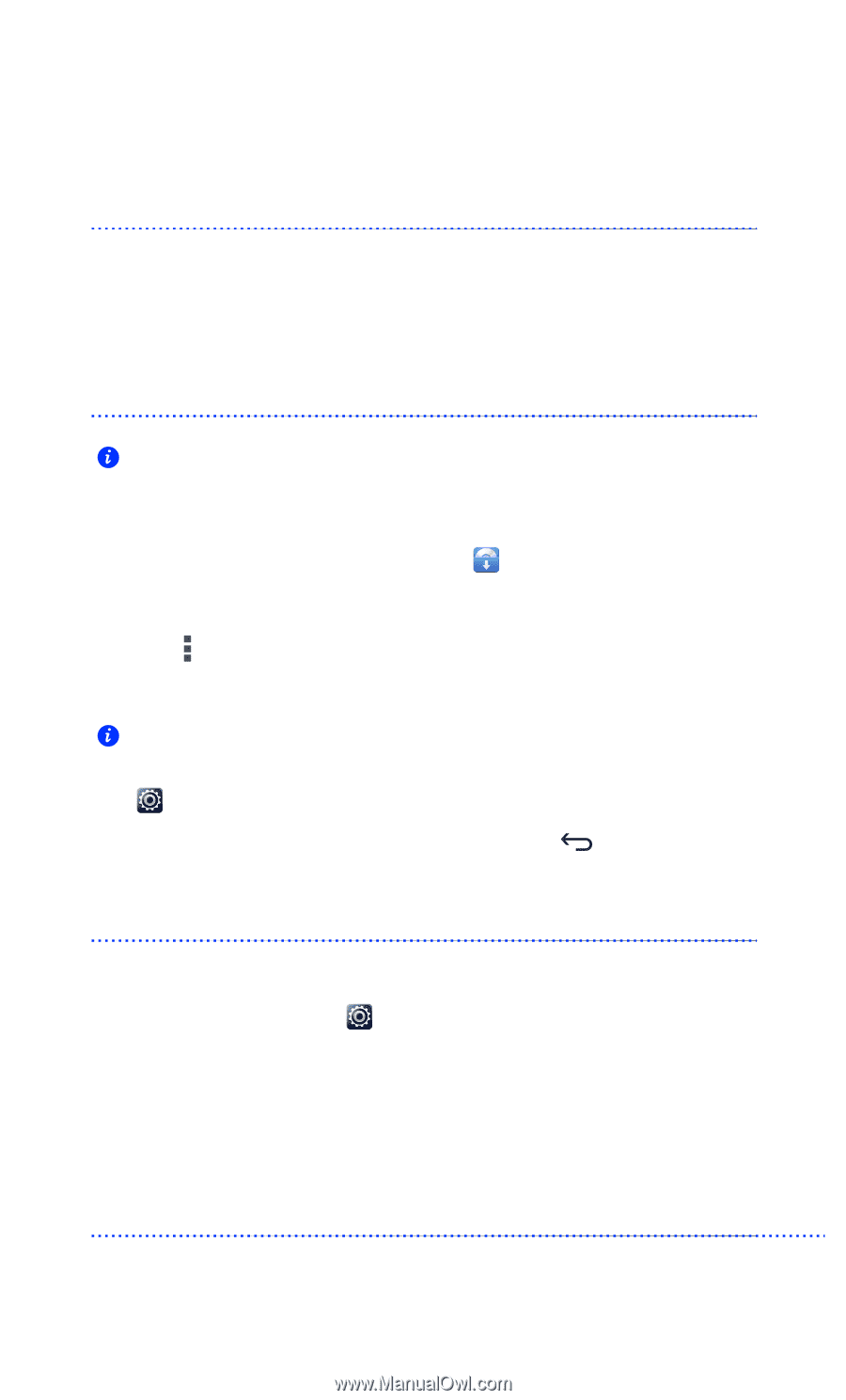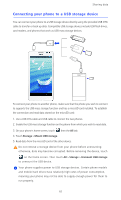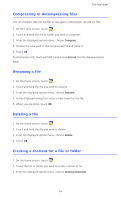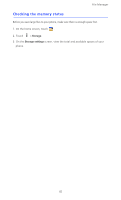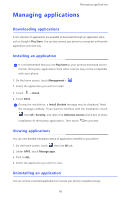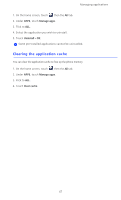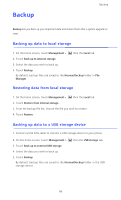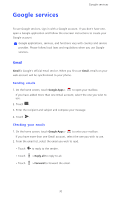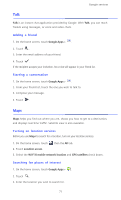Huawei Ascend D2 User Guide - Page 71
Managing applications, Downloading applications, Installing an application, Viewing applications,
 |
View all Huawei Ascend D2 manuals
Add to My Manuals
Save this manual to your list of manuals |
Page 71 highlights
Managing applications Managing applications Downloading applications A rich selection of applications are available to download through an application store, such as Google's Play Store. You can also connect your phone to a computer and transfer applications over that way. Installing an application It is recommended that you use Play Store as your primary download source. Certain third-party applications from other sources may not be compatible with your phone. 1. On the home screen, touch Management > . 2. Select the application you wish to install. 3. Touch > Install. 4. Touch Done. During the installation, a Install blocked message may be displayed. Read the message carefully. If you want to continue with the installation, touch then All > Security, and select the Unknown sources check box to allow installation of third-party applications. Then touch to proceed. Viewing applications You can view detailed information about all applications installed on your phone. 1. On the home screen, touch then the All tab. 2. Under APPS, touch Manage apps. 3. Flick to ALL. 4. Select the application you wish to view. Uninstalling an application You can remove unwanted applications to increase your phone's available storage. 66