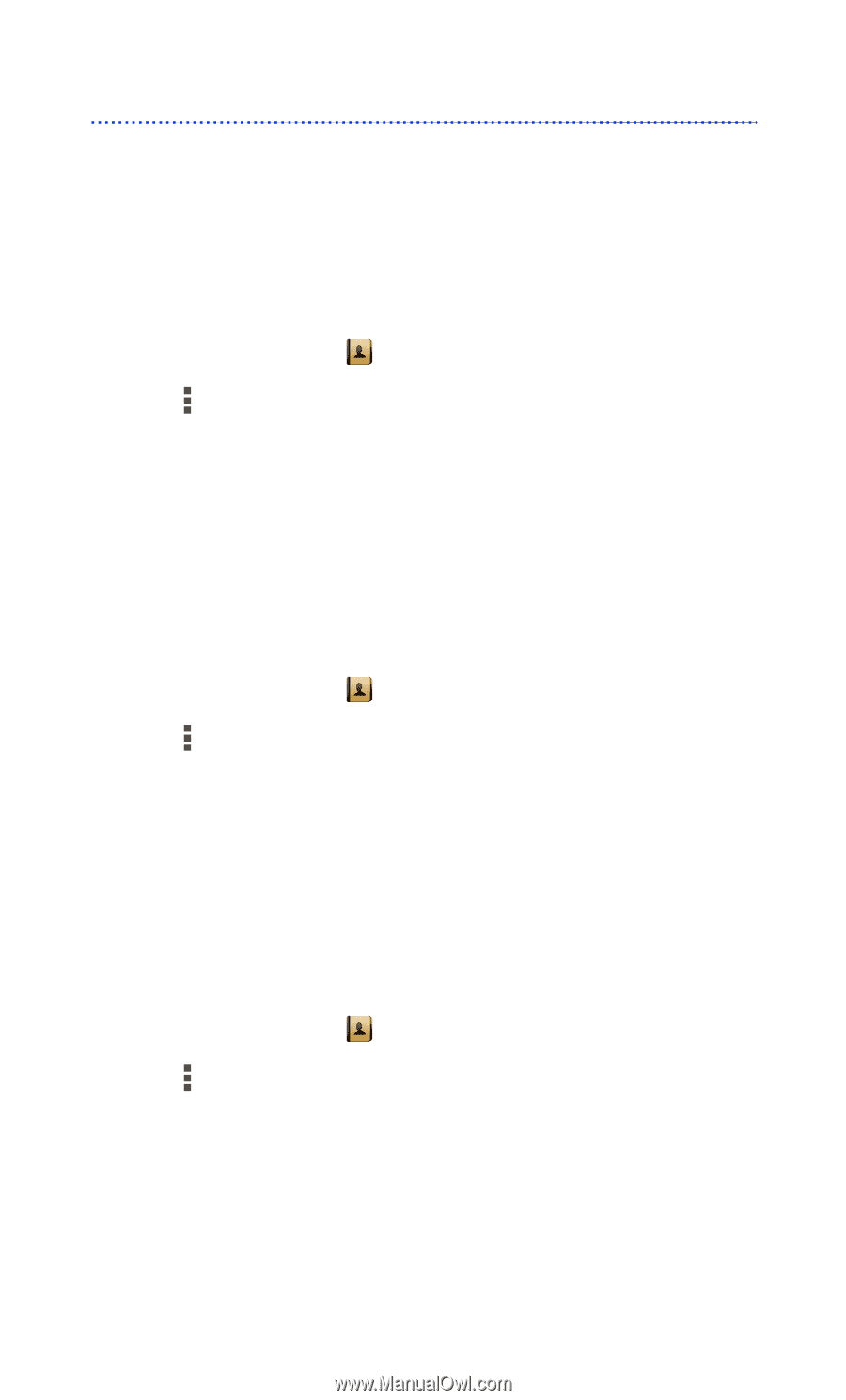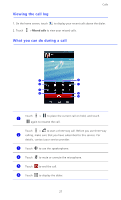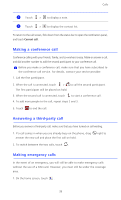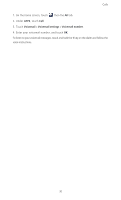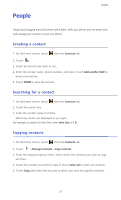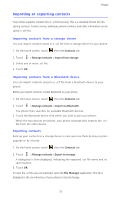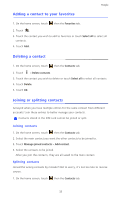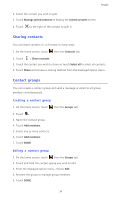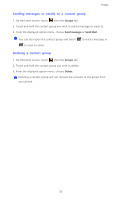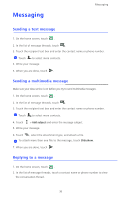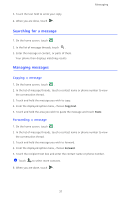Huawei Ascend D2 User Guide - Page 37
Importing or exporting contacts, Importing contacts from a storage device, Exporting contacts
 |
View all Huawei Ascend D2 manuals
Add to My Manuals
Save this manual to your list of manuals |
Page 37 highlights
People Importing or exporting contacts Your phone supports contact files in .vcf format only. This is a standard format for files storing contacts. Contact names, addresses, phone numbers, and other information can be saved in .vcf files. Importing contacts from a storage device You can import contacts saved in a .vcf file from a storage device to your phone. 1. On the home screen, touch then the Contacts tab. 2. Touch > Manage contacts > Import from storage. 3. Select one or more .vcf file. 4. Touch OK. Importing contacts from a Bluetooth device You can import contacts saved in a .vcf file from a Bluetooth device to your phone. Before you import contacts, enable Bluetooth on your phone. 1. On the home screen, touch then the Contacts tab. 2. Touch > Manage contacts > Import via Bluetooth. You phone then searches for available Bluetooth devices. 3. Touch the Bluetooth device with which you wish to pair your phone. When the two devices are paired, your phone automatically imports the .vcf file from the other device. Exporting contacts Back up your contacts to a storage device in case you lose them during a system upgrade or by mistake. 1. On the home screen, touch then the Contacts tab. 2. Touch > Manage contacts > Export to storage. A dialog box is then displayed, indicating the exported .vcf file name and its save location. 3. Touch OK. To view the .vcf file you just exported, open the File Manager application. The file is displayed in the root directory of your phone's internal storage. 32