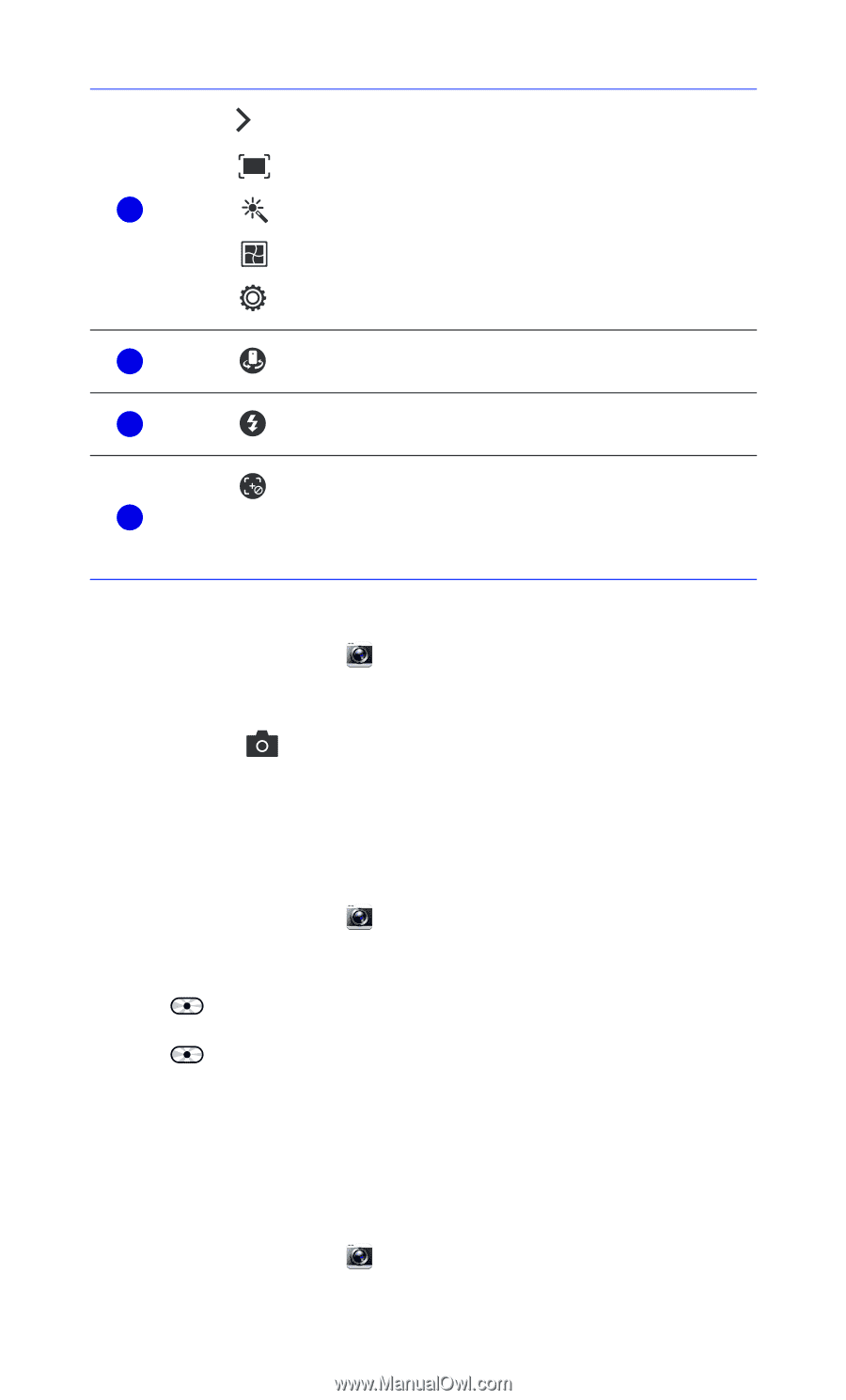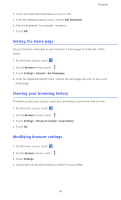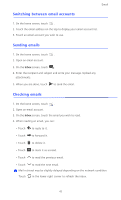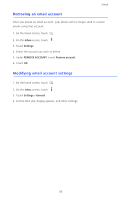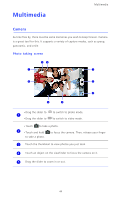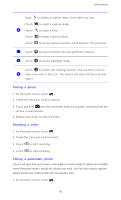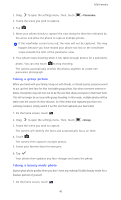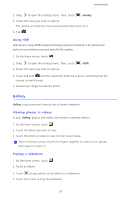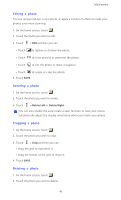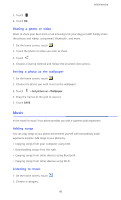Huawei Ascend D2 User Guide - Page 50
Taking a photo, Shooting a video, Taking a panoramic photo, to select a filter.
 |
View all Huawei Ascend D2 manuals
Add to My Manuals
Save this manual to your list of manuals |
Page 50 highlights
Multimedia Drag to display an option menu, from which you can: •Touch 6 •Touch to select a capture mode. to select a filter. •Touch to select a special effect. •Touch to set the capture scenario, white balance, ISO, and more. 7 Touch to switch between the rear and front cameras. 8 Touch to set the flashlight mode. Touch to enable the tracking function. You can then touch an 9 object you wish to focus on. The camera will track and focus on that object. Taking a photo 1. On the home screen, touch . 2. Frame the scene you wish to capture. 3. Touch and hold until the viewfinder frame turns green, indicating that the camera is now focused. 4. Release your finger to take the photo. Shooting a video 1. On the home screen, touch . 2. Frame the scene you wish to record. 3. Touch to start recording. 4. Touch to stop recording. Taking a panoramic photo Are you still upset that your camera's view angle isn't wide enough to capture an incredible scene? Panorama mode is exactly the solution you need. You'll be able to piece together several photos and combine them into one seamless shot. 1. On the home screen, touch . 45