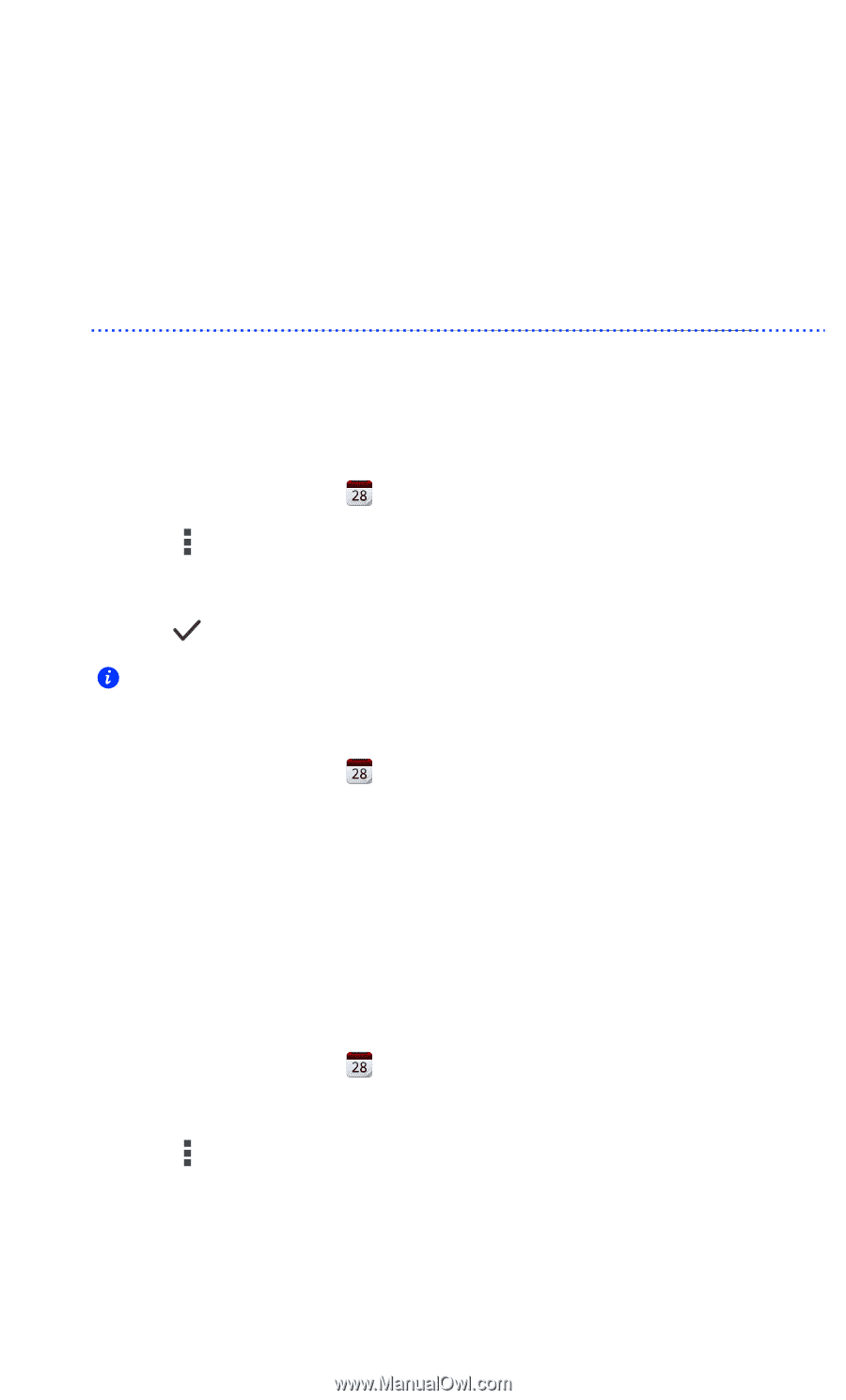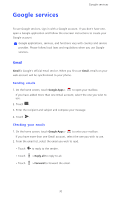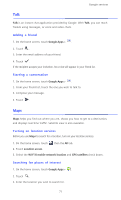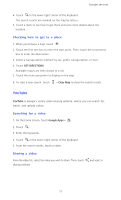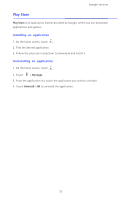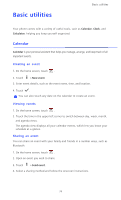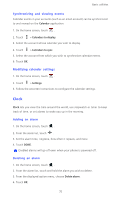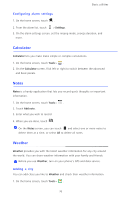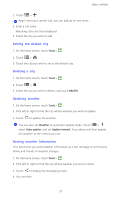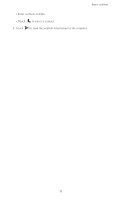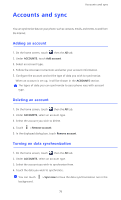Huawei Ascend D2 User Guide - Page 79
Basic utilities, Calendar, Creating an event, Viewing events, Sharing an event
 |
View all Huawei Ascend D2 manuals
Add to My Manuals
Save this manual to your list of manuals |
Page 79 highlights
Basic utilities Basic utilities Your phone comes with a variety of useful tools, such as Calendar, Clock, and Calculator, helping you keep yourself organized. Calendar Calendar is your personal assistant that helps you manage, arrange, and keep track of all important events. Creating an event 1. On the home screen, touch . 2. Touch > New event. 3. Enter event details, such as the event name, time, and location. 4. Touch . You can also touch any date on the calendar to create an event. Viewing events 1. On the home screen, touch . 2. Touch the time in the upper left corner to switch between day, week, month, and agenda views. The agenda view displays all your calendar events, which lets you know your schedule at a glance. Sharing an event You can share an event with your family and friends in a number ways, such as Bluetooth. 1. On the home screen, touch . 2. Open an event you wish to share. 3. Touch > Send event. 4. Select a sharing method and follow the onscreen instructions. 74