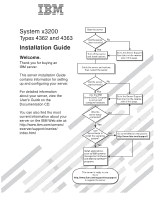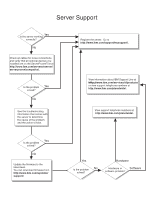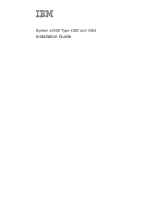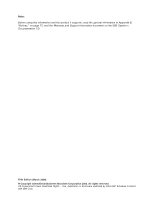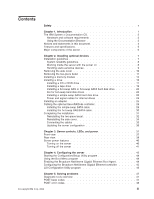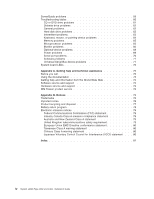IBM 43635gu Installation Guide
IBM 43635gu - Servers System X3200 Xeon 2.13ghz Manual
 |
UPC - 883436002950
View all IBM 43635gu manuals
Add to My Manuals
Save this manual to your list of manuals |
IBM 43635gu manual content summary:
- IBM 43635gu | Installation Guide - Page 1
Guide on the Documentation CD. You can also find the most current information about your server on the IBM Web site at: http://www.ibm.com/servers/ eserver/support such as IBM systems management software and IBM ServeRAID programs Go to the Web for instructions: http://www.ibm.com/support/ The - IBM 43635gu | Installation Guide - Page 2
Yes solved? No See the troubleshooting information that comes with the server to determine the cause of the problem and the action to take. Register the server. Go to http://www.ibm.com/support/mysupport/. View information about IBM Support Line at http://www.ibm.com/services/sl/products/ or view - IBM 43635gu | Installation Guide - Page 3
System x3200 Type 4362 and 4363 Installation Guide - IBM 43635gu | Installation Guide - Page 4
, read the general information in Appendix B, "Notices," on page 75, and the Warranty and Support Information document on the IBM System x Documentation CD. Fifth Edition (March 2008) © Copyright International Business Machines Corporation 2008. All rights reserved. US Government Users Restricted - IBM 43635gu | Installation Guide - Page 5
Contents Safety v Chapter 1. Introduction 1 The IBM System x Documentation CD 3 Hardware and software requirements 3 Using the Documentation controller 45 LSI Configuration Utility program 45 Chapter 5. Solving problems 47 Diagnostic tools overview 47 POST beep codes 47 POST error - IBM 43635gu | Installation Guide - Page 6
device problems 71 System-board LEDs 72 Appendix A. Getting help and technical assistance 73 Before you call 73 Using the documentation 73 Getting help and information from the World Wide Web 74 Software service and support 74 Hardware service and support 74 IBM Taiwan product service 74 - IBM 43635gu | Installation Guide - Page 7
este produto, leia as Informações sobre Segurança. Antes de instalar este producto, lea la información de seguridad. Läs säkerhetsinformationen innan du installerar den här produkten. © Copyright IBM Corp. 2008 v - IBM 43635gu | Installation Guide - Page 8
with a number 1, translations for that caution statement appear in the IBM Safety Information book under statement 1. Be sure to read all caution and danger statements in this documentation before performing the instructions. Read any additional safety information that comes with the blade server - IBM 43635gu | Installation Guide - Page 9
damage. v Disconnect the attached power cords, telecommunications systems, networks, and modems before you open the device covers, unless instructed otherwise in the installation and configuration procedures. v Connect and disconnect cables as described in the following table when installing, moving - IBM 43635gu | Installation Guide - Page 10
Statement 2: CAUTION: When replacing the lithium battery, use only IBM Part Number 33F8354 or an equivalent type battery recommended by the manufacturer. If your system has a module of the battery as required by local ordinances or regulations. viii System x3200 Type 4362 and 4363: Installation Guide - IBM 43635gu | Installation Guide - Page 11
: v Do not remove the covers. Removing the covers of the laser product could result in exposure to hazardous laser radiation. There are no serviceable parts inside the device. v Use of controls or adjustments or performance of procedures other than those specified herein might result in hazardous - IBM 43635gu | Installation Guide - Page 12
remove all electrical current from the device, ensure that all power cords are disconnected from the power source. 2 1 x System x3200 Type 4362 and 4363: Installation Guide - IBM 43635gu | Installation Guide - Page 13
energy levels are present inside any component that has this label attached. There are no serviceable parts inside these components. If you suspect a problem with one of these parts, contact a service technician. Statement 12: CAUTION: The following label indicates a hot surface nearby. Statement 13 - IBM 43635gu | Installation Guide - Page 14
Statement 15: CAUTION: Make sure that the rack is secured properly to avoid tipping when the server unit is extended. xii System x3200 Type 4362 and 4363: Installation Guide - IBM 43635gu | Installation Guide - Page 15
instructions for installing some optional devices. More detailed instructions for installing optional devices are in the User's Guide on the IBM problems If firmware and documentation updates are available, you can download them from the IBM http://www.ibm.com/servers/eserver/ support/xseries/index. - IBM 43635gu | Installation Guide - Page 16
available; for additional information, see the User's Guide on the IBM System x Documentation CD. The following illustration shows Kit conversion kit. For a list of supported optional devices for the server, see http://www.ibm.com/servers/eserver/serverproven/compat/us/. 2 System x3200 Type - IBM 43635gu | Installation Guide - Page 17
Documentation Browser to help you find information quickly. Hardware and software requirements The IBM System x Documentation CD requires the following minimum hardware and software: v Microsoft Windows NT 4.0 (with Service Pack 3 or later), Windows 2000, or Red Hat Linux. v 100 MHz microprocessor - IBM 43635gu | Installation Guide - Page 18
multilingual Safety Information document, which is on the IBM System x Documentation CD. Each statement is numbered problem situations. v Attention: These notices indicate potential damage to programs, devices, or data. An attention notice is placed just before the instruction : Installation Guide - IBM 43635gu | Installation Guide - Page 19
values stated because of room reflections and other nearby noise sources. The declared sound-power levels indicate an upper limit, below which a large number of computers will operate. Chapter 1. Introduction 5 - IBM 43635gu | Installation Guide - Page 20
be hot-swapped, which means that if the server and operating system support hot-swap capability, you can remove or install the component while also indicate touch points on hot-swap components.) See the instructions for removing or installing a specific hot-swap component for any Installation Guide - IBM 43635gu | Installation Guide - Page 21
instructions are intended for users who are experienced with setting up IBM server hardware. If you need more detailed instructions, see the User's Guide on the IBM to http://www.ibm.com/servers/eserver/support/xseries/index.html/, not working correctly, see Solving problems. v If you must start the - IBM 43635gu | Installation Guide - Page 22
list of supported optional devices for the server, see http://www.ibm.com/ servers/ additional information. v You have followed the cabling instructions that come with optional adapters. v You have of data. To avoid this potential problem, always use an electrostatic-discharge wrist strap or Guide - IBM 43635gu | Installation Guide - Page 23
v Avoid dropping any metallic objects, such as paper clips, hairpins, and screws, into the server. Handling static-sensitive devices Attention: Static electricity can damage the server and other electronic devices. To avoid damage, keep static-sensitive devices in their static-protective packages - IBM 43635gu | Installation Guide - Page 24
for extended periods of time (more than 30 minutes) with the cover removed might damage server components. 10 System x3200 Type 4362 and 4363: Installation Guide - IBM 43635gu | Installation Guide - Page 25
Removing the two-piece bezel When working with some devices, such as drives in bays 1 through 7, you must first remove the two-piece bezel to access the devices. Notes: v Before you remove the upper bezel, you must unlock and remove the side cover and remove the lower bezel. v If you are removing - IBM 43635gu | Installation Guide - Page 26
upper bezel to the right side of the server to disengage the two right-side tabs from the chassis. Set the upper bezel aside. For instructions for reinstalling the two-piece bezel, see "Reinstalling the two-piece bezel" on page 32. 12 System x3200 Type 4362 and 4363: Installation - IBM 43635gu | Installation Guide - Page 27
from the menu. For additional information, see the User's Guide on the IBM System x Documentation CD. v For two-way memory interleaving, SDRAM unbuffered DIMM specification. For a list of supported optional devices for the server, see http://www.ibm.com/servers/eserver/ serverproven/compat/us/. v - IBM 43635gu | Installation Guide - Page 28
might cause the server to stop, which might result in the loss of data. To avoid this potential problem, always use an electrostatic-discharge wrist strap or other grounding system when working inside the server with the side cover" on page 10). 14 System x3200 Type 4362 and 4363: Installation Guide - IBM 43635gu | Installation Guide - Page 29
the sequence shown in the following table. Number of DIMMs 1 2 (interleaved configuration) 3 4 (interleaved configuration) Installation sequence (connectors) 1 1, 3 Not supported 1, 3, 2, 4 Attention: To avoid breaking the retaining clips or damaging the DIMM connectors, open and close the clips - IBM 43635gu | Installation Guide - Page 30
notes describe the types of drives that the server supports and other information that you must consider when you want to install the drive. v Check the instructions that come with the drive to see whether list of supported optional devices for the server, see http://www.ibm.com/servers/eserver/ - IBM 43635gu | Installation Guide - Page 31
Installing a CD or DVD drive To install a CD or DVD drive, complete the following steps: 1. Read the safety information that begins on page v and "Installation guidelines" on page 7. 2. Turn off the server and peripheral devices, and disconnect the power cords and all external cables. 3. Remove the - IBM 43635gu | Installation Guide - Page 32
covers of the laser product could result in exposure to hazardous laser radiation. There are no serviceable parts inside the device. v Use of controls or adjustments or performance of procedures other than conversion kit to the 3.5 in. drive. 18 System x3200 Type 4362 and 4363: Installation Guide - IBM 43635gu | Installation Guide - Page 33
10. Connect one end of the applicable signal cable into the rear of the drive and make sure that the other end of this cable is connected into the applicable IDE or SATA connector on the system board. 11. Route the signal cable so that it does not block the airflow to the rear of the drives or over - IBM 43635gu | Installation Guide - Page 34
might cause the server to stop, which might result in the loss of data. To avoid this potential problem, always use an electrostatic-discharge wrist strap or other grounding system when working inside the server with the power the lower bezel. 20 System x3200 Type 4362 and 4363: Installation Guide - IBM 43635gu | Installation Guide - Page 35
sure that the drive tray handle is open. b. Align the drive assembly with the guide rails in the bay. c. Gently push the drive assembly into the bay until the documentation on the IBM ServeRAID Support CD for additional information about RAID operation and complete instructions for using ServeRAID - IBM 43635gu | Installation Guide - Page 36
install a simple-swap hard disk drive. To install a simple-swap hard disk drive, complete the following steps: 22 System x3200 Type 4362 and 4363: Installation Guide - IBM 43635gu | Installation Guide - Page 37
metal surface on the server; then, remove the drive from the package and place it on a static-protective surface. 6. Align the drive assembly with the guide rails in the bay (the connector end of the drive goes in first). 7. Pull the loops of the drive assembly toward each other; then, carefully - IBM 43635gu | Installation Guide - Page 38
the location of the system-board connectors, see the User's Guide on the IBM System x Documentation CD.) Review the following information before you provides inherent connectivity for the four SATA drives that the server supports. Therefore, additional cabling is not required for these drives. - - IBM 43635gu | Installation Guide - Page 39
supports and other information that you must consider when you install an adapter. v Locate the documentation that comes with the adapter and follow those instructions in addition to the instructions on the system board, see the User's Guide on the IBM System x Documentation CD. Attention: Static - IBM 43635gu | Installation Guide - Page 40
the side cover. See "Removing the side cover" on page 10. 3. Follow the cabling instructions, if any, that come with the adapter. Route the adapter cables before you install the adapter. 4. Follow the proper ventilation of server components. 26 System x3200 Type 4362 and 4363: Installation Guide - IBM 43635gu | Installation Guide - Page 41
touching the components and gold-edge connectors on the adapter. 8. If you are installing a full-length adapter, remove the blue adapter guide (if any) from the end of the adapter. Adapter guide 9. Carefully grasp the adapter by the top edge or upper corners, and align it with the expansion-slot - IBM 43635gu | Installation Guide - Page 42
the optional ServeRAID-8s controller When you install the optional ServeRAID-8s controller card, follow the instructions in the following sections to route the cables in the server (depending on your model). fan assembly from the drive cage. 28 System x3200 Type 4362 and 4363: Installation Guide - IBM 43635gu | Installation Guide - Page 43
5. Disconnect the existing SATA controller cable from the hard disk drive backplate and from the controller; then, remove them from the server. 6. Connect the ServeRAID-8s controller connector end (see Figure 1 on page 28) of the optional 4-drop combination signal and power simple-swap SATA cable to - IBM 43635gu | Installation Guide - Page 44
drive backplane (see Figure 2 ) on the drive cage. Route the cable as shown in the following illustration. 30 System x3200 Type 4362 and 4363: Installation Guide - IBM 43635gu | Installation Guide - Page 45
reinstall the two-piece bezel, reinstall the side cover, connect all the cables and, for some devices, run the Configuration/Setup Utility program. Follow the instructions in this section. Chapter 2. Installing optional devices 31 - IBM 43635gu | Installation Guide - Page 46
the matching indentations on the left side of the chassis until the bezel clips snap into place. 32 System x3200 Type 4362 and 4363: Installation Guide - IBM 43635gu | Installation Guide - Page 47
2. Install the lower bezel on the front of the server chassis. a. Insert the two bottom tabs on the lower bezel into the matching holes in the front of the chassis. b. Tilt the top of the lower bezel into position on the chassis until the lower bezel locks securely into place. Chapter 2. Installing - IBM 43635gu | Installation Guide - Page 48
latch. 3. Close the cover-release latch to secure the side cover in place. 4. Lock the side cover. 34 System x3200 Type 4362 and 4363: Installation Guide - IBM 43635gu | Installation Guide - Page 49
Connecting the cables Attention: To prevent damage to equipment, connect the power cords last. If the server cables and connector panel have color-coded connectors, match the color of each cable end with the color of the connector. For example, match a blue cable end to a blue connector on the panel - IBM 43635gu | Installation Guide - Page 50
drive, see the ServeRAID documentation that comes with the server for information about reconfiguring the disk arrays. 36 System x3200 Type 4362 and 4363: Installation Guide - IBM 43635gu | Installation Guide - Page 51
Press this button to turn the server on and off manually. Hard disk drive activity LED When this LED is problems," on page 47 for additional information. Detailed troubleshooting information is in the Problem Determination and Service Guide on the IBM System x Documentation CD. © Copyright IBM - IBM 43635gu | Installation Guide - Page 52
is visible on the hard disk drive backplane, below the hot-swap hard disk drive activity LED. 38 System x3200 Type 4362 and 4363: Installation Guide - IBM 43635gu | Installation Guide - Page 53
Rear view The following illustration shows the connectors and indicators on the rear of the server. Power cord Fixed power supply Hot-swap power supplies AC power LED DC power LED Serial 2 Mouse Keyboard Serial 1 Parallel Video USB (2) Ethernet USB (2) Remote Supervisor Adapter II SlimLine - IBM 43635gu | Installation Guide - Page 54
Supervisor Adapter II SlimLine, the systems-management software can turn on the server. v If your operating system supports the Wake on LAN feature, the Wake on LAN feature can turn on the server. v If an and the configured PCI optional devices. 40 System x3200 Type 4362 and 4363: Installation Guide - IBM 43635gu | Installation Guide - Page 55
server can be turned off in any of the following ways: v You can turn off the server from the operating system, if your operating system supports this feature. After an orderly shutdown of the operating system, the server will be turned off automatically. v You can press the power-control button to - IBM 43635gu | Installation Guide - Page 56
42 System x3200 Type 4362 and 4363: Installation Guide - IBM 43635gu | Installation Guide - Page 57
monitoring storage only) ServeRAID-8s adapter installed ServeRAID Manager Hardware Boot CD, BIOS Utility (CTRL+A), ServerGuide ServeRAID Manager, ARCCONF (CLI) See the User's Guide on the IBM System x Documentation CD for detailed instructions for using the configuration programs. © Copyright - IBM 43635gu | Installation Guide - Page 58
instructions for starting the utility programs. Starting the Configuration/Setup Utility program Configuration/Setup is a menu-driven utility that is part of the BIOS. You can use it to: v Configure serial connector assignments v Change the startup sequence v Enable USB keyboard and mouse support - IBM 43635gu | Installation Guide - Page 59
SATA model and you have installed an optional IBM Simple-swap SAS/SATA Adapter Option Kit (for RAID support), you can use the LSI Logic Configuration . If you install a different type of RAID adapter, follow the instructions in the documentation that comes with the adapter to view or change SAS - IBM 43635gu | Installation Guide - Page 60
can be migrated. - Integrated Mirroring Enhanced (IME) with hot-spare support (also known as RAID 1E) Use this option to create an instructions on the screen. If you select Raid Properties, SAS Topology, or Advanced Adapter Properties, additional screens are displayed. See the User's Guide on the IBM - IBM 43635gu | Installation Guide - Page 61
on page 73, the Problem Determination and Service Guide on the IBM System x Documentation CD, and the "Server Support" flowchart in the front problems" on page 59. v Troubleshooting tables These tables list problem symptoms and steps to correct the problems. For more information, see "Troubleshooting - IBM 43635gu | Installation Guide - Page 62
during POST. See the Problem Determination and Service Guide on the IBM System x Documentation CD for more information about the POST error codes. To check for updated technical information, go to http://www.ibm.com/servers/eserver/ support - IBM 43635gu | Installation Guide - Page 63
the suggested actions in the order in which they are listed in the Action column until the problem is solved. v See the parts listing in the Problem Determination and Service Guide to determine which components are customer replaceable units (CRU) and which components are field replaceable units - IBM 43635gu | Installation Guide - Page 64
VPD serial number not set. 1. Set the serial number by updating the BIOS code level (see the Problem Determination and Service Guide on the IBM System x Documentation CD). 2. (Trained service technician only) Replace the system board. 189 Three attempts were made to Restart the server and - IBM 43635gu | Installation Guide - Page 65
the suggested actions in the order in which they are listed in the Action column until the problem is solved. v See the parts listing in the Problem Determination and Service Guide to determine which components are customer replaceable units (CRU) and which components are field replaceable units - IBM 43635gu | Installation Guide - Page 66
has the error. 1. Run the hard disk drive diagnostic tests on drive x (see "Running the diagnostic programs" in the Problem Determination and Service Guide on the IBM System x Documentation CD). 2. Reseat the following components, depending on the server model: v Hot-swap models: Hard disk drive - IBM 43635gu | Installation Guide - Page 67
the Action column until the problem is solved. v See the parts listing in the Problem Determination and Service Guide to determine which components are order. (For information about the scanning order, see the User's Guide on the IBM System x Documentation CD). 3. Make sure that the settings for the - IBM 43635gu | Installation Guide - Page 68
the suggested actions in the order in which they are listed in the Action column until the problem is solved. v See the parts listing in the Problem Determination and Service Guide to determine which components are customer replaceable units (CRU) and which components are field replaceable units - IBM 43635gu | Installation Guide - Page 69
the suggested actions in the order in which they are listed in the Action column until the problem is solved. v See the parts listing in the Problem Determination and Service Guide to determine which components are customer replaceable units (CRU) and which components are field replaceable units - IBM 43635gu | Installation Guide - Page 70
operating system is installed. 2. Run the hard disk drive diagnostic tests (see "Running the diagnostic programs" in the Problem Determination and Service Guide on the IBM System x Documentation CD). 3. Reseat the following components, depending on the server model: v Hot-swap models: a. Hard disk - IBM 43635gu | Installation Guide - Page 71
the suggested actions in the order in which they are listed in the Action column until the problem is solved. v See the parts listing in the Problem Determination and Service Guide to determine which components are customer replaceable units (CRU) and which components are field replaceable units - IBM 43635gu | Installation Guide - Page 72
data for processor 1. 1. Update the BIOS code again (see the Problem Determination and Service Guide on the IBM System x Documentation CD). 2. (Trained service technician only) Reseat the microprocessor. 3. (Trained service technician only) Replace the microprocessor. 58 System x3200 Type 4362 and - IBM 43635gu | Installation Guide - Page 73
the problem is solved. v See the parts listing in the Problem Determination and Service Guide to problem symptoms and suggested solutions. Table 5. ServerGuide Setup and Installation CD Symptom Action The ServerGuide Setup and Installation CD will not start. v Make sure that the server supports - IBM 43635gu | Installation Guide - Page 74
is supported, no logical drive is defined (RAID servers). Run the ServerGuide program and make sure that setup is complete. Troubleshooting tables Use the following tables to find solutions to problems that have identifiable symptoms. See the Problem Determination and Service Guide on the IBM - IBM 43635gu | Installation Guide - Page 75
Action column until the problem is solved. v See the parts listing in the Problem Determination and Service Guide to determine which is turned on. working. 2. Insert the end of a straightened paper clip into the manual tray-release opening. 3. Reseat the CD or DVD drive cable. 4. Replace the - IBM 43635gu | Installation Guide - Page 76
between monitors and diskette drives is at least 76 mm (3 in.). If the problem remains, replace the diskette drive (see the Problem Determination and Service Guide on the IBM System x Documentation CD). General problems v Follow the suggested actions in the order in which they are listed in the - IBM 43635gu | Installation Guide - Page 77
remains. Run the diagnostic SCSI Attached Disk test (see "Running the diagnostic programs" in the Problem Determination and Service Guide on the IBM System x Documentation CD). Note: Use the SCSI Attached Disk test for drives that are part of RAID arrays. Use the Fixed Disk test for SATA - IBM 43635gu | Installation Guide - Page 78
the suggested actions in the order in which they are listed in the Action column until the problem is solved. v See the parts listing in the Problem Determination and Service Guide to determine which components are customer replaceable units (CRU) and which components are field replaceable units - IBM 43635gu | Installation Guide - Page 79
diagnostics (see "Running the diagnostic programs" in the Problem Determination and Service Guide on the IBM System x Documentation CD). 4. Make sure that there 1. Make sure that the microprocessor is supported on this server. 2. (Trained service technician only) Reseat the microprocessor. 3. - IBM 43635gu | Installation Guide - Page 80
affecting the video; see "Recovering from a BIOS update failure" in the Problem Determination and Service Guide on the IBM System x Documentation CD. 4. See "Solving undetermined problems" in the Problem Determination and Service Guide. The monitor works when you turn on the server, but the screen - IBM 43635gu | Installation Guide - Page 81
Action column until the problem is solved. v See the parts listing in the Problem Determination and Service Guide to determine which components drive is at least 76 mm (3 in.). b. Non-IBM monitor cables might cause unpredictable problems. 2. Reseat the monitor cable. 3. Replace the following - IBM 43635gu | Installation Guide - Page 82
the suggested actions in the order in which they are listed in the Action column until the problem is solved. v See the parts listing in the Problem Determination and Service Guide to determine which components are customer replaceable units (CRU) and which components are field replaceable units - IBM 43635gu | Installation Guide - Page 83
server. If the server now starts, you might have installed more devices than the power supply supports. 6. See "Solving undetermined problems" in the Problem Determination and Service Guide on the IBM System x Documentation CD. The server does not turn off. 1. Determine whether you are using an - IBM 43635gu | Installation Guide - Page 84
System x Documentation CD. front-panel assembly are not lit. Serial port problems For more information about the serial port, see the Problem Determination and Service Guide on the IBM System x Documentation CD. v Follow the suggested actions in the order in which they are listed in the Action - IBM 43635gu | Installation Guide - Page 85
problem is solved. v See the parts listing in the Problem Determination and Service Guide service technician. Symptom Action A USB device does not work. 1. Make sure that: v The correct USB device driver is installed. v The operating system supports the User's Guide on the IBM System x - IBM 43635gu | Installation Guide - Page 86
is corrected, its LED will not be lit the next time that the server is restarted; if the problem remains, the LED will be lit again. For additional information, see the Problem Determination and Service Guide on the IBM System x Documentation CD. 72 System x3200 Type 4362 and 4363: Installation - IBM 43635gu | Installation Guide - Page 87
and Troubleshooting Guide or Problem Determination and Service Guide on the IBM Documentation CD that comes with your system. Note: For some IntelliStation models, the Hardware Maintenance Manual and Troubleshooting Guide is available only from the IBM support Web site. v Go to the IBM support Web - IBM 43635gu | Installation Guide - Page 88
systems and optional devices at http://www.ibm.com/servers/eserver/support/xseries/index.html. Software service and support Through IBM Support Line, you can get telephone assistance, for a fee, with usage, configuration, and software problems with System x and xSeries servers, BladeCenter products - IBM 43635gu | Installation Guide - Page 89
right may be used instead. However, it is the user's responsibility to evaluate and verify the operation of any non-IBM product, program, or service. IBM may have patents or pending patent applications covering subject matter described in this document. The furnishing of this document does not - IBM 43635gu | Installation Guide - Page 90
and other countries. Other company, product, or service names may be trademarks or service marks of others. Important notes Processor speeds indicate all hard disk drive bays with the largest currently supported drives available from IBM. Maximum memory may require replacement of the standard memory - IBM 43635gu | Installation Guide - Page 91
no representations or warranties with respect to non-IBM products. Support (if any) for the non-IBM products is provided by the third party, not IBM. Some software may differ from its retail version (if available), and may not include user manuals or all program functionality. Product recycling and - IBM 43635gu | Installation Guide - Page 92
proper collection and treatment, contact your local IBM representative. Battery return program This product may contain a sealed lead acid, nickel cadmium, nickel metal hydride, lithium, or lithium ion battery. Consult your user manual or service manual for specific battery information. The battery - IBM 43635gu | Installation Guide - Page 93
energy and, if not installed and used in accordance with the instruction manual, may cause harmful interference to radio communications. Operation of this and connectors must be used in order to meet FCC emission limits. IBM is not responsible for any radio or television interference caused by using - IBM 43635gu | Installation Guide - Page 94
protection requirements resulting from a nonrecommended modification of the product, including the fitting of non-IBM option cards. This product has been tested and found to comply with the limits for Council for Interference (VCCI) statement 80 System x3200 Type 4362 and 4363: Installation Guide - IBM 43635gu | Installation Guide - Page 95
43 LSI 43 © Copyright IBM Corp. 2008 configuration programs diskette drive activity LED 38 installing 16, 19 problems 62 specifications 5 diskette-eject button 38 documentation CD 19 bay identification 16 cables 24 hot-swap installation 20 support 16 installing 16 removable-media 17, 19 simple-swap - IBM 43635gu | Installation Guide - Page 96
drive bay 6, 17, 19 82 System x3200 Type 4362 and 4363: Installation Guide filler panel (continued) removing 17, 19 SAS 6 SATA 6 H handling static activity LED 37, 38 hot-swap 20 installing 16 order of installation 22 problems 62 simple-swap 22 status LED 38 heat output 5 hot-swap drive backplane - IBM 43635gu | Installation Guide - Page 97
65 specifications 5 memory module installing 14 order of installation 13, 15 specifications 5 supported 13 microprocessor problems 65 specifications 5 modes, Ethernet 45 mouse connector 39 mouse problems 64, 71 N notes 4 notes, important 76 notices electronic emission 79 FCC, Class A 79 notices - IBM 43635gu | Installation Guide - Page 98
tape drive, installing 16 temperature 5 trademarks 75 troubleshooting chart 60 two-piece bezel 11, 32 U 4362 and 4363: Installation Guide Universal Serial Bus (USB) connectors front 38 rear 39 problems 64, 71 upper 2, 8, 13 IBM eServer and System products 1 IBM support 1 ServerProven list 2, - IBM 43635gu | Installation Guide - Page 99
- IBM 43635gu | Installation Guide - Page 100
Part Number: 43W6955 Printed in USA (1P) P/N: 43W6955
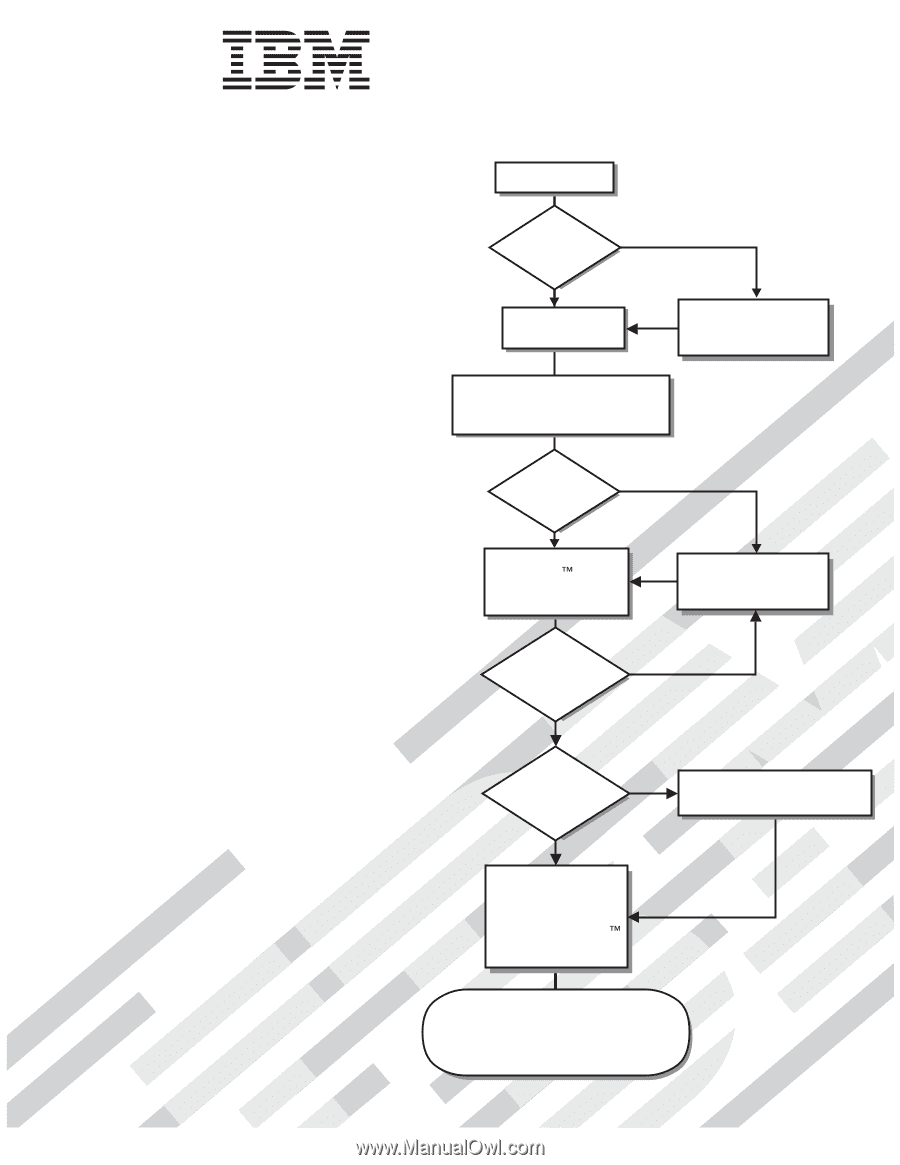
Welcome.
Thank you for buying an
IBM server.
This server
contains information for setting
up and configuring your server.
For detailed information
about your server, view the
on the
You can also find the most
current information about your
server on the IBM Web site at:
eserver/support/xseries/
index.html
Installation Guide
User's Guide
Documentation CD.
Installation Guide
System x3200
Types 4362 and 4363
Turn off the server
and install options.
Did the server
start correctly?
Yes
No
Go to the Server Support
flow chart on the reverse
side of this page.
Start the server.
Did the server
start correctly?
Yes
No
Cable the server and options;
then, restart the server.
Was the
server setup
completed?
Use
ServerGuide to
install the operating
system?
The server is ready to use.
Go to
to register the server.
Go to the Web for instructions:
No
Yes
Yes
No
Use the IBM
ServerGuide
program
to set up and
configure hardware.
Go to the Server Support
flow chart on the reverse
side of this page.
Install applications,
such as IBM systems
management software
and IBM ServeRAID
programs