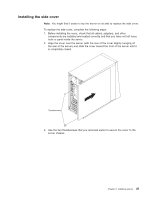IBM 8486 User Guide - Page 42
Installing, adapter
 |
UPC - 000435839718
View all IBM 8486 manuals
Add to My Manuals
Save this manual to your list of manuals |
Page 42 highlights
Installing an adapter The following notes describe the types of adapters that the server supports and other information that you must consider when installing an adapter: v Locate the documentation that comes with the adapter and follow those instructions in addition to the instructions in this section. If you need to change the switch setting or jumper settings on the adapter, follow the instructions that come with the adapter. v Read the documentation that comes with the operating system. v The server comes with two PCI Express slots and two PCI slots. v You can install full-length adapters in PCI slots 3 and 4. v You can install only 32-bit/33 MHz adapters in the 32-bit PCI slots 3 and 4. v The 32-bit PCI slots 3 and 4 support 5.0 V signaling PCI adapters; they do not support 3.3 V keyed adapters. However, 64-bit adapters are supported if they are universal adapters. v The PCI Express x1 slot (slot 2) and PCI Express x8 slot (slot 1) supports any PCI Express adapter that is on the ServerProven list. v The server scans the PCI Express x8 slot (slot 1), PCI Express x1 slot (slot 2), and PCI slots 3 and 4 to assign system resources. Then, the server starts the PCI and PCI Express devices in the following order, if you have not changed the default startup sequence: PCI Express x8 slot, PCI Express x1 slot, system-board integrated drive electronics (IDE) or SCSI devices, and then PCI slots 3 and 4. v For a list of supported options for the server, see http://www.ibm.com/support/. To install an adapter, complete the following steps: 1. Read the safety information that begins on page v and "Installation guidelines" on page 16. 2. Turn off the server and peripheral devices and disconnect all external cables and power cords; then, remove the side cover. See "Removing the side cover" on page 18. 3. Follow the instructions that come with the adapter for requirements, restrictions, or cabling instructions. It might be easier to route any cables before you install the adapter. 4. Remove the screw from the expansion slot; then, remove the expansion-slot cover. From the rear of the server, press on the slot cover. Grasp it and pull it out of the expansion slot. Store it in a safe place for future use. Note: Expansion-slot covers must be installed on all vacant slots. This maintains the electronic emissions standards of the server and ensures proper ventilation of server components. 5. Touch the static-protective package that contains the adapter to any unpainted metal surface on the server. Then, remove the adapter from the static-protective package. Avoid touching the components and gold-edge connectors on the adapter. 30 xSeries 100 Type 8486: User's Guide