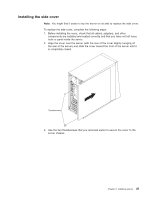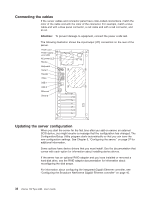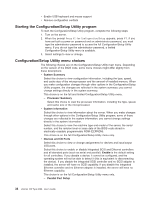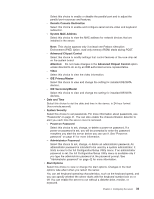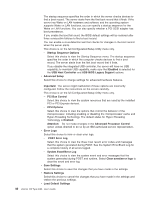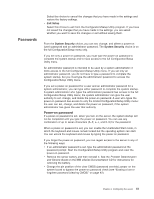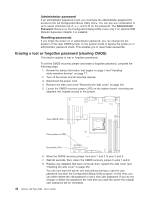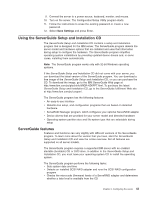IBM 8486 User Guide - Page 50
Starting, Configuration/Setup, Utility, program, choices - processor
 |
UPC - 000435839718
View all IBM 8486 manuals
Add to My Manuals
Save this manual to your list of manuals |
Page 50 highlights
v Enable USB keyboard and mouse support v Resolve configuration conflicts Starting the Configuration/Setup Utility program To start the Configuration/Setup Utility program, complete the following steps: 1. Turn on the server. 2. When the prompt Press F1 for Configuration/Setup appears, press F1. If you have set both a power-on password and an administrator password, you must type the administrator password to access the full Configuration/Setup Utility menu. If you do not type the administrator password, a limited Configuration/Setup Utility menu is available. 3. Select settings to view or change. Configuration/Setup Utility menu choices The following choices are on the Configuration/Setup Utility main menu. Depending on the version of the BIOS code, some menu choices might differ slightly from these descriptions. v System Summary Select this choice to view configuration information, including the type, speed, and cache size of the microprocessor and the amount of installed memory. When you make configuration changes through other options in the Configuration/Setup Utility program, the changes are reflected in the system summary; you cannot change settings directly in the system summary. This choice is on the full and limited Configuration/Setup Utility menu. - Processor Summary Select this choice to view the processor information, including the type, speed, and cache size of the microprocessor. v System Information Select this choice to view information about the server. When you make changes through other options in the Configuration/Setup Utility program, some of those changes are reflected in the system information; you cannot change settings directly in the system information. Select this choice to view the machine type and model of the server, the serial number, and the revision level or issue date of the BIOS code stored in electrically erasable programmable ROM (EEPROM). This choice is on the full Configuration/Setup Utility menu only. v Devices and I/O Ports Select this choice to view or change assignments for devices and input/output (I/O) ports. Select this choice to enable or disable integrated SCSI and Ethernet controllers and all standard ports (such as serial and parallel). Enable is the default setting for all controllers. If you disable a device, it cannot be configured, and the operating system will not be able to detect it (this is equivalent to disconnecting the device). If you disable the integrated SCSI controller and no SCSI adapter is installed, the server will have no SCSI capability. If you disable the integrated Ethernet controller and no Ethernet adapter is installed, the server will have no Ethernet capability. This choice is on the full Configuration/Setup Utility menu only. - Parallel Port Setup 38 xSeries 100 Type 8486: User's Guide