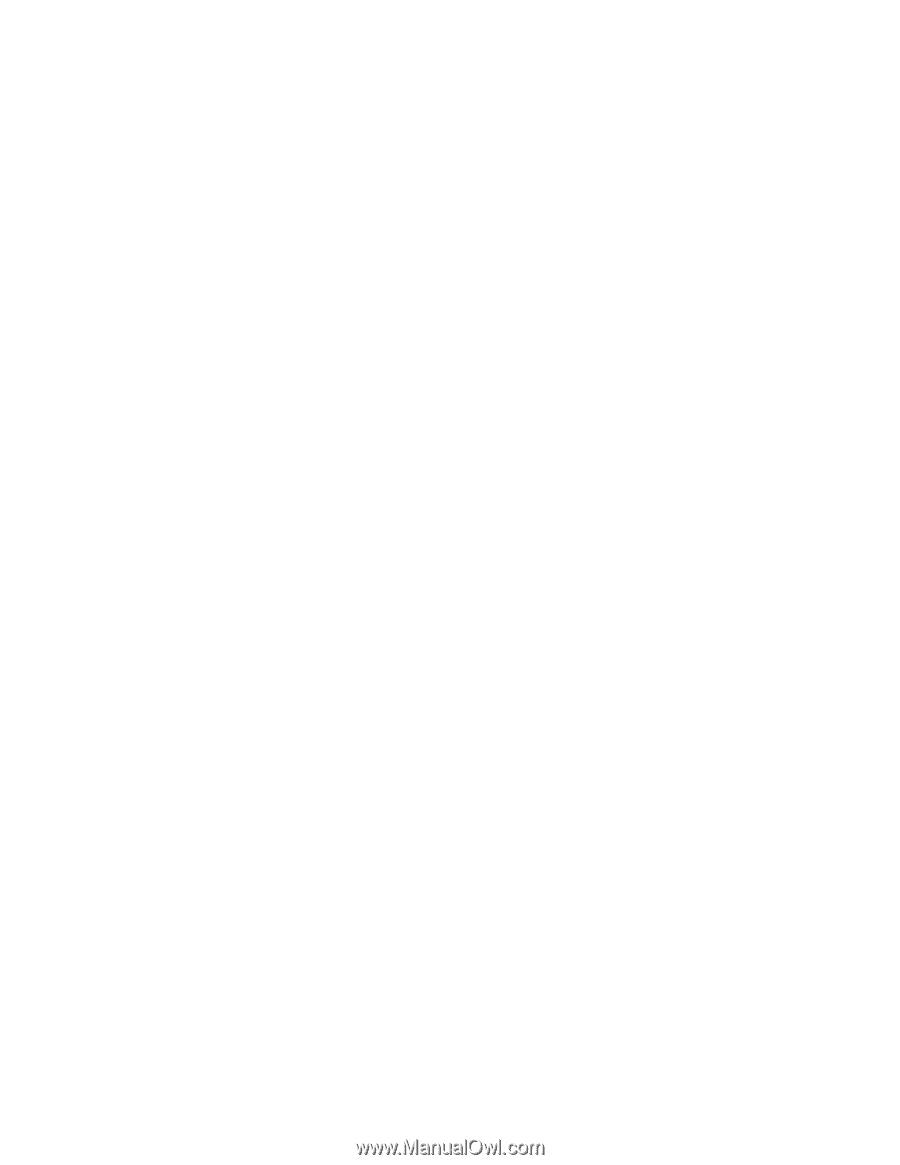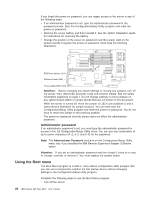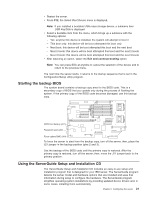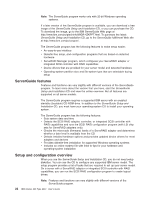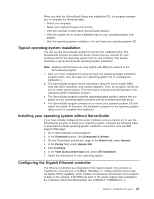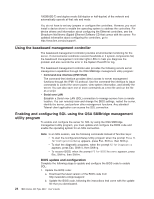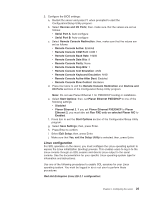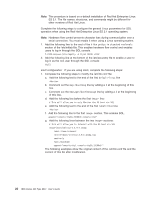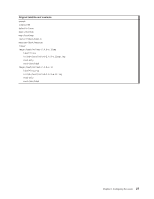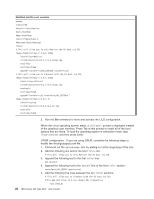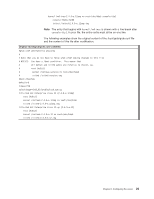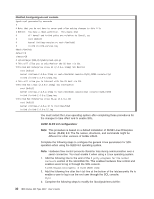IBM 8837 User Guide - Page 37
Linux, configuration
 |
UPC - 000435421401
View all IBM 8837 manuals
Add to My Manuals
Save this manual to your list of manuals |
Page 37 highlights
2. Configure the BIOS settings: a. Restart the server and press F1 when prompted to start the Configuration/Setup Utility program. b. Select Devices and I/O Ports; then, make sure that the values are set as follows: v Serial Port A: Auto-configure v Serial Port B: Auto-configure c. Select Remote Console Redirection; then, make sure that the values are set as follows: v Remote Console Active: Enabled v Remote Console COM Port: COM 1 v Remote Console Baud Rate: 19200 v Remote Console Data Bits: 8 v Remote Console Parity: None v Remote Console Stop Bits: 1 v Remote Console Text Emulation: ANSI v Remote Console Keyboard Emulation: ANSI v Remote Console Active After Boot: Enabled v Remote Console Flow Control: Hardware d. Press Esc twice to exit the Remote Console Redirection and Devices and I/O Ports sections of the Configuration/Setup Utility program. Note: Do not use Planar Ethernet 1 for PXE/DHCP booting or installation. e. Select Start Options; then, set Planar Ethernet PXE/DHCP to one of the following settings: v Disabled v Planar Ethernet 2. If you set Planar Ethernet PXE/DHCP to Planar Ethernet 2, you must also set Run PXE only on selected Planar NIC to Enabled. f. Press Esc to exit the Start Options section of the Configuration/Setup Utility program. g. Select Save Settings; then, press Enter. h. Press Enter to confirm. i. Select Exit Setup; then, press Enter. j. Make sure that Yes, exit the Setup Utility is selected; then, press Enter. Linux configuration For SOL operation on the server, you must configure the Linux operating system to expose the Linux initialization (booting) process. This enables users to log in to the Linux console through an SOL session and directs Linux output to the serial console. See the documentation for your specific Linux operating-system type for information and instructions. Use one of the following procedures to enable SOL sessions for your Linux operating system. You must be logged in as a root user to perform these procedures. Red Hat Enterprise Linux ES 2.1 configuration: Chapter 2. Configuring the server 25