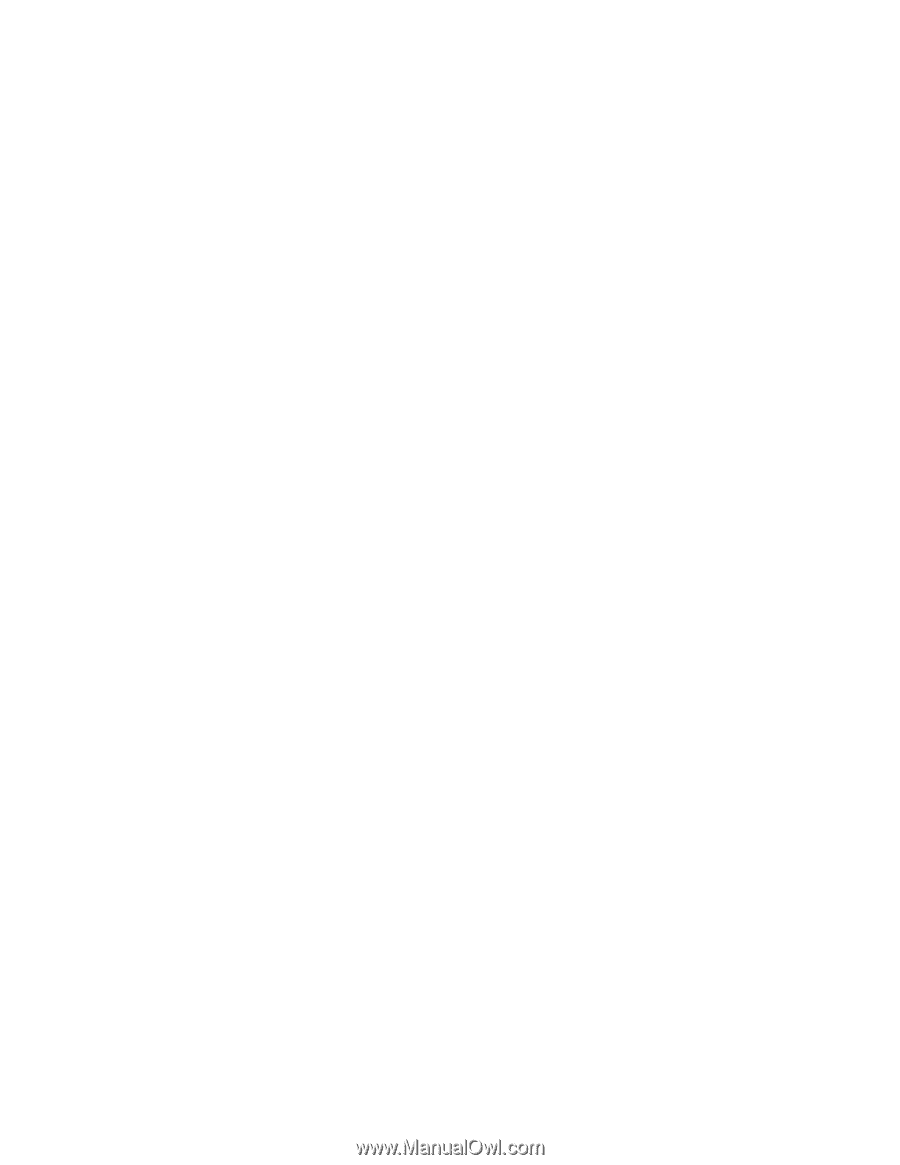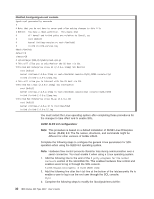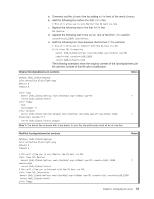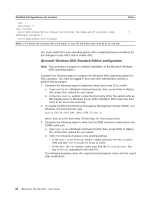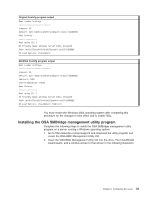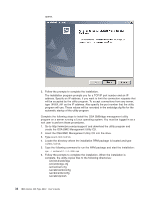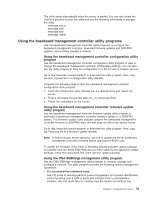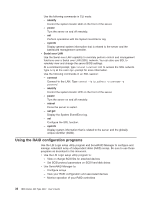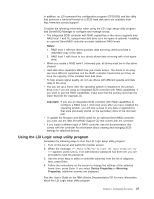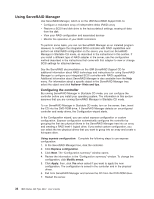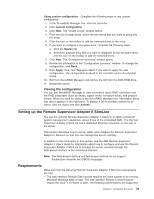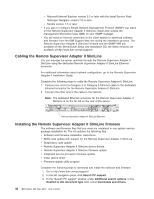IBM 8837 User Guide - Page 47
Using, baseboard, management, controller, utility, programs
 |
UPC - 000435421401
View all IBM 8837 manuals
Add to My Manuals
Save this manual to your list of manuals |
Page 47 highlights
The utility starts automatically when the server is started. You can also locate the /ect/init.d directory to start the utility and use the following commands to manage the utility: smbridge status smbridge start smbridge stop smbridge restart Using the baseboard management controller utility programs Use the baseboard management controller utility programs to configure the baseboard management controller, download firmware updates and SDR/FRU updates, and remotely manage a network. Using the baseboard management controller configuration utility program Use the baseboard management controller configuration utility program to view or change the baseboard management controller configuration settings. You can also use the utility program to save the configuration to a file for use on multiple servers. Go to http://www.ibm.com/pc/support/ to download the utility program; then, copy the bmc_cfg.exe file to a configuration utility diskette. Complete the following steps to start the baseboard management controller configuration utility program: 1. Insert the configuration utility diskette into the diskette drive and restart the server. 2. From a command-line prompt, type bmc_cfg and press Enter. 3. Follow the instructions on the screen. Using the baseboard management controller firmware update utility program Use the baseboard management controller firmware update utility program to download a baseboard management controller firmware update or a SDR/FRU update. The firmware update utility program updates the baseboard management controller firmware or SDR/FRU data only and does not affect any device drivers. Go to http://www.ibm.com/pc/support/ to download the utility program; then, copy the Flash.exe file to a firmware update diskette. Note: To ensure proper server operation, be sure to update the server baseboard management controller firmware before updating the BIOS code. To update the firmware, if the Linux or Windows operating-system update package is available from the World Wide Web and you have obtained the applicable update package, follow the instructions that come with the update package. Using the OSA SMBridge management utility program Use the OSA SMBridge management utility program to remotely manage and configure a network. The utility program provides the following remote management capabilities: v CLI (command-line interface) mode Use CLI mode to remotely perform power-management and system identification control functions over a LAN or serial port interface from a command-line interface. Use CLI mode also to remotely view the System Event/Error log. Chapter 2. Configuring the server 35