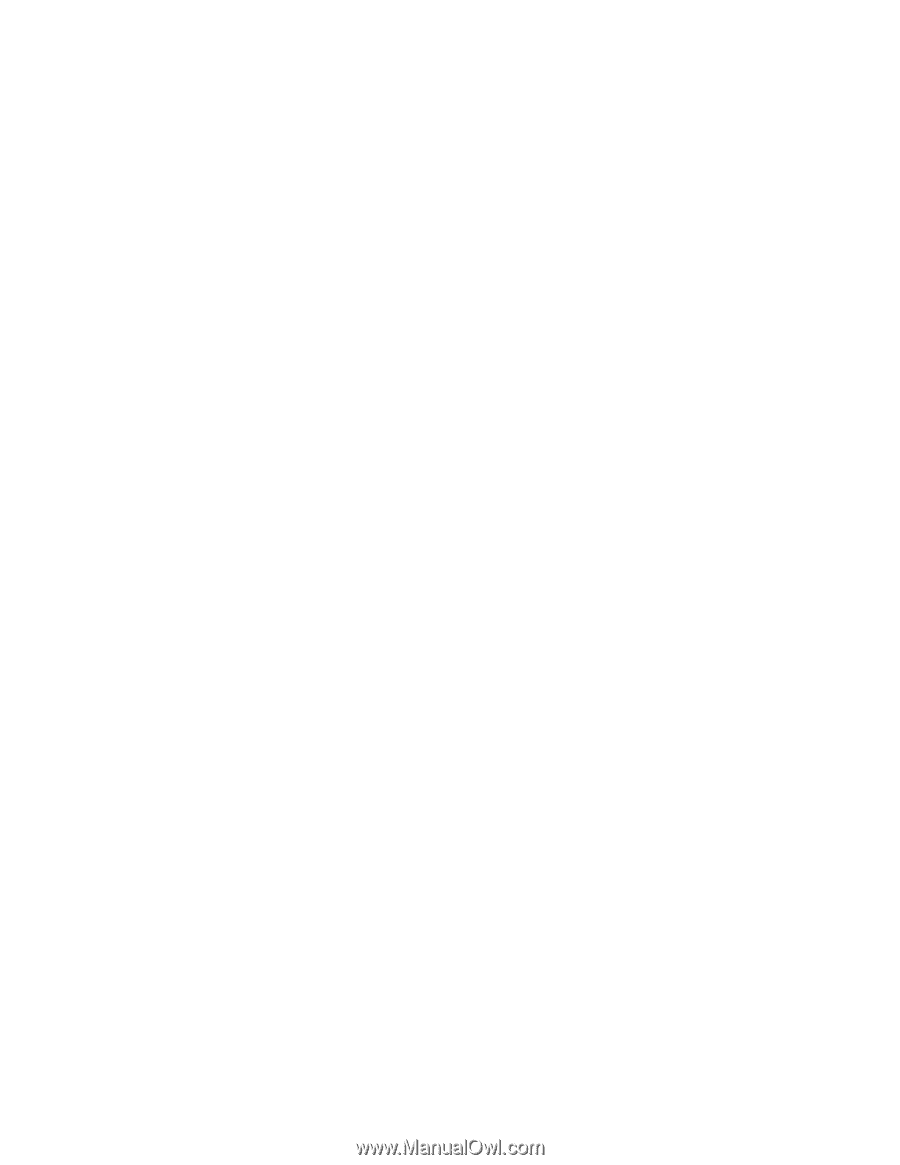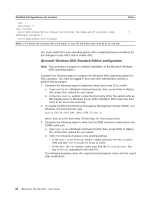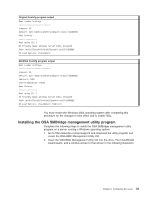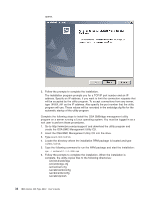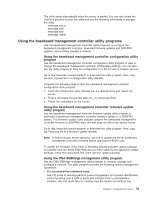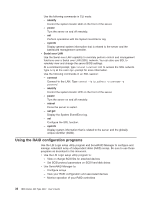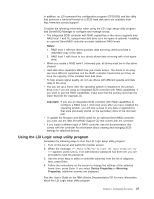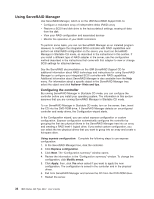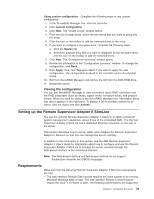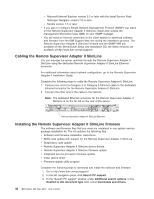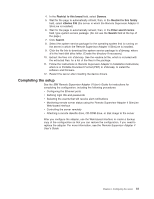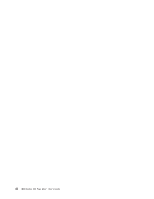IBM 8837 User Guide - Page 49
Using, Logic, setup, utility, program
 |
UPC - 000435421401
View all IBM 8837 manuals
Add to My Manuals
Save this manual to your list of manuals |
Page 49 highlights
In addition, an LSI command-line configuration program (CFG1030) and the utility that performs a low-level format on a SCSI hard disk drive are available from http://www.ibm.com/pc/support/. Consider the following information when using the LSI Logic setup utility program and ServeRAID Manager to configure and manage arrays: v The integrated SCSI controller with RAID capabilities in the server supports only RAID level 1 and 1E; using a hard disk drive as a hot-spare is optional. Installing an optional ServeRAID controller provides additional RAID levels. Notes: 1. RAID level 1 with two drives provides data mirroring, which provides a redundant copy of the data. 2. RAID level 1 with three to four drives allows data mirroring with a hot-spare drive. v When you create a RAID level-1 (mirrored) pair, all drives must be on the same channel. v Hard disk drive capacities affect how you create arrays. The drives in an array can have different capacities, but the RAID controller treats them as if they all have the capacity of the smallest hard disk drive. v To help ensure signal quality, do not use drives with different speeds and data rates in the array. v You can set up a mirror after the operating system is installed on the primary drive only if you are using an integrated SCSI controller with RAID capabilities. If you want to use the RAID capabilities, make sure that the primary drive has the lower SCSI ID (for example, 0). Important: If you use an integrated SCSI controller with RAID capabilities to configure a RAID level-1 (mirrored) array after you have installed the operating system, you will lose access to any data or applications that were previously stored on the secondary drive of the mirrored pair. v To update the firmware and BIOS codes for an optional ServeRAID controller, you must use the IBM ServeRAID Support CD that comes with the controller. v If you install a different type of RAID controller, see the documentation that comes with the controller for information about viewing and changing SCSI settings for attached devices. Using the LSI Logic setup utility program Complete the following steps to start the LSI Logic setup utility program: 1. Turn on the server and watch the monitor screen. 2. When the message > appears, press Ctrl+C. If an administrator password has been set, you are prompted to type the password. 3. Use the arrow keys to select a controller (channel) from the list of adapters; then, press Enter. 4. Follow the instructions on the screen to change the settings of the selected items; then, press Enter. If you select Device Properties or Mirroring Properties, additional screens are displayed. See the User's Guide on the IBM xSeries Documentation CD for more information about the LSI Logic setup utility program. Chapter 2. Configuring the server 37