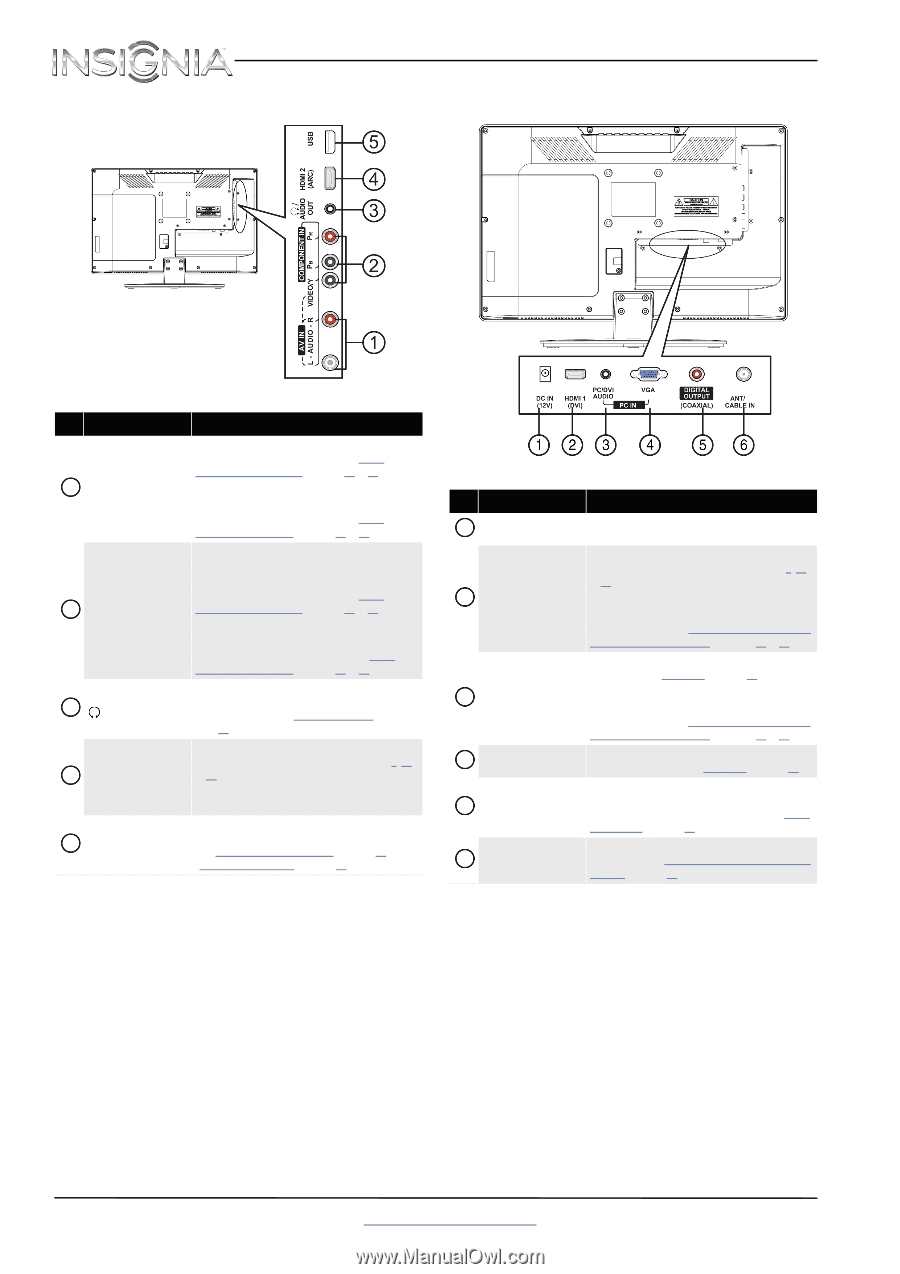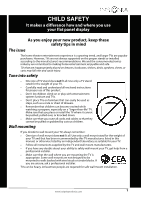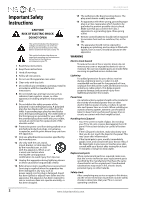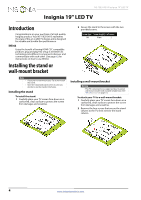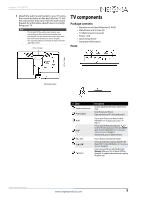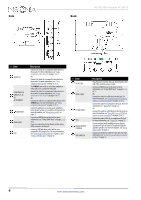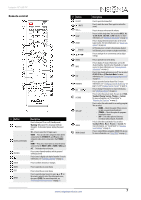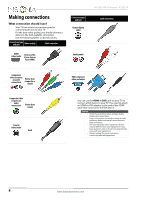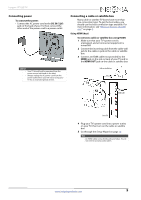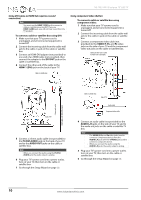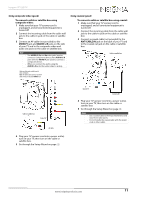Insignia NS-19E310A13 User Manual (English) - Page 10
Side, Back, NS-19E310A13 Insignia 19 LED TV - usb
 |
View all Insignia NS-19E310A13 manuals
Add to My Manuals
Save this manual to your list of manuals |
Page 10 highlights
Side Back NS-19E310A13 Insignia 19" LED TV # Item 1 AUDIO L/R COMPONENT IN 2 VIDEO/Y, PB, PR OR AV IN VIDEO/Y 3 /AUDIO OUT 4 HDMI 2/ARC 5 USB Description Connect the audio for a component video device to these jacks. For more information, see "Using component video (better)" on page 10 or 13. OR Connect the audio for a composite video device to these jacks. For more information, see "Using composite video (good)" on page 11 or 14. The VIDEO/Y jack works as one of the component video jacks or as a composite video jack. Connect the video for a component video device to these jacks. For more information, see "Using component video (better)" on page 10 or 13. OR Connect the video for a composite video device to the Y/VIDEO jack. For more information, see "Using composite video (good)" on page 11 or 14. Connect headphones, an analog audio amplifier, a home theater system, or a sound bar to this jack. For more information, see "Using analog audio" on page 18. Connect an HDMI device to this jack. For more information, see "Using HDMI (best)" on pages 9, 12, or 16. If you are connecting a home theater system using HDMI, connect it to this jack. Connect a USB flash drive to this jack to view compatible JPEG picture files. For more information, see "Connecting a USB flash drive" on page 16 and "Using a USB flash drive" on page 47. # Item 1 DC IN (12V) 2 HDMI 1 (DVI) 3 PC/DVI AUDIO 4 VGA 5 DIGITAL OUTPUT (COAXIAL) 6 ANT/CABLE IN Description Plug the power cord into this jack, then plug the other end of the cord into a power outlet. Connect an HDMI device to this jack. For more information, see "Using HDMI (best)" on pages 9, 12, or 16. OR Connect the video for a DVI device to this jack. For more information, see "Using DVI (same as HDMI but requires a sound connection)" on pages 10 or 13. Connect the audio for a computer to this jack. For more information see "Using VGA" on page 15. OR Connect the audio for a DVI device to the this jack. For more information see, "Using DVI (same as HDMI but requires a sound connection)" on pages 10 or 13. Connect the video (VGA) for a computer to this jack. For more information, see "Using VGA" on page 15. Connect a digital audio amplifier or home theater system to this jack to listen to TV audio through the amplifier speakers. For more information, see "Using digital audio" on page 17. Connect an antenna or cable TV to this jack. For more information, see "Connecting an antenna or cable TV (no box)" on page 12. 6 www.insigniaproducts.com