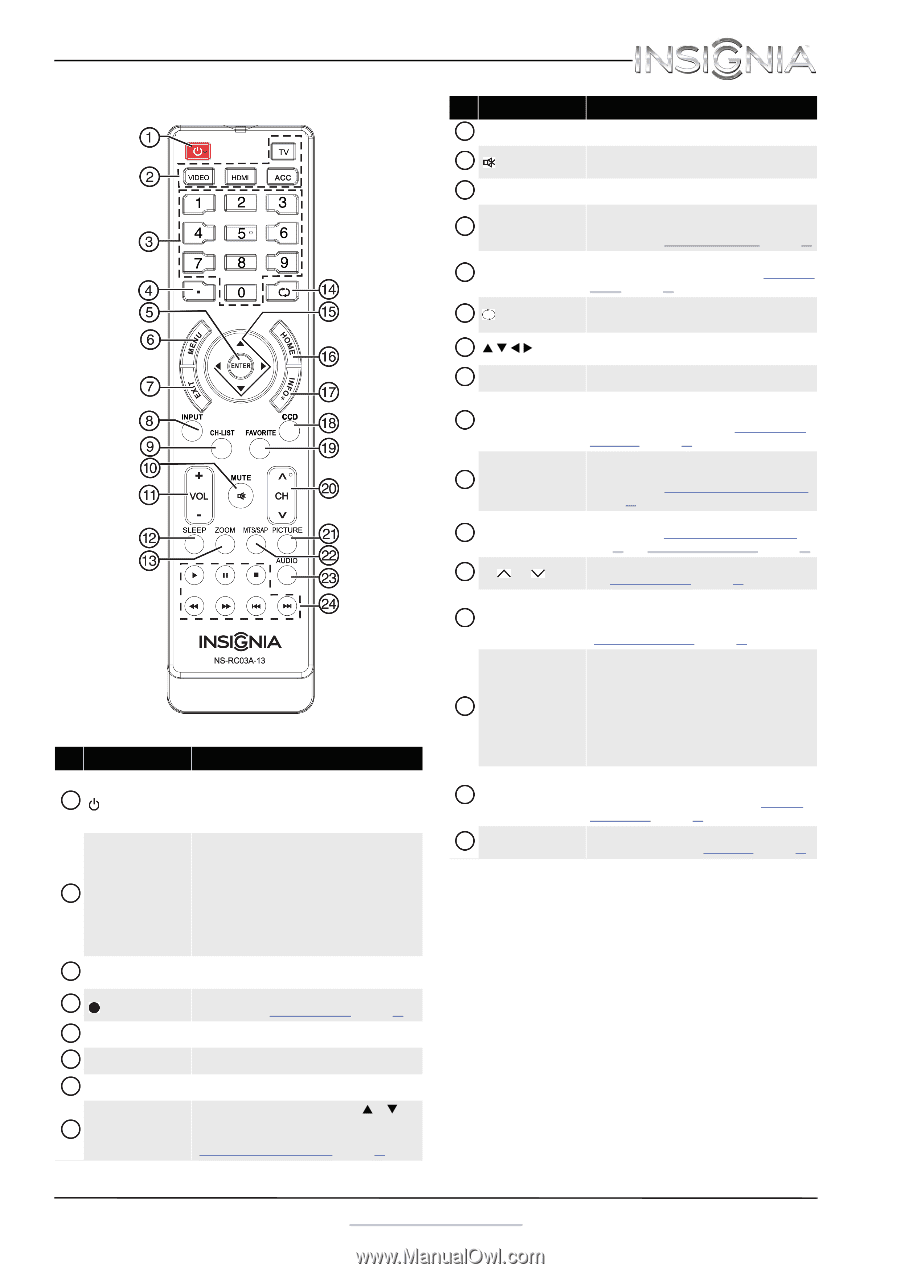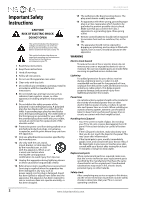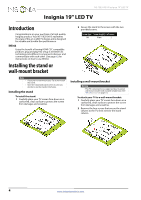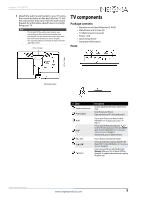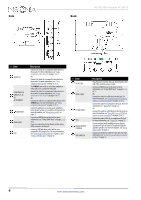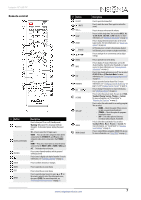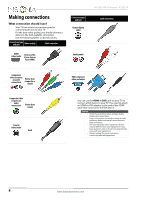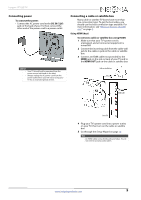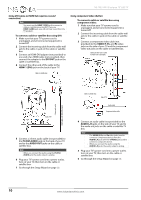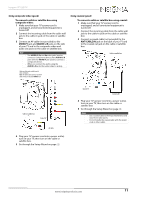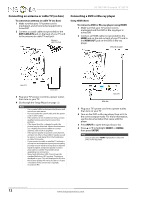Insignia NS-19E310A13 User Manual (English) - Page 11
Remote control, Button, Description - 19 led tv
 |
View all Insignia NS-19E310A13 manuals
Add to My Manuals
Save this manual to your list of manuals |
Page 11 highlights
Insignia 19" LED TV Remote control # Button 9 CH-LIST 10 /MUTE 11 VOL+/- 12 SLEEP 13 ZOOM 14 (return) 15 S T W X 16 HOME 17 INFO 18 CCD 19 FAVORITE 20 CH /CH 21 PICTURE 22 MTS/SAP # Button 1 (power) 2 Quick Launch Inputs 3 Numbers 4 5 ENTER 6 MENU 7 EXIT 8 INPUT Description Press to turn your TV on or off (standby mode). Warning: When your TV is off, power still flows through it. To disconnect power, unplug the power cord. TV-Press to select the TV input source. VIDEO-Press to select the component video device connected to the Y/VIDEO, PB, and PR jacks or the composite video device connected to the Y/VIDEO jack. HDMI-Press one or more times to select the device connected to the HDMI 1 (DVI) or HDMI 2 (ARC) jack. ACC-This button has no function. Press to enter channel numbers and the parental control password. Press to enter a digital sub-channel number. For more information, see "Selecting a channel" on page 23. Press to confirm selections or changes. Press to open the on-screen menu. Press to close the on-screen menu. Press to open the Input Source list, press S or T on the remote control to select the video input source, then press ENTER. For more information, see "Selecting the video input source" on page 21. 23 AUDIO 24 INlink Controls Description Press to open the channel list. Press to mute the sound. Press again to restore the sound. Press to increase or decrease the volume. Press to set the sleep timer. You can select Off, 5, 10, 15, 30, 60, 90, 120, 180, or 240 minutes. For more information, see "Setting the sleep timer" on page 40. Press to change how the picture looks on the screen (aspect ratio). For more information, see "Aspect ratio options" on page 24. In TV mode, press to return to the previous channel. In USB mode, press to return to a higher level folder. Press to navigate in on-screen menus and to adjust settings. Press to open the on-screen menu. Press to display TV status information, such as the channel number, channel name (if available), or signal source. For more information, see "Viewing channel information" on page 23. Press to turn closed captioning on or off. You can select CC Off, CC On, or CC On when Mute. For more information, see "Turning closed captioning on or off" on page 37. Press to open the Favorite channel list. For more information, see "Setting up a favorite channel list" on page 29 and "Viewing a favorite channel" on page 30. Press to change TV channels. For more information, see "Selecting a channel" on page 23. Press to select the picture mode. You can select Vivid, Standard, Energy Savings, Theater, or Custom. For more information, see "Picture Mode" in "Adjusting the TV picture" on page 24. Press to select the audio mode for an analog program. You can select: • MONO-Select this option if there is noise or static on weak stereo broadcasts. • STEREO-Select this option for programs broadcast in stereo. • SAP-Select this option to listen to a secondary audio program, if available. Press to select the sound mode. You can select Standard, News, Music, Theater, or Custom. For more information, see "Sound Mode" in "Adjusting sound settings" on page 25. Press to control INlink-compatible (HDMI CEC) devices. For more information, see "Using INlink" on page 43. www.insigniaproducts.com 7