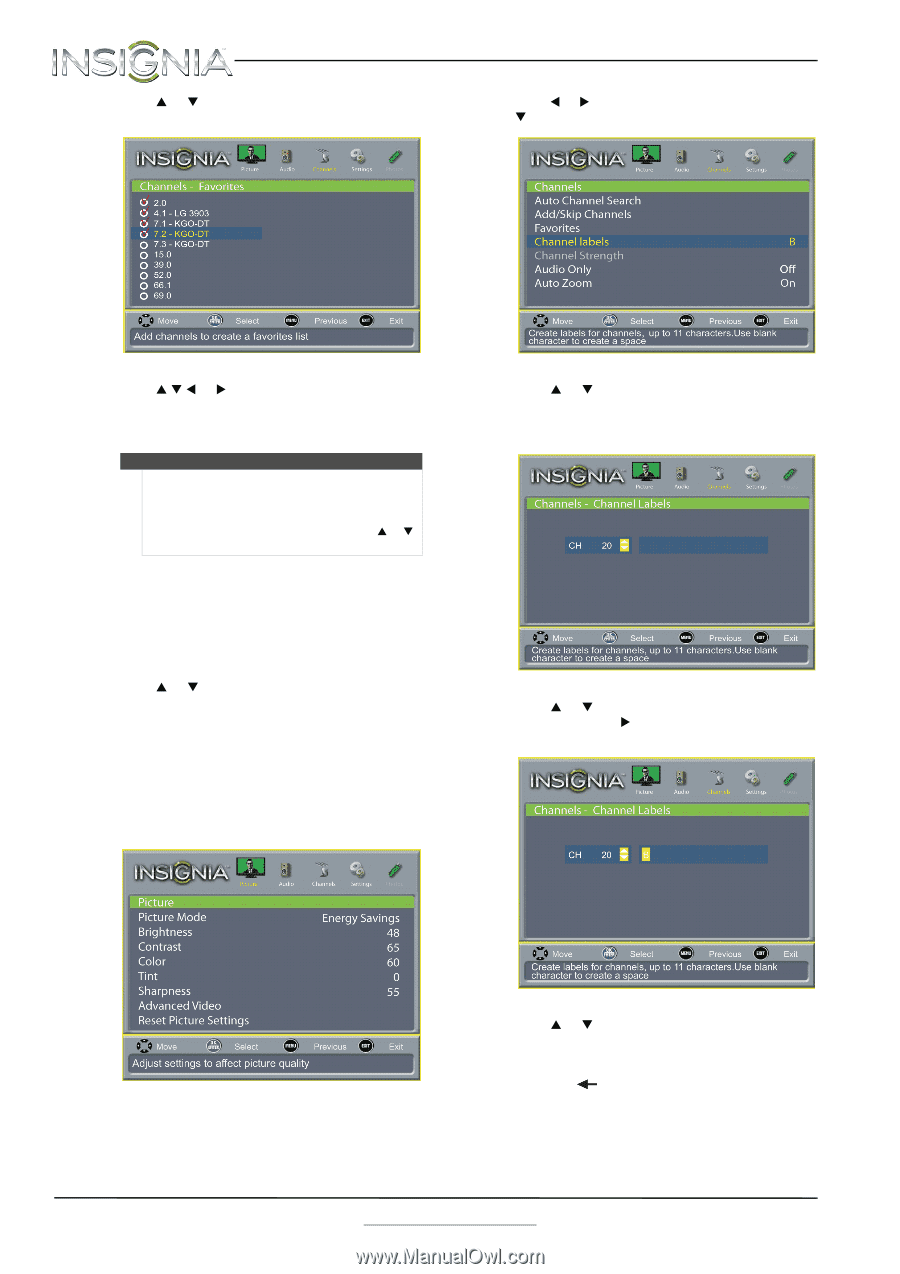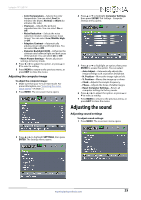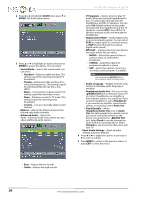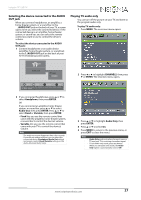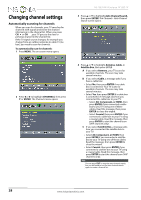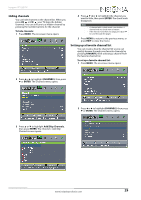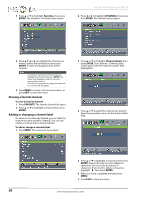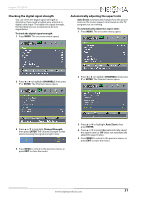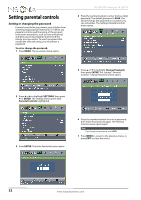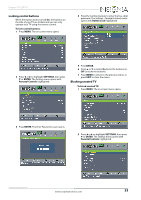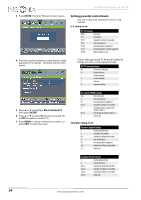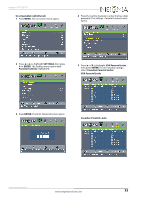Insignia NS-19E310A13 User Manual (English) - Page 34
Viewing a favorite channel, Adding or changing a channel label, Favorites, ENTER, CHANNELS
 |
View all Insignia NS-19E310A13 manuals
Add to My Manuals
Save this manual to your list of manuals |
Page 34 highlights
3 Press S or T to highlight Favorites, then press ENTER. The Channels - Favorites screen opens. NS-19E310A13 Insignia 19" LED TV 2 Press W or X to highlight CHANNELS, then press T or ENTER. The Channels menu opens. 4 Press S T W or X to highlight the channel you want to add to the favorites list, then press ENTER. A check mark appears next to the channel. Notes • • To remove a channel from the favorites list, highlight the channel, then press ENTER. The check mark disappears and the channel is removed from the list. If the list has more than one page, press S or T to scroll through the pages. 5 Press MENU to return to the previous menu, or press EXIT to close the menu. Viewing a favorite channel To view a favorite channel: 1 Press FAVORITE. The favorite channel list opens. 2 Press S or T to highlight a channel, then press ENTER. Adding or changing a channel label If a channel is not already labeled, you can label the channel to make it easier to identify. You can also relabel a channel that is already labeled. To add or change a channel label: 1 Press MENU. The on-screen menu opens. 3 Press S or T to highlight Channel Labels, then press ENTER. The Channels - Channel Labels screen opens with the channel number field highlighted. 4 Press S or T to select the channel you want to label, then press X to move to the channel label field. 5 Press S or T to highlight a character, then press ENTER. Repeat this step to enter additional characters. You can enter as many as 11 characters. If you need to delete a character, highlight , then press ENTER. 6 When you have completed the label, press MENU. 7 Press EXIT to close the menu. 30 www.insigniaproducts.com