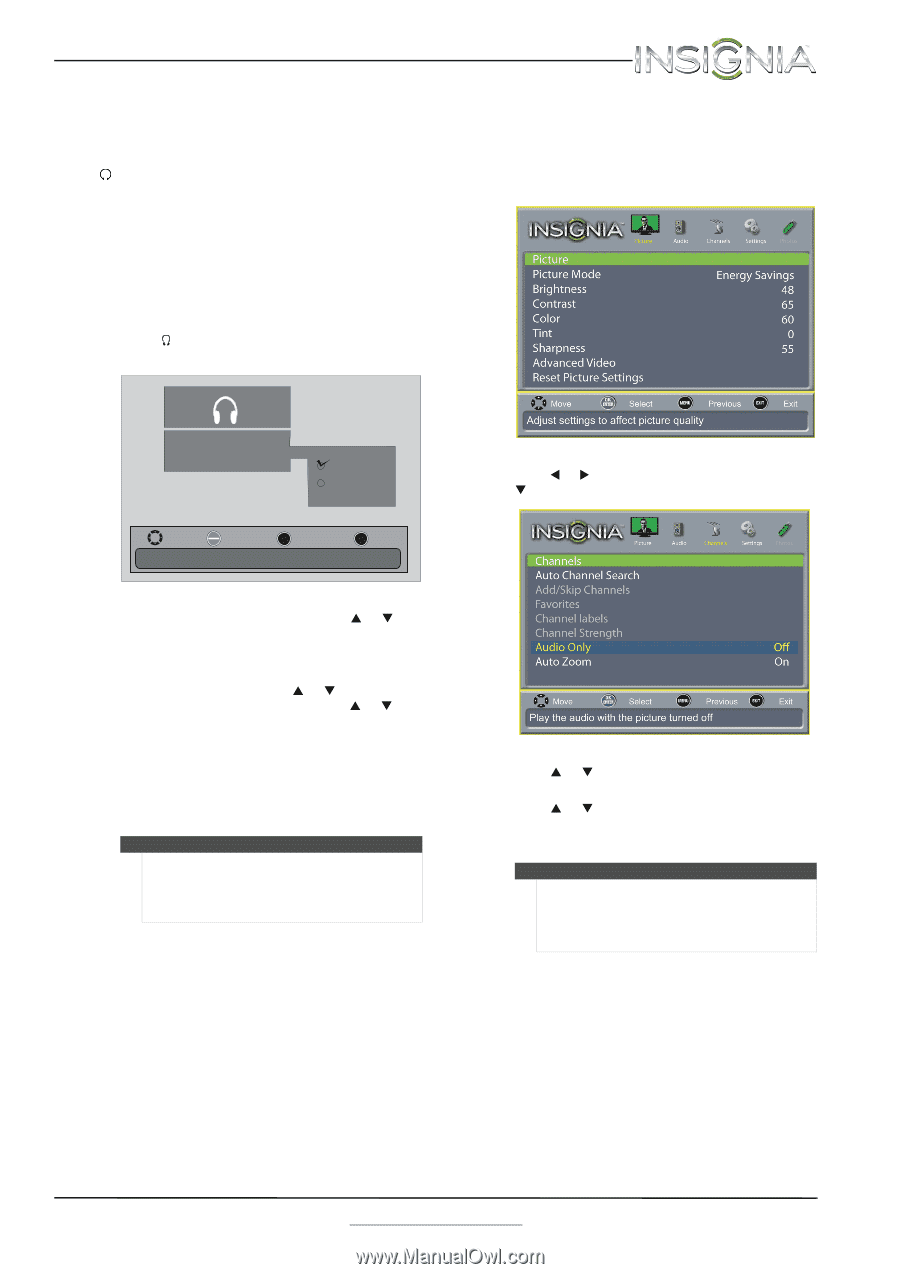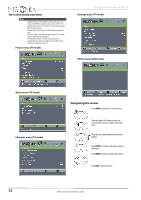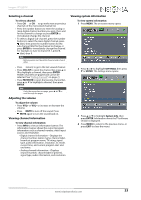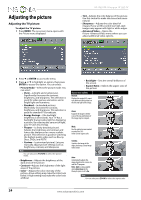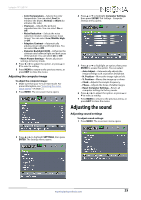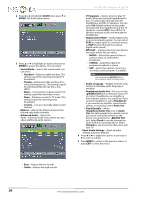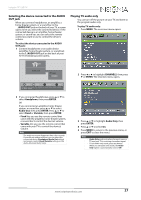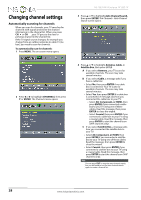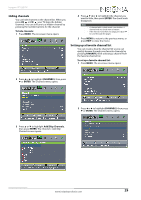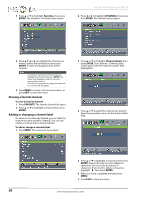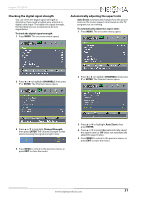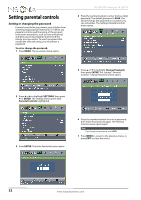Insignia NS-19E310A13 User Manual (English) - Page 31
Selecting the device connected to the AUDIO OUT jack, Playing TV audio only, AUDIO OUT, OUT jack
 |
View all Insignia NS-19E310A13 manuals
Add to My Manuals
Save this manual to your list of manuals |
Page 31 highlights
Insignia 19" LED TV Selecting the device connected to the AUDIO OUT jack When you connect headphones, an amplifier, a home theater system, or a sound bar to the /AUDIO OUT jack on the back of your TV, a screen opens to let you select the connected device. If the connected device is an amplifier, home theater system, or sound bar, you can select the remote control you want to use to control the device's volume. To select the device connected to the AUDIO OUT jack: 1 Connect headphones or an audio device (amplifier, home theater system, or sound bar) to the /AUDIO OUT jack on the back of your TV. The following screen opens. Playing TV audio only You can turn off the picture on your TV and listen to the program audio only. To play TV audio only: 1 Press MENU. The on-screen menu opens. Headphone Audio Out Fixed Variable 2 Press W or X to highlight CHANNELS, then press T or ENTER. The Channels menu opens. Move OK ENTER Select MENU Previous EXIT Exit Requires you to use the amplifier or sound bars remote control to adjust volume. 2 If you connected headphones, press S or T to select Headphone, then press ENTER. OR If you connected an amplifier, home theater system, or sound bar, press S or T to select Audio Out, then press ENTER. Press S or T to select Fixed or Variable, then press ENTER. • Fixed lets you use the remote control that came with the amplifier, home theater system, or sound bar to control the device's volume. • Variable lets you use the remote control that came with your TV to control the device's volume. Notes The audio out screen disappears after a few seconds. If you did not make a selection, you can select the connected device (Headphone/Audio Out setting) and remote control (Fixed/Variable setting) on the Audio-Advanced Audio menu. 3 Press S or T to highlight Audio Only, then press ENTER. 4 Press S or T to select On. 5 Press MENU to return to the previous menu, or press EXIT to close the menu. Notes • • Audio Only works only when the input source is TV, and your TV is receiving a broadcast signal. To exit audio only mode, press any button. When you exit audio only mode, the Audio Only option is automatically reset to Off. www.insigniaproducts.com 27