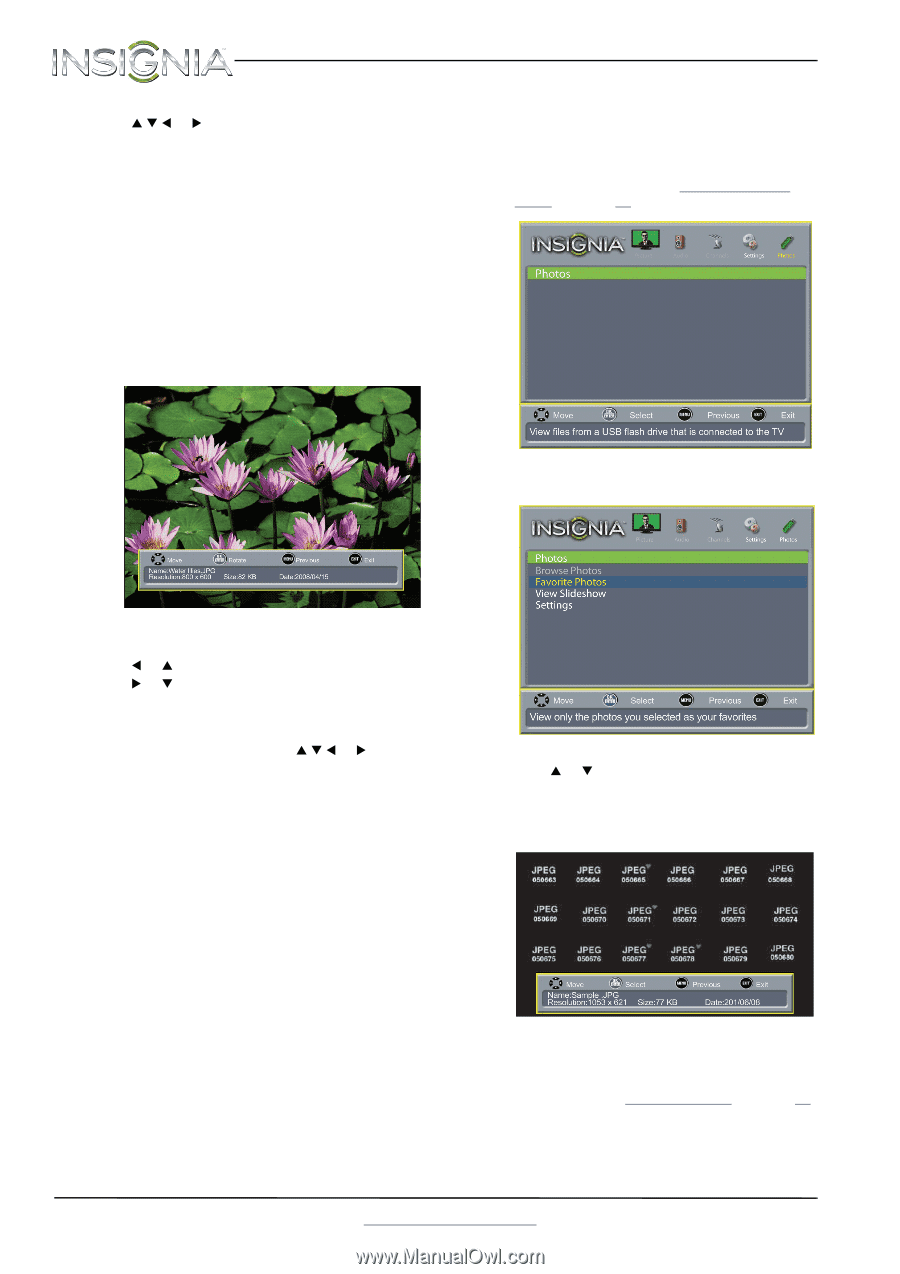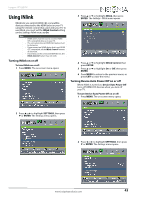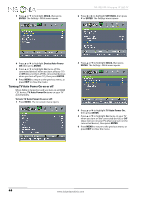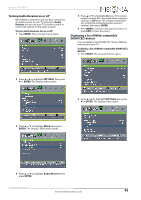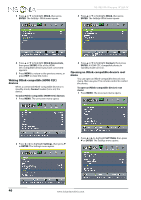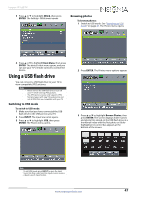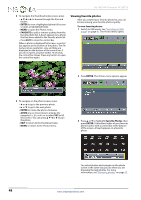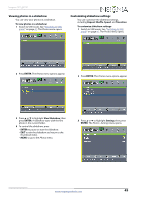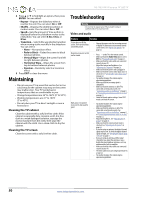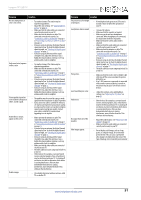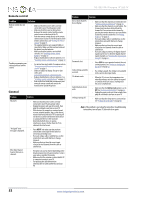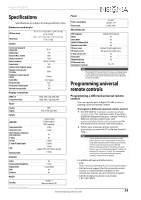Insignia NS-19E310A13 User Manual (English) - Page 52
Viewing favorite photos, ENTER, FAVORITE, Favorite Photos
 |
View all Insignia NS-19E310A13 manuals
Add to My Manuals
Save this manual to your list of manuals |
Page 52 highlights
NS-19E310A13 Insignia 19" LED TV 4 To navigate the thumbnail index screen, press: • S T W or X to browse through the files and folders. • ENTER to view a highlighted photo full-screen or open a highlighted folder. • MENU to open the Photos menu. • FAVORITE to add or remove a photo from the favorite photo list. A heart appears on a photo that has been added to the favorite photo list. • Press EXIT to close the control bar. When a photo is displayed full-screen, a control bar appears at the bottom of the photo. The file name, picture resolution, size, and date are displayed on the bottom of the control bar. If you do not press a button within 10 seconds, the control bar closes. Press any button to open the control bar again. Viewing favorite photos After you created your favorite photo list, you can browse among your favorite photos quickly. To view favorite photos: 1 Switch to USB mode. See "Switching to USB mode" on page 47. The Photos menu opens. 2 Press ENTER. The Photos menu options appear. 5 To navigate on the photo screen, press: • W or S to go to the previous photo. • X or T to go to the next photo. • ENTER to rotate the photo clockwise. • ZOOM one or more times to enlarge the image by 1×, 2×, or 4× or to select Fill (to fill the screen). You can press S T W or X to pan the photo. • EXIT to return to the thumbnail index. • MENU to return to the Photos menu. 3 Press S or T to highlight Favorite Photos, then press ENTER. A thumbnail index of your favorite photos opens with a control bar at the bottom of the screen. A heart appears on a favorite photo. You select photos and navigate on the photo screen in the same way you do when you are browsing through photos. For more information, see "Browsing photos" on page 47. 48 www.insigniaproducts.com