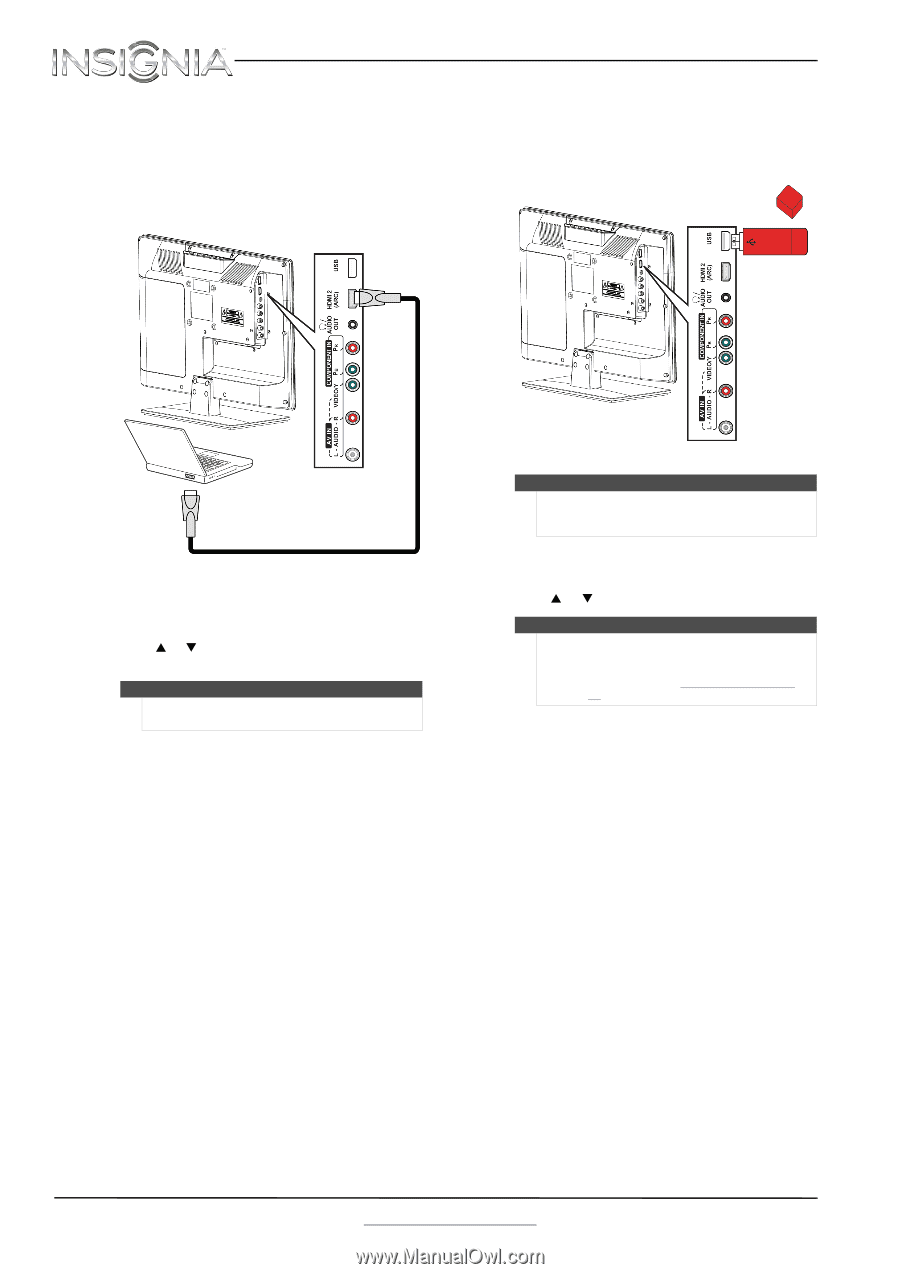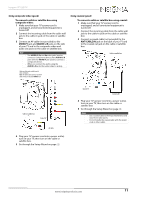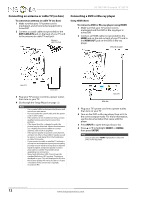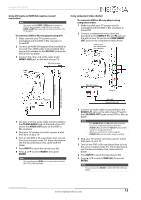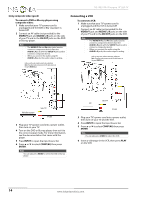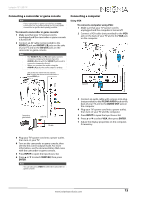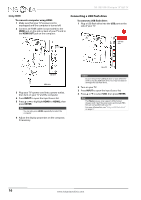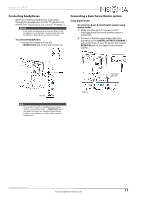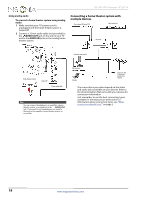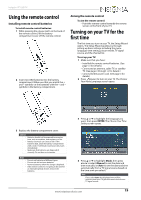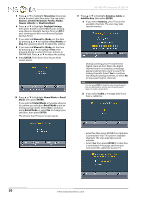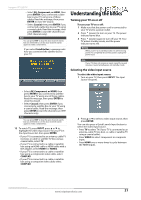Insignia NS-19E310A13 User Manual (English) - Page 20
Using HDMI, Connecting a USB flash drive, To connect a computer using HDMI, HDMI OUT, INPUT, HDMI1
 |
View all Insignia NS-19E310A13 manuals
Add to My Manuals
Save this manual to your list of manuals |
Page 20 highlights
NS-19E310A13 Insignia 19" LED TV Using HDMI To connect a computer using HDMI: 1 Make sure that your TV's power cord is unplugged and the computer is turned off. 2 Connect an HDMI cable (not provided) to the HDMI jack on the side or back of your TV and to the HDMI OUT jack on the computer. Connecting a USB flash drive To connect a USB flash drive: 1 Plug a USB flash drive into the USB port on the side of your TV. USB flash drive Side of TV HDMI cable 3 Plug your TV's power cord into a power outlet, then turn on your TV and the computer. 4 Press INPUT to open the Input Source list. 5 Press S or T to highlight HDMI1or HDMI2, then press ENTER. Note You can also press HDMI repeatedly to select the computer. 6 Adjust the display properties on the computer, if necessary. Side of TV Caution Do not remove the USB flash drive or turn off the TV while using the USB flash drive. You may lose data or damage the USB flash drive. 2 Turn on your TV. 3 Press INPUT to open the Input Source list. 4 Press S or T to select USB, then press ENTER. Note The Photos viewer only supports JPEG format images (with ".jpg" file extensions) and not all JPEG files are compatible with your TV. For more information, see "Using a USB flash drive" on page 47. 16 www.insigniaproducts.com