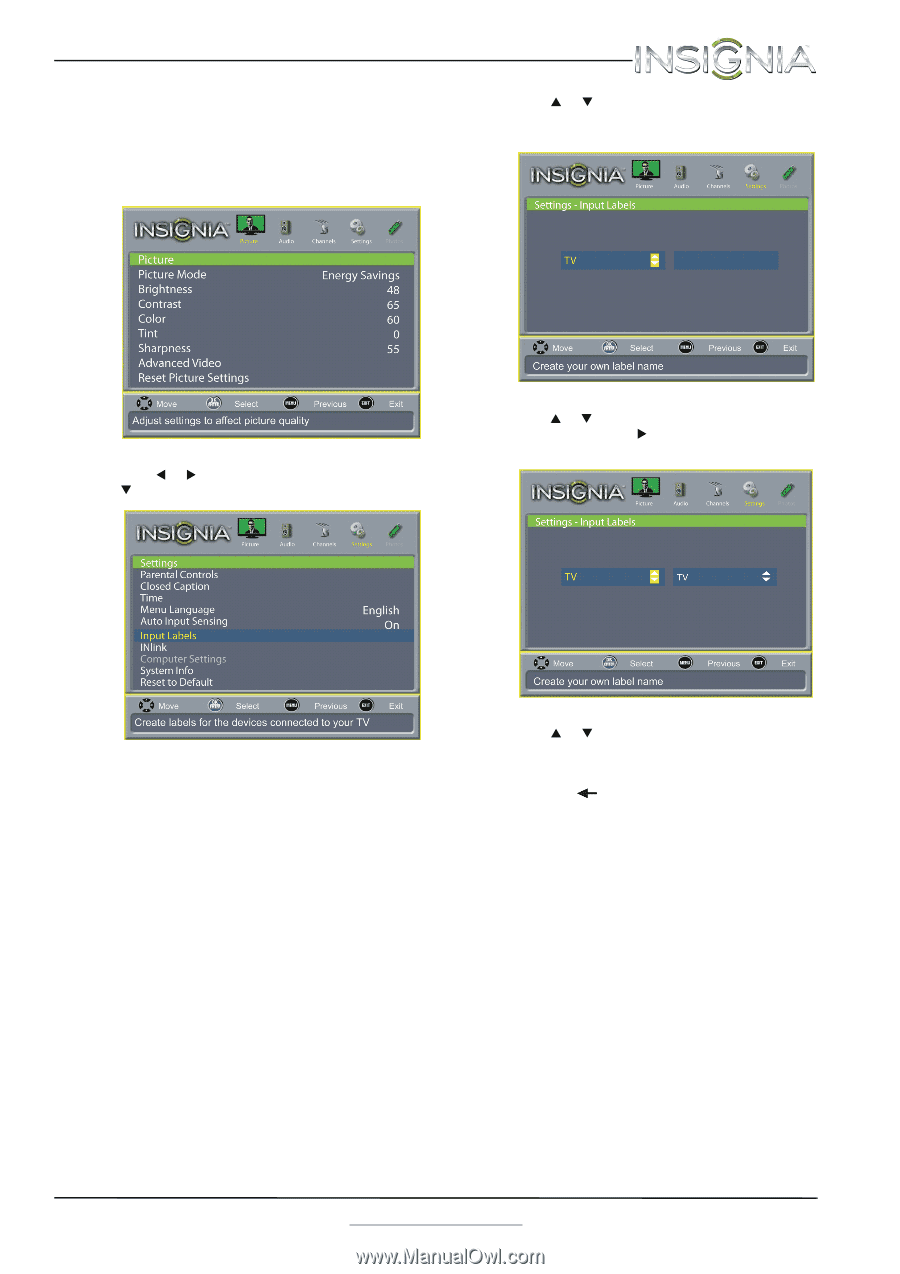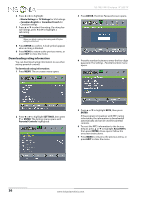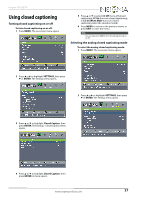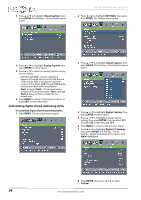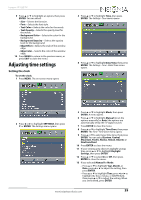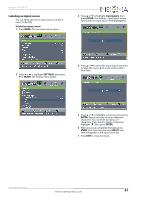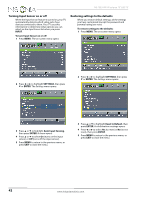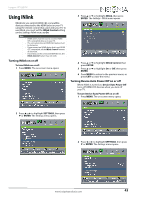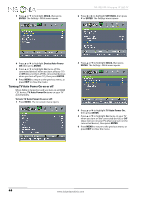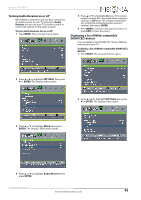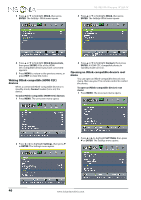Insignia NS-19E310A13 User Manual (English) - Page 45
Labeling an input source, SETTINGS, ENTER, Input Labels, INPUT
 |
View all Insignia NS-19E310A13 manuals
Add to My Manuals
Save this manual to your list of manuals |
Page 45 highlights
Insignia 19" LED TV Labeling an input source You can add a label to an input source to make it easier to identify. To label an input source: 1 Press MENU. The on-screen menu opens. 3 Press S or T to highlight Input Labels, then press ENTER. The Settings - Input Labels screen opens with the input source field highlighted. 2 Press W or X to highlight SETTINGS, then press T or ENTER. The Settings menu opens. 4 Press S or T to select the input source you want to label, then press X to move to the custom label field. 5 Press S or T to highlight a character, then press ENTER. Repeat this step to enter additional characters. You can enter as many as 11 characters. If you need to delete a character, highlight , then press ENTER. 6 When you have completed the label, press MENU. The next time you press INPUT, your label will appear in the Input Source list. 7 Press EXIT to close the menu. www.insigniaproducts.com 41