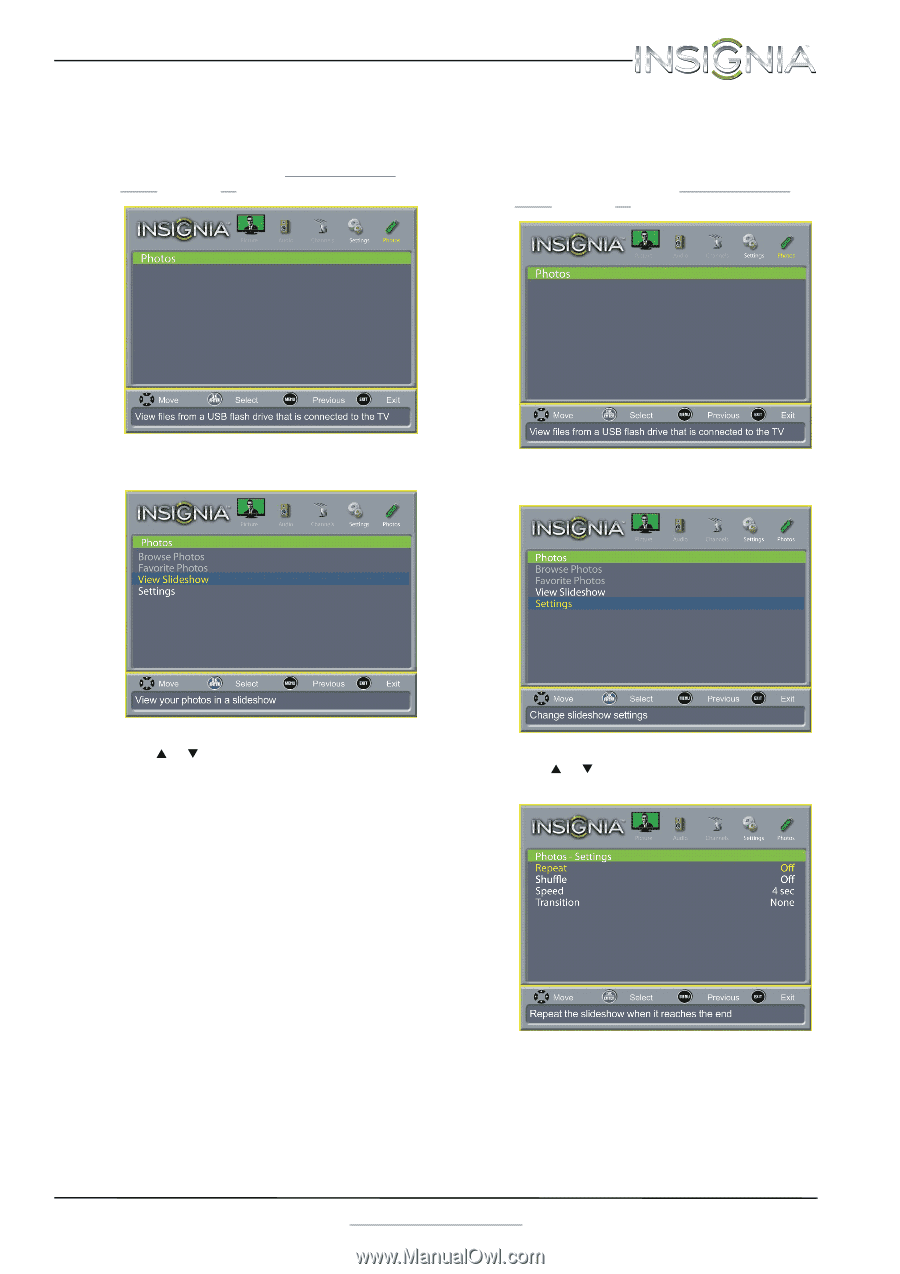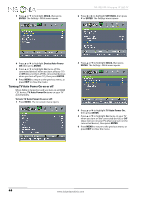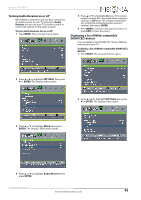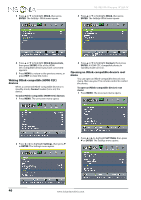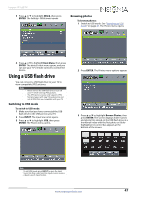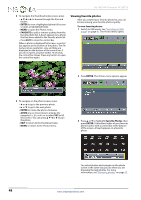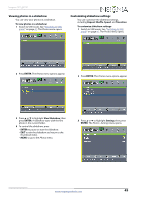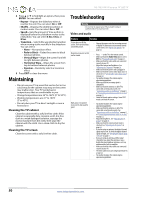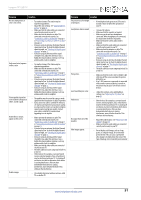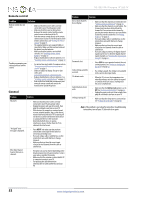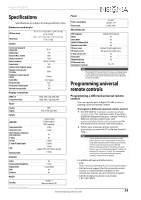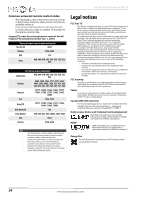Insignia NS-19E310A13 User Manual (English) - Page 53
Viewing photos in a slideshow, Customizing slideshow settings, ENTER, Slideshow, Repeat, Shuffle
 |
View all Insignia NS-19E310A13 manuals
Add to My Manuals
Save this manual to your list of manuals |
Page 53 highlights
Insignia 19" LED TV Viewing photos in a slideshow You can view your photos in a slideshow. To view photos in a slideshow: 1 Switch to USB mode. See "Switching to USB mode" on page 47. The Photos menu opens. Customizing slideshow settings You can customize the slideshow settings, including Repeat, Shuffle, Speed, and Transition. To customize slideshow settings: 1 Switch to USB mode. See "Switching to USB mode" on page 47. The Photos menu opens. 2 Press ENTER. The Photos menu options appear. 2 Press ENTER. The Photos menu options appear. 3 Press S or T to highlight View Slideshow, then press ENTER. A slideshow starts with the first photo in the current folder. 4 To control the slideshow, press: • ENTER to pause or start the slideshow. • EXIT to exit the slideshow and return to the thumbnail index. • MENU to go to the Photos menu. 3 Press S or T to highlight Settings, then press ENTER. The Photos - Settings menu opens. www.insigniaproducts.com 49