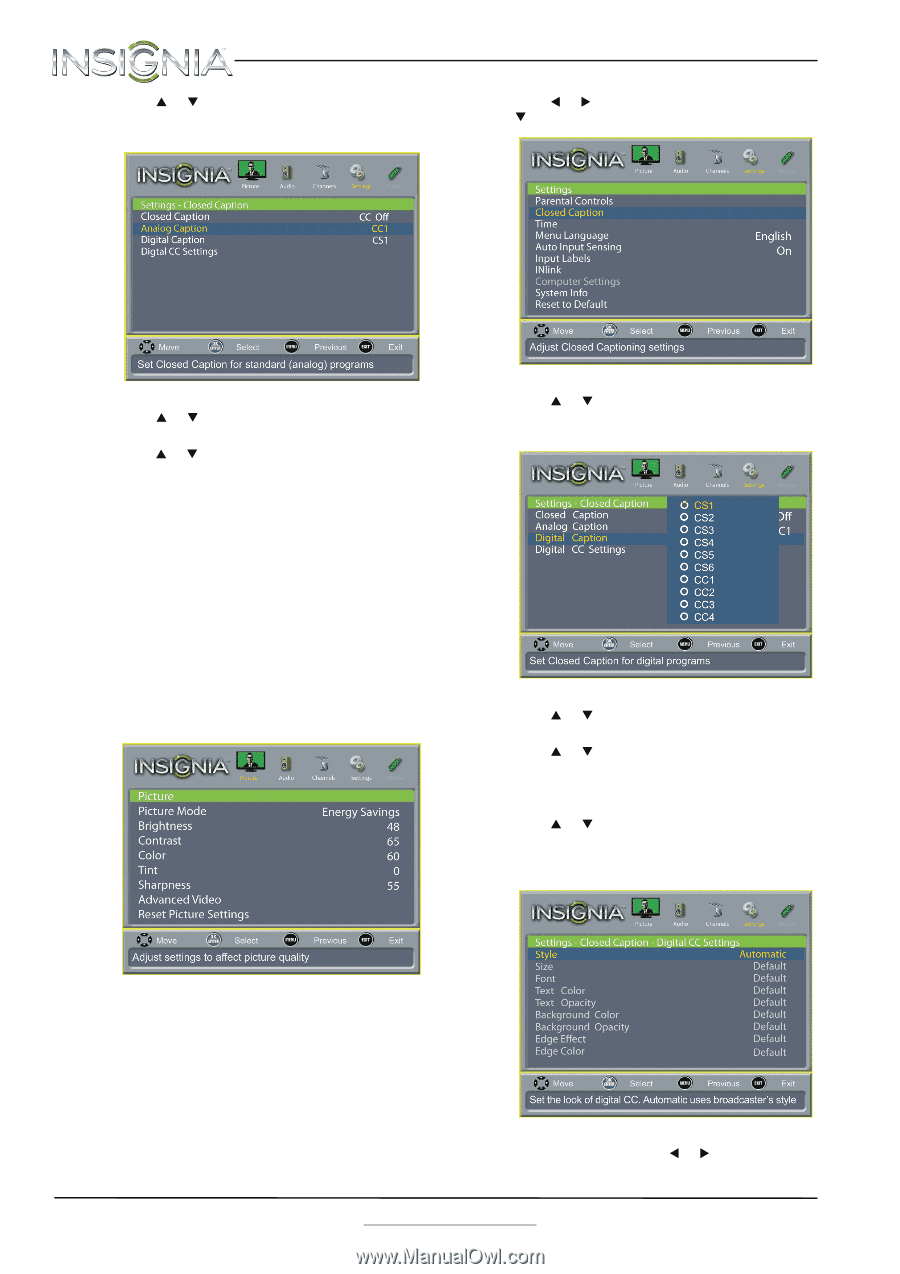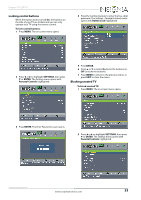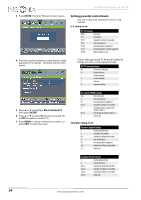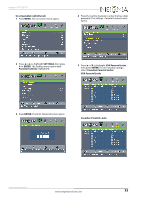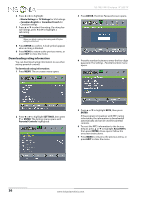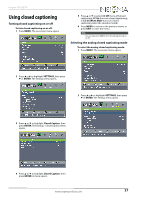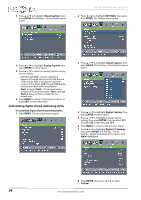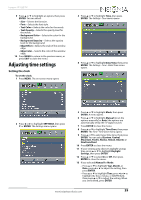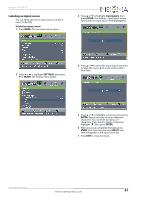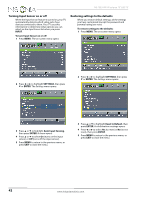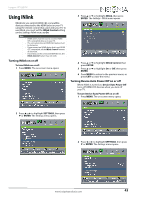Insignia NS-19E310A13 User Manual (English) - Page 42
Customizing digital closed captioning styles, Digital CC Settings
 |
View all Insignia NS-19E310A13 manuals
Add to My Manuals
Save this manual to your list of manuals |
Page 42 highlights
3 Press S or T to highlight Closed Caption, then press ENTER. The Settings - Closed Caption menu opens. NS-19E310A13 Insignia 19" LED TV 2 Press W or X to highlight SETTINGS, then press T or ENTER. The Settings menu opens. 4 Press S or T to highlight Analog Caption, then press ENTER. A menu opens. 5 Press S or T to select an analog caption setting. You can select: • CC1 through CC4-Closed captioning appears in a small banner across the bottom of the screen. CC1 is usually the "printed" version of the audio. CC2 through CC4 display content provided by the broadcaster. • Text1 through Text4-Closed captioning covers half or all of the screen. Text1 through Text4 display content provided by the broadcaster. 6 Press MENU to return to the previous menu, or press EXIT to close the menu. Customizing digital closed captioning styles To customize digital closed captioning styles: 1 Press MENU. The on-screen menu opens. 3 Press S or T to highlight Closed Caption, then press ENTER. The Settings - Closed Caption menu opens. 4 Press S or T to highlight Digital Caption, then press ENTER. A menu opens. 5 Press S or T to highlight a digital caption setting, then press ENTER. You can select CS1 through CS6 or CC1 through CC4. 6 Press MENU to return to the previous menu. 7 Press S or T to highlight Digital CC Settings, then press ENTER. The Settings - Closed Caption - Digital CC Settings menu opens with Style highlighted. 8 Press ENTER, then press W or X to select Custom. 38 www.insigniaproducts.com