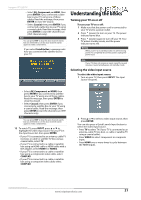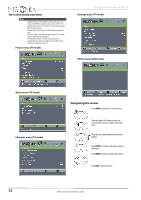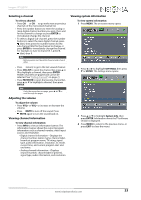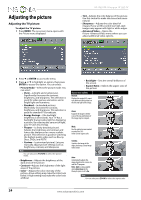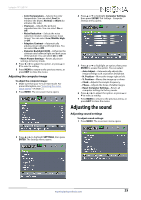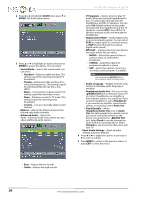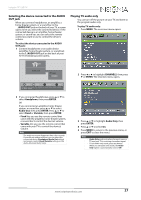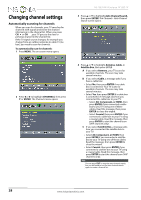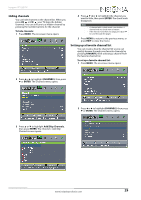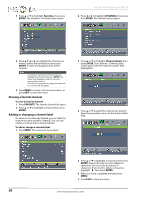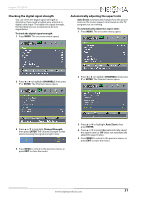Insignia NS-19E310A13 User Manual (English) - Page 30
Headphone/Audio Out, Digital Audio/SPDIF
 |
View all Insignia NS-19E310A13 manuals
Add to My Manuals
Save this manual to your list of manuals |
Page 30 highlights
2 Press W or X to highlight AUDIO, then press T or ENTER. The Audio menu opens. 3 Press S or T to highlight an option, then press ENTER to access the option. You can select: • Sound Mode-Selects the sound mode. You can select: • Standard-Balances treble and bass. This setting is good for watching standard TV broadcasts. • Theater-Enhances treble and bass for a rich sound experience. This setting is good for watching DVDs, Blu-ray discs, and HDTV. • Music-Preserves the original sound. This setting is good for listening to music. • News-Enhances vocals for TV audio. This setting is good for watching news broadcasts. • Custom-Lets you manually adjust sound settings. • Balance-Adjusts the balance between the left and right audio channels. • Advanced Audio-Opens the Audio - Advanced Audio menu where you can adjust additional audio options. NS-19E310A13 Insignia 19" LED TV • TV Speakers-Selects where to play TV audio. When you connect headphones to your TV, audio plays through both the headphones and the TV speakers. You can select On (default setting) to play audio through both the headphones and the TV speakers, or select Off to turn off the TV speakers and play audio only through the headphones. • Digital Audio/SPDIF-Sends digital audio to an external audio system. You can select PCM (to output audio in 2-channel stereo), or RAW (to pass through the original digital audio sound). • MTS/SAP-(Analog channels only) Selects the audio mode. You can select: • MONO-Select this option if there is noise or static on weak stereo broadcasts. • STEREO-Select this option for programs broadcast in stereo. • SAP-Select this option to listen to a secondary audio program, if available. Note You can also press MTS/SAP one or more times to select the audio mode. • Audio Language-(Digital channels only) Selects an alternate audio language, if available. • Headphone/Audio Out-You can use the /AUDIO OUT jack on the back of your TV to connect headphones, an amplifier, a home theater system, or a sound bar. If you connect headphones, select Headphone. If you connect an amplifier, home theater system, or sound bar, select Audio Out. • Fixed/Variable-When Headphone/Audio Out is set to Audio Out, this setting selects the remote control you use to control the volume on the device connected to the /AUDIO OUT jack. Select Fixed to use the remote that came with the connected device. Select Variable to use the remote that came with your TV. • Reset Audio Settings-Reset all audio settings to factory defaults. 4 Press W or X to adjust the option, or press S or T to select a setting. 5 Press MENU to return to the previous menu, or press EXIT to close the menu. • Bass-Adjusts the low sounds. • Treble-Adjusts the high sounds. 26 www.insigniaproducts.com