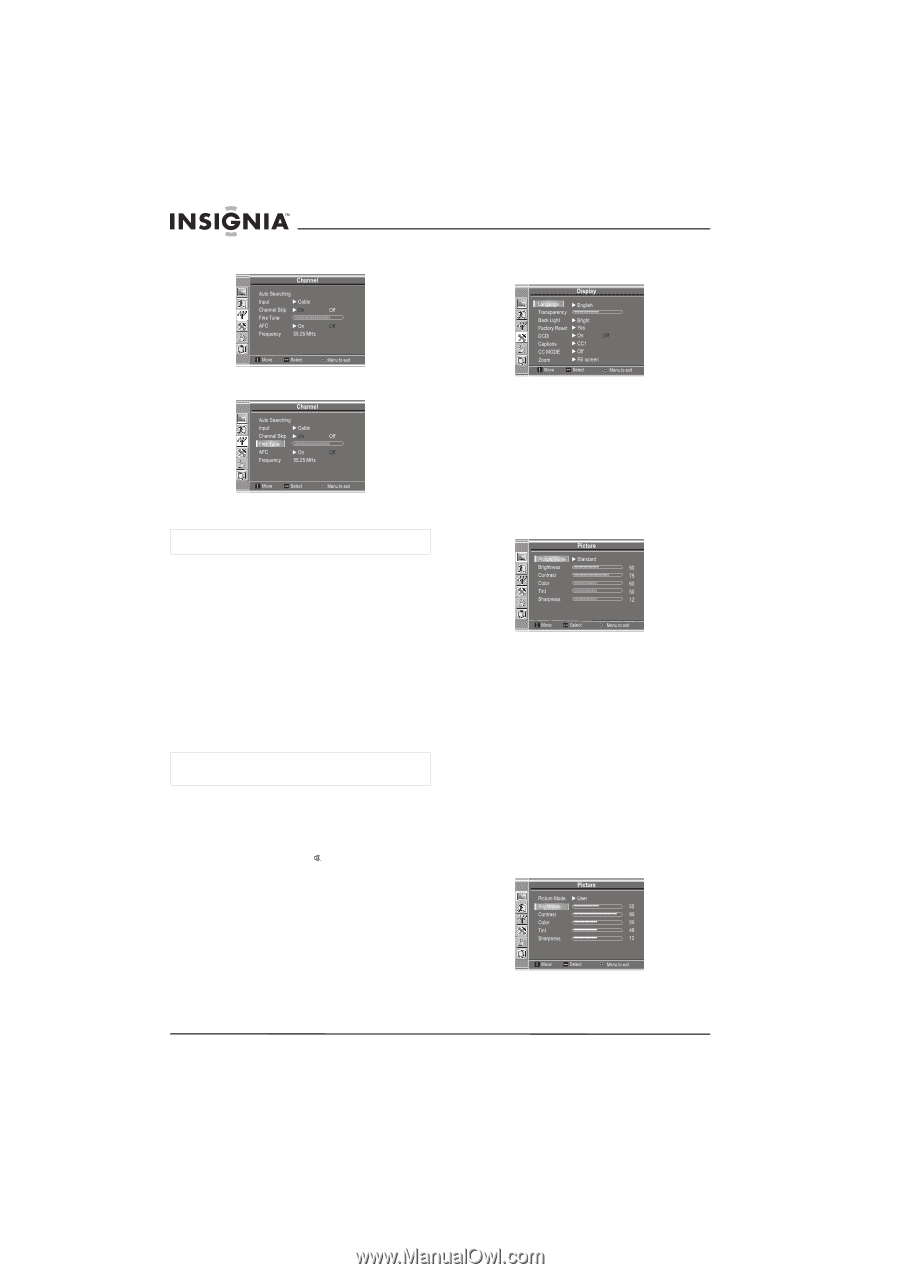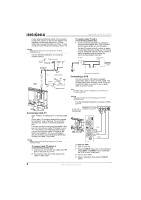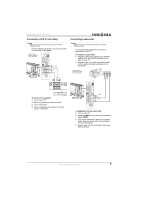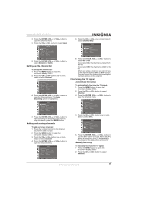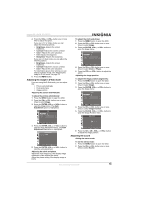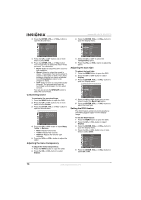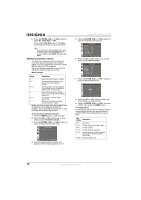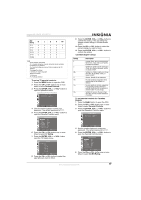Insignia NS-19LCD User Manual (English) - Page 12
Changing channels, Adjusting the volume, Selecting a menu language, Using preset picture mode, - tv manual
 |
View all Insignia NS-19LCD manuals
Add to My Manuals
Save this manual to your list of manuals |
Page 12 highlights
3 Press the ENTER, VOL+, or VOL- button to open the Channel menu. Insignia NS-19LCD 19" LCD TV 3 Press the ENTER, VOL+, or VOL- button to open the Display menu. Language is highlighted. 4 Press the CH+ or CH- button one or more times to select Fine Tune. 5 Press the VOL+ or VOL- button one or more times to adjust the picture and sound. Note If you manually fine-tune a program, the AFC option turns off. Changing channels To change the channels: • Press the CH+ or CH- button one or more times to select the channel you want. • To select a one-digit channel number, press the number button for the channel, then press the ENTER button or wait a few seconds. • To select a two-digit channel number, press the two number buttons in sequence, then press the ENTER button or wait a few seconds. • To select a three-digit channel number, press the three number buttons in sequence. Note To watch a channel that has been erased from the channel list, you must use the number buttons to tune the channel. Adjusting the volume To adjust the volume: • Press the VOL+ or VOL- button to increase or decrease the volume. • Press the MUTE button to mute sound. Press the button again to restore sound. Selecting a menu language To select a menu language: 1 Press the MENU button to open the OSD. 2 Press the CH+ or CH- button one or more times to select Display. 4 Press the ENTER, VOL+, or VOL- button one or more times to select English, French, or Spanish. Using preset picture mode To use the preset picture mode: 1 Press the MENU button to open the OSD. 2 Press the CH+ or CH- button one or more times to select Picture. 3 Press the ENTER, VOL+, or VOL- button to open the Picture menu. Picture Mode is highlighted. 4 Press the ENTER, VOL+, or VOL- button to select the picture mode you want. You can select: • Bright-Select for a bright picture. • Soft-Select for a finely detailed picture. • Standard-Select for a normal picture. • User-Select to use picture settings you have customized. For more information about the settings you can customize, see "Customizing the picture" on page 12. You can also press the PICTURE button to select a picture mode. Customizing the picture To customize the picture: 1 Press the MENU button to open the OSD. Picture is highlighted. 2 Press the ENTER, VOL+, or VOL- button to open the Picture menu. 3 Press the CH+ or CH- button one or more times to select the option you want to adjust. 12 www.insignia-products.com