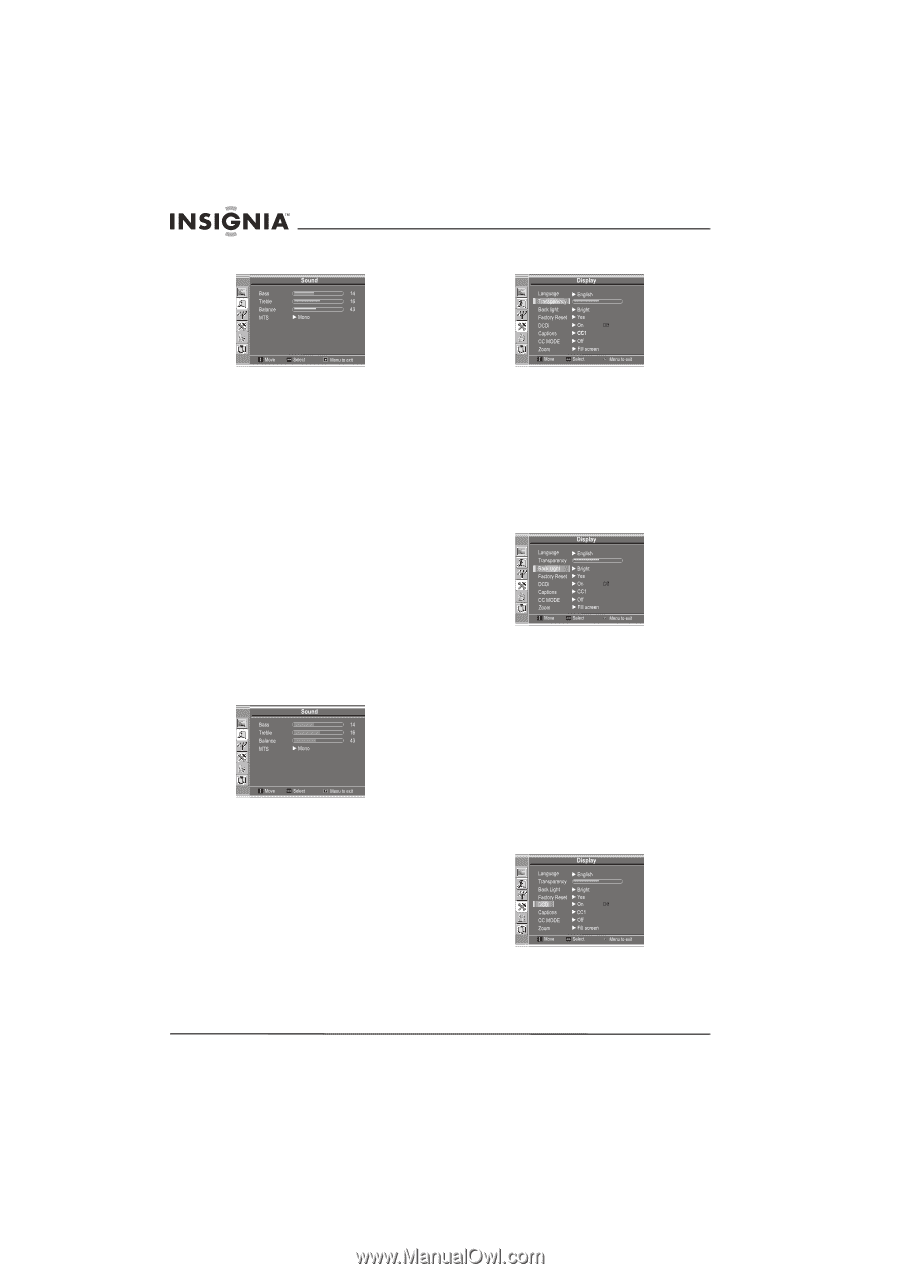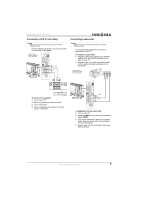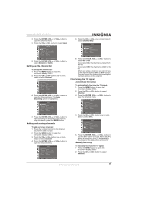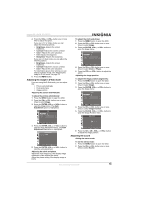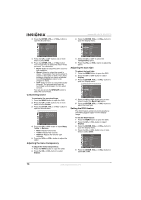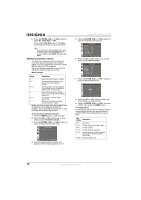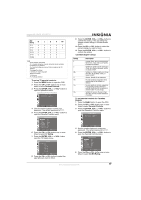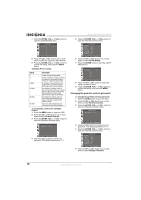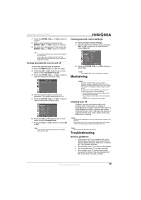Insignia NS-19LCD User Manual (English) - Page 14
Customizing sound, Adjusting the menu transparency, Adjusting the back light, Setting the DCDi
 |
View all Insignia NS-19LCD manuals
Add to My Manuals
Save this manual to your list of manuals |
Page 14 highlights
3 Press the ENTER, VOL+, or VOL- button to open the Sound menu. Insignia NS-19LCD 19" LCD TV 3 Press the ENTER, VOL+, or VOL- button to open the Display menu. 4 Press the CH+ or CH- button one or more times to select MTS. 5 Press the ENTER, VOL+, or VOL- button one or more times to select the stereo mode you want. You can select: • Mono-Select to output the same sound to both speakers. • Stereo-Select to output the sound in stereo. The program must be broadcast in stereo for this option to work. If you have problems listening to a stereo broadcast, select Force Mono to listen to the program in mono. • SAP-Select to listen to a secondary audio program. The program must have an secondary audio program for this option to work. You can also press the MTS/SAP button to select the sound mode. Customizing sound To customize the sound settings: 1 Press the MENU button to open the OSD. 2 Press the CH+ or CH- button one or more times to select Sound. 3 Press the ENTER, VOL+, or VOL- button to open the Sound menu. 4 Press the CH+ or CH- button to select Bass, Treble, or Balance. • Bass-Adjusts low sounds. • Treble-Adjusts high sounds. • Balance-Adjusts the left and right volumes. 5 Press the VOL+ or VOL- button to adjust the option. Adjusting the menu transparency To adjust the menu transparency: 1 Press the MENU button to open the OSD. 2 Press the CH+ or CH- button to select Display. 4 Press the CH+ or CH- to select the Transparency option. 5 Press the VOL+ or VOL- button to adjust the option. Adjusting the back light To adjust the back light: 1 Press the MENU button to open the OSD. 2 Press the CH+ or CH- button to select Display. 3 Press the ENTER, VOL+, or VOL- button to open the Display menu. 4 Press the CH+ or CH- button one or more times to select the Back Light option. 5 Press the ENTER, VOL+, or VOL- button to adjust the back light. Setting the DCDi feature The DCDi feature enhances picture quality by eliminating jagged edges from the display image. To set the DCDi feature: 1 Press the MENU button to open the OSD. 2 Press the CH+ or CH- button to select Display. 3 Press the ENTER, VOL+, or VOL- button to open the Display menu. 4 Press the CH+ or CH- button one or more times to select DCDi. 5 Press the ENTER, VOL+, or VOL- button to select On or Off. 14 www.insignia-products.com