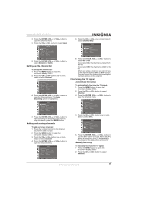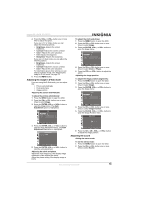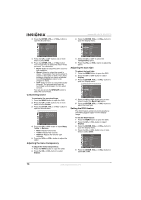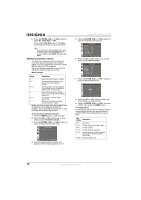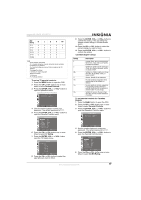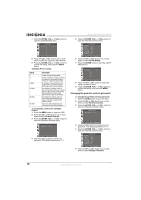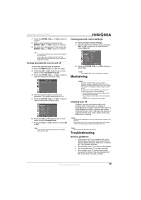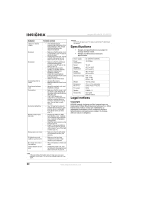Insignia NS-19LCD User Manual (English) - Page 15
Setting the zoom screen mode, Restoring default TV settings, Setting the sleep timer, Viewing closed
 |
View all Insignia NS-19LCD manuals
Add to My Manuals
Save this manual to your list of manuals |
Page 15 highlights
Insignia NS-19LCD 19" LCD TV Setting the zoom (screen) mode The Zoom option lets you set the screen mode so the image is displayed full-screen or in 4:3 aspect ratio. To set the zoom mode: 1 Press the MENU button to open the OSD. 2 Press the CH+ or CH- button to select Display. 3 Press the ENTER, VOL+, or VOL- button to open the Display menu. 4 Press the CH+ or CH- button one or more times to select Zoom. Viewing closed captions Your TV can display the closed captions that are broadcast with certain TV programs. These captions are usually subtitles. All VCRs record closed captions if the recorded program has closed captions. Your TV can display the closed captions on videotapes. Note The closed caption feature does not work with YPbPr or D-Sub video connections. To view closed captions: 1 Press the MENU button to open the OSD. 2 Press the CH+ or CH- button one or more times to select Display. 3 Press the ENTER, VOL+, or VOL- button to open the Display menu. 4 Press the CH+ or CH- button one or more times to select Captions. 5 Press the ENTER, VOL+, or VOL- button to select Fill screen or Standard. You can also press the Zoom button to select an aspect ratio. Restoring default TV settings To restore the default TV settings: 1 Press the MENU button to open the OSD. 2 Press the CH+ or CH- button to select Display. 3 Press the ENTER, VOL+, or VOL- button to open the Display menu. 4 Press the CH+ or CH- button one or more times to select Factory Reset. Caution Selecting Yes will reset all your TV settings to the factory defaults. 5 Press the ENTER, VOL+, or VOL- button to select Yes and reset the settings. Setting the sleep timer To set the sleep timer: • Press the SLEEP button one or more times to select the amount of time you want your TV to wait before it turns off. • To cancel the sleep timer, press the SLEEP button one or more times until Off appears. 5 Press the ENTER, VOL+, or VOL- button to select the closed caption setting you want. You can select: • CC1, CC2, CC3, or CC4-Select to view subscripts of dialogs or commentaries of TV dramas or news programs. Your TV shows the captions and a clear view of the program. • T1, T2, T3, or T4-Select to view various types of information, such as a TV program guide or weather forecast. Your TV displays the caption over the TV image. Setting the closed caption mode To set the closed caption mode: 1 Press the MENU button to open the OSD. 2 Press the CH+ or CH- button to select Display. 3 Press the ENTER, VOL+, or VOL- button to open the Display menu. 4 Press the CH+ or CH- button one or more times to select CC MODE. www.insignia-products.com 15