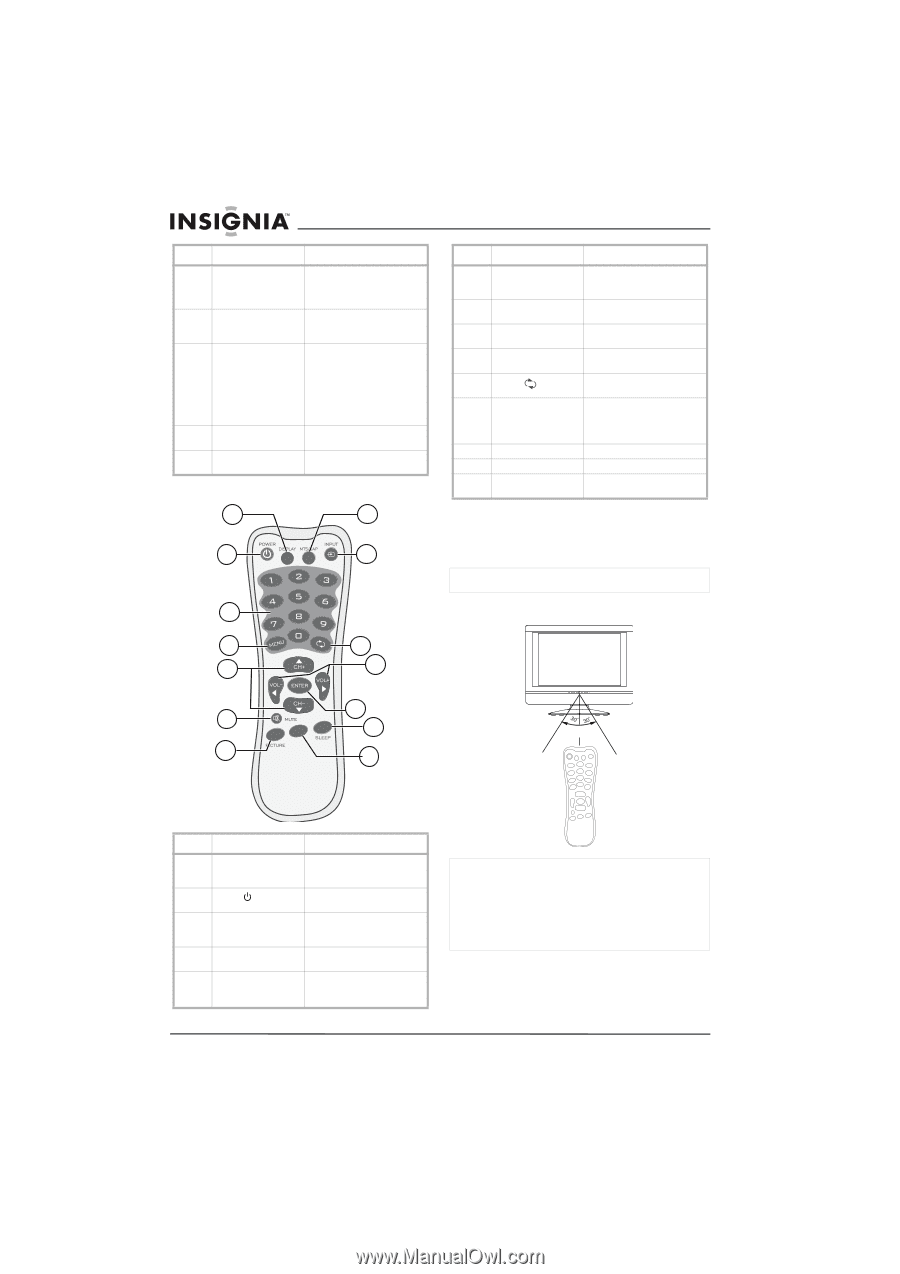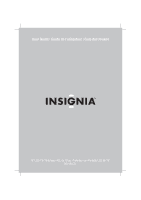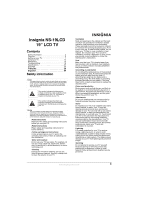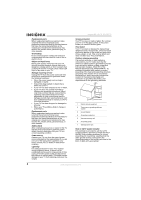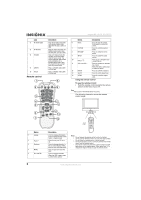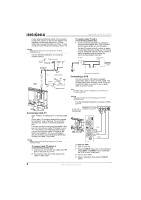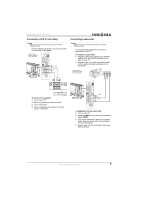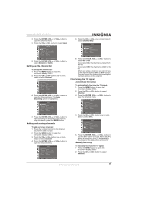Insignia NS-19LCD User Manual (English) - Page 6
Remote control - tv
 |
View all Insignia NS-19LCD manuals
Add to My Manuals
Save this manual to your list of manuals |
Page 6 highlights
Jack 11 AV IN left audio 12 AV IN video 13 S-VIDEO 14 LINE IN 15 D-Sub Remote control 1 2 Description Plug the left audio connector on a standard audio/video cable into this jack, such as a VCR. Plug the video connector on a standard audio/video cable into this jack, such as a VCR. Plug an S-Video device into this jack. An S-Video cable does not carry sound. You need to plug the right and left audio connectors on a standard audio/video cable into the AV IN right and left jacks to provide sound. Plug a computer audio cable into this jack. Plug a computer video cable into this jack. 8 9 3 4 10 5 11 6 12 13 ZOOM 7 14 Insignia NS-19LCD 19" LCD TV Button Description 6 MUTE 7 PICTURE 8 MTS/SAP 9 INPUT 10 Return 11 VOL+ and VOL- 12 ENTER 13 SLEEP 14 ZOOM Press to mute the sound. Press again to restore the sound. Press to select the picture mode. Press to select the stereo mode. Press to select the signal source. Press to go to the previously viewed channel. Press to increase or decrease the volume. When the OSD is open, press to adjust an option. Press to confirm selections. Press to set the sleep timer. Press to select the aspect ratio. Using the remote control To use the remote control: • Point the remote control towards the remote sensor on the front of your TV. Note The location of the remote sensor may vary. The following illustration shows the remote control range. 16.4 ft. (5 M) Button 1 Display 2 Power 3 Numbers 4 MENU 5 CH+ and CH- 6 Description Press to display information, such as channel number, audio mode, or signal source. Press to turn your TV on or off. Press to change channels. In the on-screen display (OSD), press to enter your password. Press to open and close the OSD. Press to change channels. When the OSD is open, press to select menu options. Notes • Do not expose the remote control to shock or liquids. • Do not use the remote control in an area with high humidity. • Do not place the remote control in direct sunlight. • Do not place objects, such as furniture, between the remote control and the remote sensor. • The remote control may not work if direct sunlight or bright light shines on the remote sensor. Either move your TV or change the angle at which you use the remote control. www.insignia-products.com