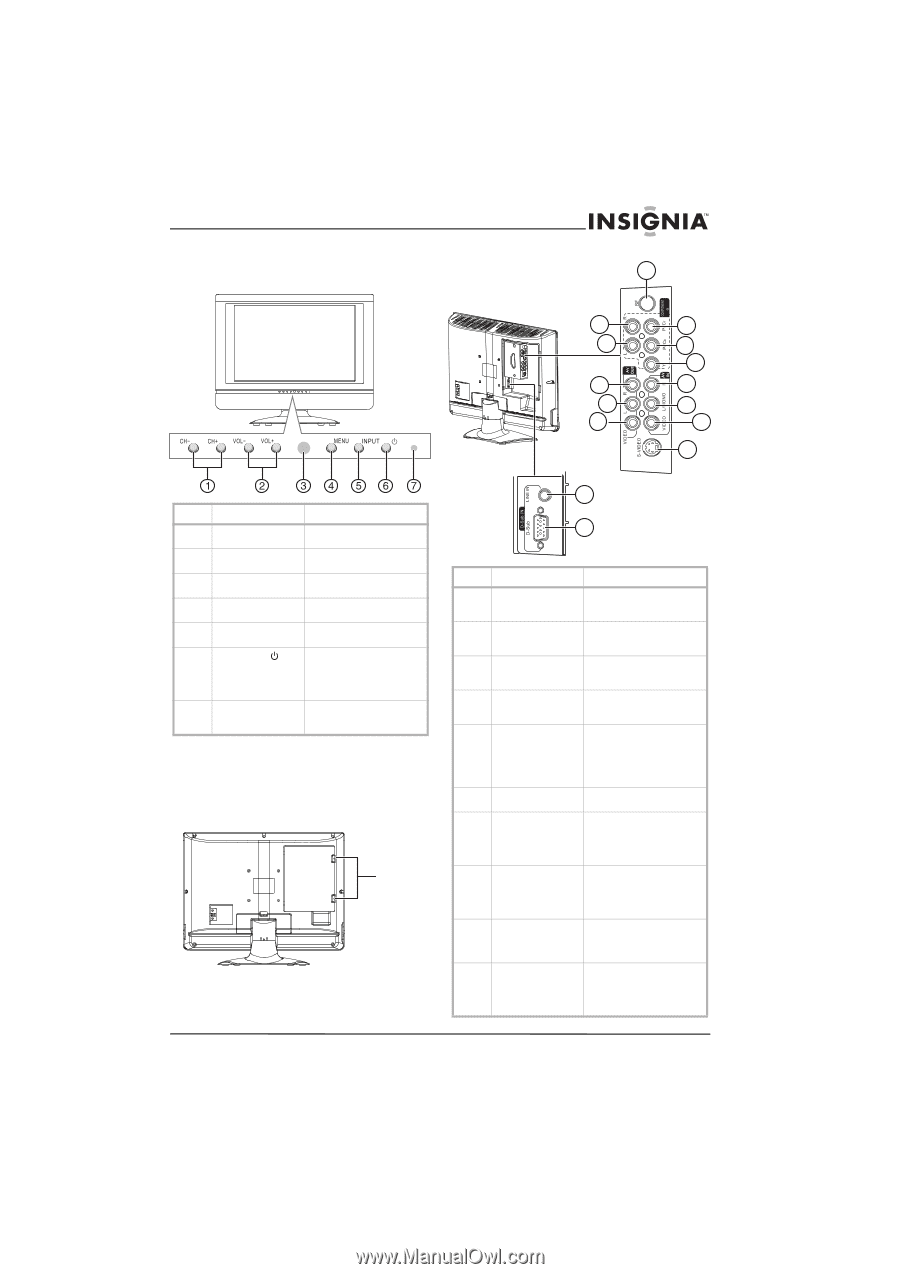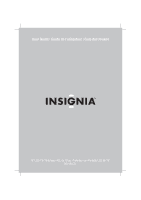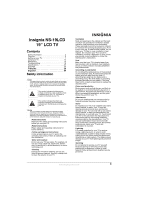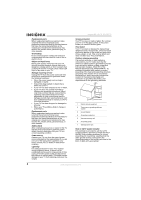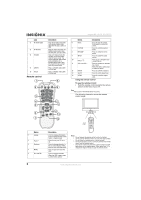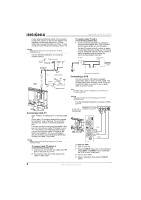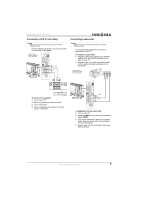Insignia NS-19LCD User Manual (English) - Page 5
Features - remote
 |
View all Insignia NS-19LCD manuals
Add to My Manuals
Save this manual to your list of manuals |
Page 5 highlights
Insignia NS-19LCD 19" LCD TV Features Front Back jacks 6 1 7 2 8 9 3 10 4 11 5 12 13 Control Description 1 CH- and CH+ buttons Press to change the TV channel. 2 VOL- and VOL+ buttons Press to decrease or increase the volume. 3 Remote sensor Receives signals from the remote control. Do not block. 4 MENU button Press to open or close the on-screen display (OSD). 5 INPUT button Press to select the signal source. 6 Power button Press to turn your TV on or off. When your TV is on, the power indicator is blue. When your TV is in standby mode, the power indicator is red. 7 Power indicator Lights when your TV is turned on (blue) or in standby mode (red). Back You must remove the jack cover to see the jacks. To remove the jack cover: • Push the jack cover down, then slide the cover to the right and remove it. Cover tabs 14 15 Jack Description 1 Component right audio If you are using a component video connection, plug the right audio cable into this jack 2 Component left audio If you are using a component video connection, plug the left audio cable into this jack 3 AV OUT right audio Plug the right audio connector on a standard audio/video cable into this jack. 4 AV OUT left audio Plug the left audio connector on a standard audio/video cable into this jack. 5 AV OUT video Plug the video connector on a standard audio/video cable into this jack. You can connect an external device, such as a VCR for recording, another TV, or a monitor. 6 RF Plug the antenna or cable TV into this jack. 7 Component video Pr/Cr If you are using a component video connection, plug the Pr/Cr connector on a component video cable into this jack. 8 Component video Pb/Cb If you are using a component video connection, plug the Pb/Cb connector on a component video cable into this jack. 9 Component video Y If you are using a component video connection, plug the Y connector on a component video cable into this jack. 10 AV IN right audio Plug the right audio connector on a standard audio/video cable into this jack to connect an external device, such as a VCR. www.insignia-products.com 5