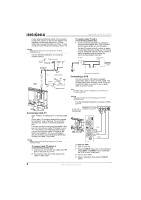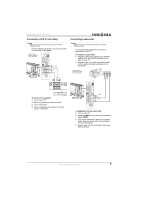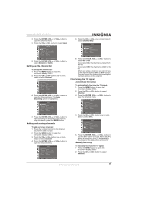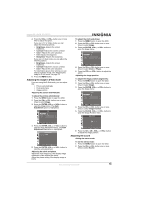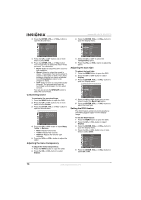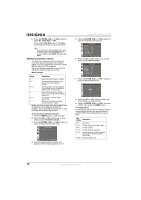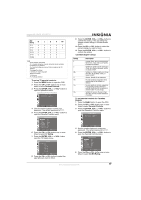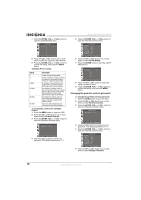Insignia NS-19LCD User Manual (English) - Page 13
Adjusting the image in D-Sub mode, Adjusting the sound - ns sharp 19 lcd tv
 |
View all Insignia NS-19LCD manuals
Add to My Manuals
Save this manual to your list of manuals |
Page 13 highlights
Insignia NS-19LCD 19" LCD TV 4 Press the VOL+ or VOL- button one or more time to adjust the option. If you are in TV or Video mode, you can adjust the following options: • Brightness-Adjusts the screen brightness. • Contrast-Adjusts the screen contrast. • Color-Adjusts the color saturation. • Tint-Adjusts the image tint. • Sharpness-Adjusts the sharpness. If you are in D-Sub mode, you can adjust the following options: • Brightness-Adjusts the screen brightness. • Contrast-Adjusts the screen contrast. • Color-Adjusts the color saturation. For information about other options you can change in D-Sub mode, see "Adjusting the image in D-Sub mode" on page 13. 5 Press the MENU button. Adjusting the image in D-Sub mode If you are using the D-Sub mode, you can adjust the: • Picture (automatically) • Clock and phase • Image position Adjusting the picture automatically To adjust the picture automatically: 1 Press the MENU button to open the OSD. 2 Press the CH+ or CH- button one or more times to select Image. 3 Press the ENTER, VOL+, or VOL- button to open the Image menu. The Auto Adjustment option is highlighted. To adjust the clock and phase: 1 Press the MENU button to open the OSD. 2 Press the CH+ or CH- button one or more times to select Image. 3 Press the ENTER, VOL+, or VOL- button to open the Image menu. 4 Press the CH+ or CH- button one or more times to select Clock or Phase. 5 Press the VOL+ or VOL- button to adjust the option. Adjusting the image position To adjust the image position (alignment): 1 Press the MENU button to open the OSD. 2 Press the CH+ or CH- button one or more times to select Image. 3 Press the ENTER, VOL+, or VOL- button to open the Image menu. 4 Press the CH+ or CH- button one or more times to select Image Position. 5 Press the ENTER, VOL+, or VOL- button to open the Image Position menu. 4 Press the ENTER, VOL+, or VOL- button to open the Auto Adjustment menu. The Auto Adjustment/Yes option is highlighted. 5 Press the ENTER, VOL+, or VOL- button to start the auto adjustment. Adjusting the clock and phase Adjust the clock frequency if the display image shimmers or has rainbow-like noise. Adjust the phase setting if the display image is blurry. 6 Press the CH+, CH-, VOL+, or VOL- button to adjust the image position. Adjusting the sound Setting the stereo mode To set the stereo mode: 1 Press the MENU button to open the OSD. 2 Press the CH+ or CH- button one or more times to select Sound. www.insignia-products.com 13