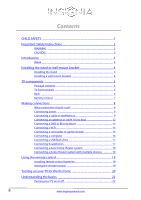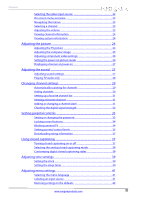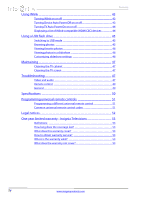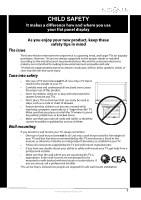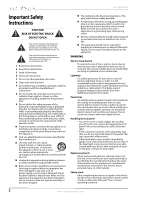Insignia NS-32E440A13 User Manual (English)
Insignia NS-32E440A13 Manual
 |
View all Insignia NS-32E440A13 manuals
Add to My Manuals
Save this manual to your list of manuals |
Insignia NS-32E440A13 manual content summary:
- Insignia NS-32E440A13 | User Manual (English) - Page 1
User Guide 32" 1080p LED TV NS-32E440A13 - Insignia NS-32E440A13 | User Manual (English) - Page 2
Safety Instructions 2 WARNING 2 CAUTION 3 Introduction 4 INlink 4 Installing the stand or wall-mount bracket 4 Installing the stand 4 Installing a wall-mount bracket 4 TV components 5 Package contents 5 TV front controls 5 Back 6 Remote control 7 Making connections 8 What connection - Insignia NS-32E440A13 | User Manual (English) - Page 3
24 Adjusting the picture 24 Adjusting the TV picture 24 Adjusting the computer image 25 Adjusting component video settings 26 Setting the power on picture mode 26 Displaying a banner at power on 27 Adjusting the sound 27 Adjusting sound settings 27 Playing TV audio only 28 Changing channel - Insignia NS-32E440A13 | User Manual (English) - Page 4
43 Turning INlink on or off 43 Turning Device Auto Power Off on or off 43 Turning TV Auto Power On on or off 44 Displaying a list of INlink- slideshow settings 46 Maintaining 47 Cleaning the TV cabinet 47 Cleaning the TV screen 47 Troubleshooting 47 Video and audio 47 Remote control - Insignia NS-32E440A13 | User Manual (English) - Page 5
of wall mount does not fit all. Use only a wall mount rated for the weight of your TV and that has been recommended by this TV manufacturer, listed in this manual, or otherwise listed by an independent laboratory as suitable for your TV. • Follow all instructions supplied by the TV and wall mount - Insignia NS-32E440A13 | User Manual (English) - Page 6
or moisture. No user-serviceable parts are inside. Refer servicing to qualified service technicians. Lightning For added protection for your device receiver during a lightning storm, or when it is left unattended and unused for long periods of time, unplug it from the power outlet and disconnect - Insignia NS-32E440A13 | User Manual (English) - Page 7
than that contained in the operating instructions unless you are qualified to do so. CAUTION Damage requiring service Unplug this TV from the power outlet and refer servicing to qualified service personnel under the following conditions: • When the power supply cord or plug is damaged or frayed - Insignia NS-32E440A13 | User Manual (English) - Page 8
NS-32E440A13 Insignia 32" 1080p LED TV Insignia 32" 1080p LED TV Introduction Congratulations on your purchase of a high-quality Insignia product. Your NS-32E440A13 represents the state of the art in LED TV design and is designed for reliable and trouble-free performance. INlink Enjoy the benefit - Insignia NS-32E440A13 | User Manual (English) - Page 9
POWER 4 5 Wall-mount brackets TV components Package contents • Remote control and batteries (2 AAA) • Stand column, base, and screws (8) • Quick Setup Guide • IMPORTANT INFORMATION 7.84 in. (200 mm) # Item 1 MENU 2 INPUT 3 VOL+/VOL- 4 CH S/CH T 5 /POWER Description Press to open the on-screen - Insignia NS-32E440A13 | User Manual (English) - Page 10
and the power cord to the AC adapter. For more information, see "Connecting power" on page 9. 7 TV IN ANT/CABLE Connect an antenna or cable TV to this jack. For more information, see "Connecting an antenna or cable TV (no box)" on page 12. 8 PC IN VGA (RGB) Connect the video for a computer to - Insignia NS-32E440A13 | User Manual (English) - Page 11
mode). When your TV is off, power still flows through it. To disconnect power, unplug the power cord. TV-Press to select your TV as the input source. VIDEO-Press to select the device connected to the COMPONENT IN jacks or AV IN jack. HDMI-Press one or more times to select the device connected to the - Insignia NS-32E440A13 | User Manual (English) - Page 12
TV. For the best video quality, you should connect a device to the best available connection. Use the following tables to identify cables: Connection type and jack Video quality Cable connector HDMI video/audio Best (use this if your devices have HDMI) NS-32E440A13 Insignia 32" 1080p LED TV - Insignia NS-32E440A13 | User Manual (English) - Page 13
Insignia 32" 1080p LED TV Connecting power To connect the power: 2 1 3 4 Connecting a cable or satellite box Many cable or satellite TV boxes have more than one connection type. To get the best video, you should use the best connection type available. For more information, see "What connection - Insignia NS-32E440A13 | User Manual (English) - Page 14
NS-32E440A13 Insignia 32" 1080p LED TV Using DVI (same as HDMI but requires a sound connection) Note You must use the HDMI 1/DVI jack to connect a cable or satellite box using DVI. If you use another HDMI jack, you will not hear sound from the TV speakers. To connect a cable or satellite box using - Insignia NS-32E440A13 | User Manual (English) - Page 15
Insignia 32" 1080p LED TV Using composite video (good) To connect a cable or satellite box using composite video: 1 Make sure that your TV's power cord is unplugged, and all connected equipment is turned off. 2 Connect the incoming cable from the cable wall jack to the cable-in jack on the cable or - Insignia NS-32E440A13 | User Manual (English) - Page 16
sure that your TV's power cord is unplugged, and all connected equipment is turned off. 2 Connect a coaxial cable to the TV IN ANT/CABLE jack on the side of your TV and to the antenna or cable TV wall jack. Antenna or cable TV (no box) Coaxial cable NS-32E440A13 Insignia 32" 1080p LED TV Notes - Insignia NS-32E440A13 | User Manual (English) - Page 17
Insignia 32" 1080p LED TV Connecting a DVD or Blu-ray player Using HDMI (best) To connect a DVD or Blu-ray player using HDMI: 1 Make sure that your TV's power cord is unplugged and the DVD or Blu-ray player is turned off. 2 Connect an HDMI cable (not provided) to one of the HDMI jacks on the side - Insignia NS-32E440A13 | User Manual (English) - Page 18
NS-32E440A13 Insignia 32" 1080p LED TV Using component video (better) To connect a DVD or Blu-ray player using component video: 1 Make sure that your TV's power cord is unplugged and the DVD or Blu-ray player is turned off. 2 Connect a component video cable (not provided) to the COMPONENT IN Y/PB/ - Insignia NS-32E440A13 | User Manual (English) - Page 19
Insignia 32" 1080p LED TV Connecting a VCR To connect a VCR: 1 Make sure that your TV's power cord is unplugged and the VCR is turned off. 2 Connect an AV cable (not provided) to the AV IN Y video and L/R AUDIO jacks on the side of your TV and to the AV OUT jacks on the VCR. Note • The AV IN Y - Insignia NS-32E440A13 | User Manual (English) - Page 20
the VGA (RGB) jack on the side of your TV and to the VGA jack on the computer. NS-32E440A13 Insignia 32" 1080p LED TV Using HDMI To connect a computer using HDMI: 1 Make sure that your TV's power cord is unplugged and the computer is turned off. 2 Connect an HDMI cable (not provided) to one of the - Insignia NS-32E440A13 | User Manual (English) - Page 21
Insignia 32" 1080p LED TV Connecting a USB flash drive To connect a USB flash drive: 1 Plug a USB flash drive into the USB port on the side of your TV. Connecting headphones The TV speakers are muted when headphones are attached. Warning Loud noise can damage your hearing. When using headphones, - Insignia NS-32E440A13 | User Manual (English) - Page 22
NS-32E440A13 Insignia 32" 1080p LED TV Connecting a basic home theater system Using digital audio To connect a basic home theater system using digital audio: 1 Make sure that your TV's power cord is unplugged and the home theater system is turned off. 2 Connect a digital optical audio cable (not - Insignia NS-32E440A13 | User Manual (English) - Page 23
USB flash drive Computer Antenna or cable TV connected directly to the wall jack The connections you make depend on the video and audio jacks available on your devices. Refer to the documentation that came with your devices for connection information. Just remember to use the best connection types - Insignia NS-32E440A13 | User Manual (English) - Page 24
set the date and time manually) or Auto (to set the date and time automatically from a TV signal source based on the time zone you select). Note If you select Auto, the displayed time will be incorrect until your TV gets the correct time from a TV signal source. NS-32E440A13 Insignia 32" 1080p LED - Insignia NS-32E440A13 | User Manual (English) - Page 25
Insignia 32" 1080p LED TV 11 Press S or T to highlight Antenna, Cable, or Satellite Box, then press ENTER. A If you select Antenna, your TV EXIT EXIT • Select No, then press ENTER if no cable box is connected. Your TV scans for available channels. The scan may take several minutes. Note You can - Insignia NS-32E440A13 | User Manual (English) - Page 26
NS-32E440A13 Insignia 32" 1080p LED TV 12 To watch TV, press INPUT, press S or T to highlight the video input source for your TV in the INPUT SOURCE list, then press ENTER. • If your TV is connected to an antenna, cable TV (no box), or cable or satellite TV box using a coaxial cable, select TV. • - Insignia NS-32E440A13 | User Manual (English) - Page 27
Insignia 32" 1080p LED TV CHANNELS menu (TV mode) Channels Auto Channel Search Add/Skip Channels Favorites Channel Labels Channel Strength Audio Only PICTURE AUDIO CHANNELS SETTINGS PHOTOS Off MOVE OK ENTER SELECT Adjust channel options MENU PREVIOUS EXIT EXIT Navigating the menus Press - Insignia NS-32E440A13 | User Manual (English) - Page 28
NS-32E440A13 Insignia 32" 1080p LED TV Viewing channel information To view channel settings to affect picture quality MENU PREVIOUS EXIT EXIT 2 Press W or X to highlight SETTINGS, then press T or ENTER. The Settings menu opens. Settings Input Labels INlink Computer Settings Component Settings - Insignia NS-32E440A13 | User Manual (English) - Page 29
Insignia 32" 1080p LED TV • Advanced Video-Opens the Picture-Advanced Video menu where you can adjust additional video options. Picture-Advanced Video Dynamic Backlight(DCR) Backlight Aspect Ratio Color Temperature Overscan Noise Reduction PICTURE AUDIO CHANNELS SETTINGS PHOTOS On 26 Auto Cool - Insignia NS-32E440A13 | User Manual (English) - Page 30
NS-32E440A13 Insignia 32" 1080p LED TV 4 Press S or T to highlight Computer Settings, then press ENTER. The Settings-Computer Settings menu opens. 4 Press W or X to highlight SETTINGS, then press T or ENTER. The Settings menu opens. Settings Closed Caption Time Menu Language Input Labels INlink - Insignia NS-32E440A13 | User Manual (English) - Page 31
Insignia 32" 1080p LED TV 3 Press S or T to highlight Reset to Default, then press ENTER. The Settings-Reset to Default menu opens. 4 Press S or T to highlight Power on in Vivid Mode, then press ENTER. 5 Press S or T to highlight On (when you turn on your TV, it will be in Vivid picture mode) or - Insignia NS-32E440A13 | User Manual (English) - Page 32
NS-32E440A13 Insignia 32" 1080p LED TV • Advanced Audio-Opens the AUDIO-Advanced Audio menu where you can adjust additional audio options. Audio • Advanced Audio Bass Treble TV Speakers Digital Audio/SPDIF MTS/SAP Audio Language PICTURE AUDIO CHANNELS SETTINGS PHOTOS 50 50 On Raw Stereo English - Insignia NS-32E440A13 | User Manual (English) - Page 33
Insignia 32" 1080p LED TV Changing channel settings Automatically scanning for channels When you scan for channels, your TV searches for channels with signals and stores the channel information in the channel list. When you press CH or CH , your TV cable box is connected. Your TV scans for available - Insignia NS-32E440A13 | User Manual (English) - Page 34
NS-32E440A13 Insignia 32" 1080p LED TV • Select Yes, then press ENTER if a cable box is connected. A message asks how you connected the cable box to your TV. PICTURE Channels • Auto Channel Search AUDIO CHANNELS SETTINGS PHOTOS How did you connect the cable box to the TV? AV, Component, or HDMI - Insignia NS-32E440A13 | User Manual (English) - Page 35
Insignia 32" 1080p LED TV 4 Press S T W or X to highlight the channel you want to hide, then highlight Favorites, then press ENTER. The Channels-Favorites screen opens. Channels-Favorites 2.0 3.0 4.0 5.0 6.0 7.0 8.0 9.0 10.0 11.0 PICTURE AUDIO CHANNELS SETTINGS PHOTOS 12.0 13.0 14.0 15.0 16.0 17 - Insignia NS-32E440A13 | User Manual (English) - Page 36
NS-32E440A13 Insignia 32" 1080p LED TV 2 Press W or X to highlight CHANNELS, then press T or ENTER. The Channels menu opens. Channels Auto Channel Search Add/Skip Channels Favorites Channel Labels Channel Strength Audio Only PICTURE AUDIO CHANNELS SETTINGS PHOTOS Off MOVE OK ENTER SELECT MENU - Insignia NS-32E440A13 | User Manual (English) - Page 37
Insignia 32" 1080p LED TV Setting parental controls Setting or changing the password Parental controls let you prevent your children from watching inappropriate material on TV. When set, parental controls read the rating of the program (with some exceptions, such as news and sports) and deny access - Insignia NS-32E440A13 | User Manual (English) - Page 38
NS-32E440A13 Insignia 32" 1080p LED TV Locking control buttons When the button lock is turned On, the buttons on your TV are locked, and you can only operate your TV using the remote control. To lock control buttons: 1 Press MENU. The on-screen menu opens. Picture Picture Mode Brightness Contrast - Insignia NS-32E440A13 | User Manual (English) - Page 39
Insignia 32" 1080p LED TV 3 Press ENTER. The Enter Password screen opens. Settings-Parental Controls PICTURE AUDIO CHANNELS SETTINGS PHOTOS Enter Password _ Some of the age-based TV Parental Guidelines ratings also have content-based ratings. U.S. TV content ratings All All ratings are - Insignia NS-32E440A13 | User Manual (English) - Page 40
Locks Canadian Parental Locks Change Password RRT5 PICTURE AUDIO CHANNELS SETTINGS PHOTOS Off Off MOVE OK ENTER SELECT Block TV programs that do not have a rating MENU PREVIOUS EXIT EXIT NS-32E440A13 Insignia 32" 1080p LED TV 5 Press S or T to highlight USA Parental Locks, then press ENTER - Insignia NS-32E440A13 | User Manual (English) - Page 41
Insignia 32" 1080p LED TV Downloading rating information You can download rating information to use when setting parental controls. To download rating information: 1 Press MENU. The on-screen menu opens. Picture Picture Mode Brightness Contrast Color Advanced Video Reset Picture Settings PICTURE - Insignia NS-32E440A13 | User Manual (English) - Page 42
Mode Analog Caption Digital Caption Digital CC Settings PICTURE AUDIO CHANNELS SETTINGS PHOTOS CC Off CC1 CS1 NS-32E440A13 Insignia 32" 1080p LED TV 3 Press S or T to highlight Closed Caption, then press ENTER. The Settings-Closed Caption menu opens. Settings-Closed caption CC Mode Analog Caption - Insignia NS-32E440A13 | User Manual (English) - Page 43
Insignia 32" 1080p LED TV 2 Press W or X to highlight SETTINGS, then press T or ENTER. The Settings menu opens. Settings Parental Controls Closed Caption Time Menu Language Input Labels INlink PICTURE AUDIO CHANNELS SETTINGS PHOTOS English MOVE OK ENTER SELECT Adjust Closed Captioning - Insignia NS-32E440A13 | User Manual (English) - Page 44
NS-32E440A13 Insignia 32" 1080p LED TV 2 Press W or X to highlight SETTINGS, then press T or ENTER. The Settings menu opens. Settings Parental Controls Closed Caption Time Menu Language Input Labels INlink PICTURE AUDIO CHANNELS SETTINGS PHOTOS English MOVE OK ENTER SELECT Set Data/Time and - Insignia NS-32E440A13 | User Manual (English) - Page 45
Insignia 32" 1080p LED TV 3 Press S or T to highlight Time, then press ENTER. The Settings-Time menu opens. Settings-Time Date/Time Sleep Timer PICTURE AUDIO CHANNELS SETTINGS PHOTOS Off MOVE OK ENTER SELECT MENU PREVIOUS Set a time for the TV to turn off automatically EXIT EXIT 2 Press W - Insignia NS-32E440A13 | User Manual (English) - Page 46
NS-32E440A13 Insignia 32" 1080p LED TV 2 Press W or X to highlight SETTINGS, then press T or ENTER. The Settings menu opens. Settings Parental Controls Closed Caption Time Menu Language Input Labels INlink PICTURE AUDIO CHANNELS SETTINGS PHOTOS English MOVE OK ENTER SELECT MENU PREVIOUS - Insignia NS-32E440A13 | User Manual (English) - Page 47
Insignia 32" 1080p LED TV Using INlink INlink lets you control HDMI CEC-compatible devices connected to the HDMI jacks on your TV using the remote control that came with your TV. To use INlink, you must set the INlink Control setting on the Settings-INlink menu to On. Note • HDMI cables must be - Insignia NS-32E440A13 | User Manual (English) - Page 48
to highlight INlink, then press ENTER. The Settings-INlink menu opens. Settings-INlink HDMI CEC Control Device Auto Power Off TV Auto Power On INlink Device Lists PICTURE AUDIO CHANNELS SETTINGS PHOTOS On On On NS-32E440A13 Insignia 32" 1080p LED TV 3 Press S or T to highlight INlink, then press - Insignia NS-32E440A13 | User Manual (English) - Page 49
Insignia 32" 1080p LED TV 3 Press S or T to highlight INlink, then press ENTER. The Settings-INlink menu opens. Settings-INlink HDMI CEC Control Device Auto Power Off TV Auto Power On INlink Device Lists PICTURE AUDIO CHANNELS SETTINGS PHOTOS On On On MOVE OK ENTER SELECT MENU PREVIOUS Go to - Insignia NS-32E440A13 | User Manual (English) - Page 50
NS-32E440A13 Insignia 32" 1080p LED TV When a photo is displayed full-screen, a control bar appears at the bottom of the photo. The file name, picture resolution, size, and date times to enlarge the image by 1×, 2×, or 4× or select Fill (to fill the screen). Settings PICTURE AUDIO CHANNELS SETTINGS - Insignia NS-32E440A13 | User Manual (English) - Page 51
the remote control. • Make sure that the Audio Only option is set to Off. See "Playing TV audio only" on page 28. • Make sure that the video cables are connected securely to your TV. • Adjust the contrast and brightness. See "Adjusting the TV picture" on page 24. • Make sure that the power cord is - Insignia NS-32E440A13 | User Manual (English) - Page 52
NS-32E440A13 Insignia 32" 1080p LED TV Problem Solution Dark, poor, or no picture (screen is lit), but sound is good. • Try another channel. The station may be experiencing problems. • Make sure that the antenna or cable TV is connected correctly and securely. See "Connecting a cable or - Insignia NS-32E440A13 | User Manual (English) - Page 53
, or computer image, for an extended period of time. This can cause a permanent after-image to be burned into the screen. This type of damage is not covered by your warranty. Remote control Problem Solution Remote control does not work. • Make sure that the power cord is correctly connected to - Insignia NS-32E440A13 | User Manual (English) - Page 54
OSD languages INlink Game Mode ENERGY STAR qualified Internet connectable TV base screws V-Chip (version 2.0) Sleep timer Channel labeling VESA mount (mm) (horizontal × vertical) English, French, Spanish (all models) Yes No No No Stand column to TV screen: M4 type (10 mm length) (4 pcs) Base to - Insignia NS-32E440A13 | User Manual (English) - Page 55
search feature, run a code search to identify a code that matches your TV. See your universal remote control's instructions for details. • If your universal remote control has a "Learn" feature, you can manually program it using the Insignia TV remote to "teach" the commands one at a time. See your - Insignia NS-32E440A13 | User Manual (English) - Page 56
NS-32E440A13 Insignia 32" 1080p LED TV Legal notices FCC Part 15 This device complies with Part 15 of the FCC Rules. Operation of this product is subject to the following two conditions: (1) this device may not cause harmful interference, and (2) this - Insignia NS-32E440A13 | User Manual (English) - Page 57
must pay all labor and parts charges. This warranty lasts as long as you own your Insignia Product during the Warranty Period. Warranty coverage terminates if you sell or otherwise transfer the Product. How to obtain warranty service? If you purchased the Product at a Best Buy or Future Shop retail - Insignia NS-32E440A13 | User Manual (English) - Page 58
www.insigniaproducts.com (877) 467-4289 Distributed by Best Buy Purchasing, LLC 7601 Penn Avenue South, Richfield, MN 55423-3645 USA © 2012 BBY Solutions, Inc. All rights reserved. INSIGNIA is a trademark of BBY Solutions, Inc. Registered in some countries. All other products and brand names are
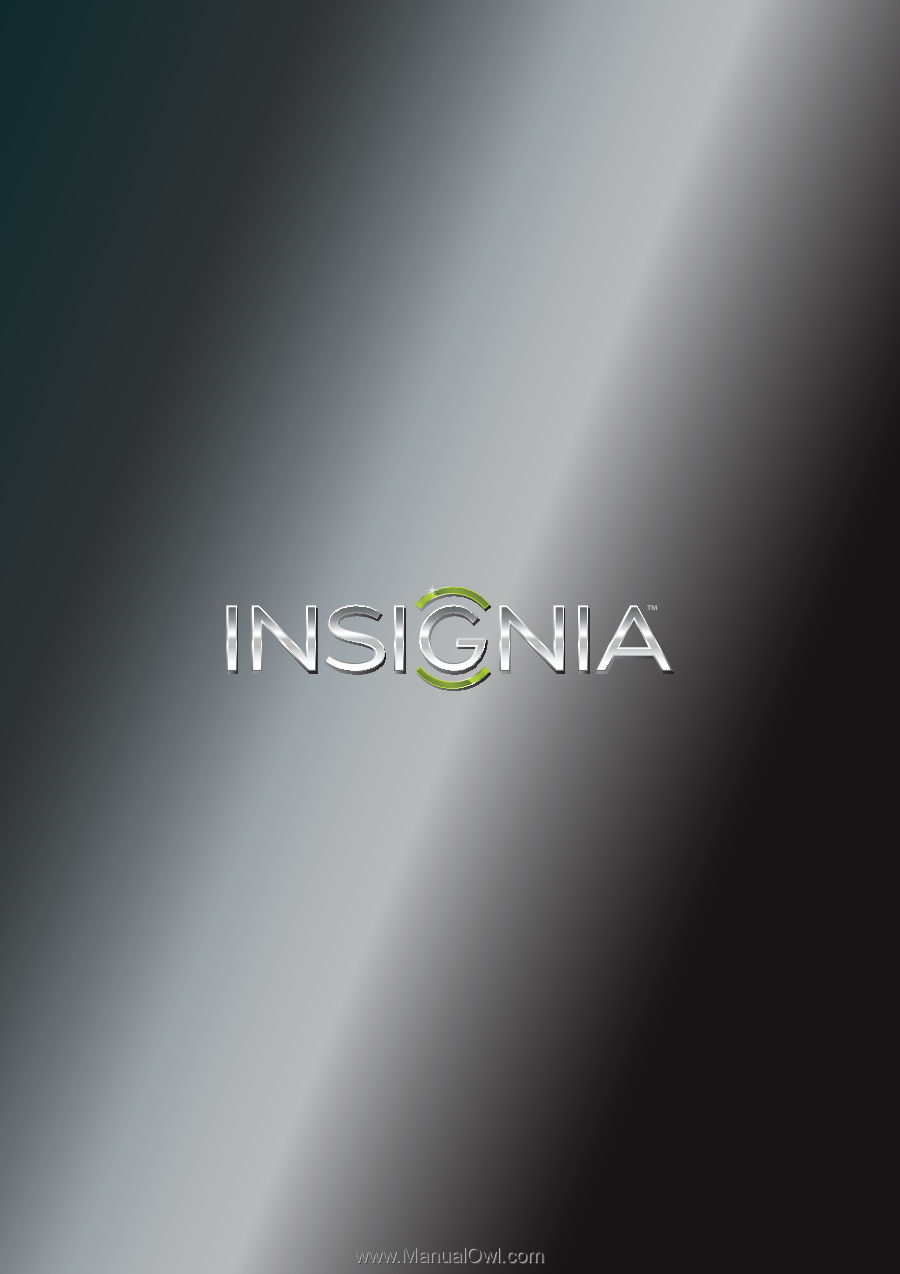
NS-32E440A13
User Guide
32" 1080p LED TV