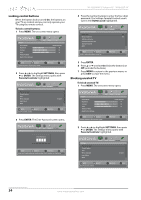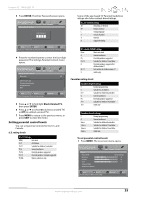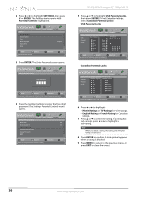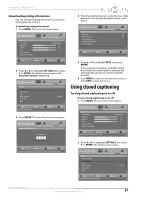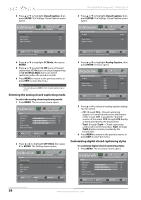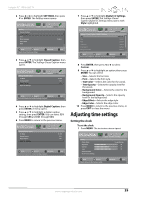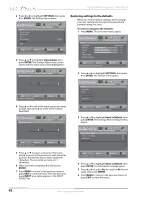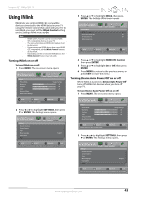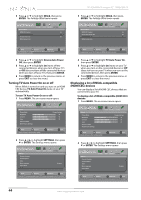Insignia NS-32E440A13 User Manual (English) - Page 43
Adjusting time settings
 |
View all Insignia NS-32E440A13 manuals
Add to My Manuals
Save this manual to your list of manuals |
Page 43 highlights
Insignia 32" 1080p LED TV 2 Press W or X to highlight SETTINGS, then press T or ENTER. The Settings menu opens. Settings Parental Controls Closed Caption Time Menu Language Input Labels INlink PICTURE AUDIO CHANNELS SETTINGS PHOTOS English MOVE OK ENTER SELECT Adjust Closed Captioning settings MENU PREVIOUS EXIT EXIT 3 Press S or T to highlight Closed Caption, then press ENTER. The Settings-Closed Caption menu opens. Settings-Closed caption CC Mode Analog Caption Digital Caption Digital CC Settings PICTURE AUDIO CHANNELS SETTINGS PHOTOS CC Off CC1 CS1 MOVE OK ENTER SELECT MENU PREVIOUS Set Closed Caption for standard (analog) programs EXIT EXIT 4 Press S or T to highlight Digital Caption, then press ENTER. A menu opens. 5 Press S or T to highlight a digital caption setting, then press ENTER. You can select CS1 through CS6 and CC1 through CC4. 6 Press MENU to return to the previous menu. Settings-Closed caption CC Mode Analog Caption Digital Caption Digital CC Settings PICTURE AUDIO CHANNELS SETTINGS PHOTOS CC Off CC1 CS1 MOVE OK ENTER SELECT MENU PREVIOUS Set Closed Caption for standard (analog) programs EXIT EXIT 7 Press S or T to highlight Digital CC Settings, then press ENTER. The Settings-Closed Caption-Digital CC Settings menu opens with Style highlighted. PICTURE AUDIO CHANNELS SETTINGS PHOTOS Settings • Closed Caption • Digital CC Settings Style Automatic Size Default Font Default Text Color Default Text Opacity Default Background Color Default MOVE OK ENTER SELECT MENU PREVIOUS Set the look of digital CC. Automatic uses broadcaster's style. EXIT EXIT 8 Press ENTER, then press W or X to select Custom. 9 Press S or T to highlight an option, then press ENTER. You can select: • Size-Selects the font size. • Font-Selects the font style. • Text Color-Selects the color for the words. • Text Opacity-Selects the opacity level for the words. • Background Color-Selects the color for the background. • Background Opacity-Selects the opacity level for the background. • Edge Effect-Selects the edge style. • Edge Color-Selects the edge color. 10 Press MENU to return to the previous menu, or press EXIT to close the menu. Adjusting time settings Setting the clock To set the clock: 1 Press MENU. The on-screen menu opens. Picture Picture Mode Brightness Contrast Color Advanced Video Reset Picture Settings PICTURE AUDIO CHANNELS SETTINGS PHOTOS Energy Savings 44 55 75 MOVE OK ENTER SELECT Adjust settings to affect picture quality MENU PREVIOUS EXIT EXIT www.insigniaproducts.com 39