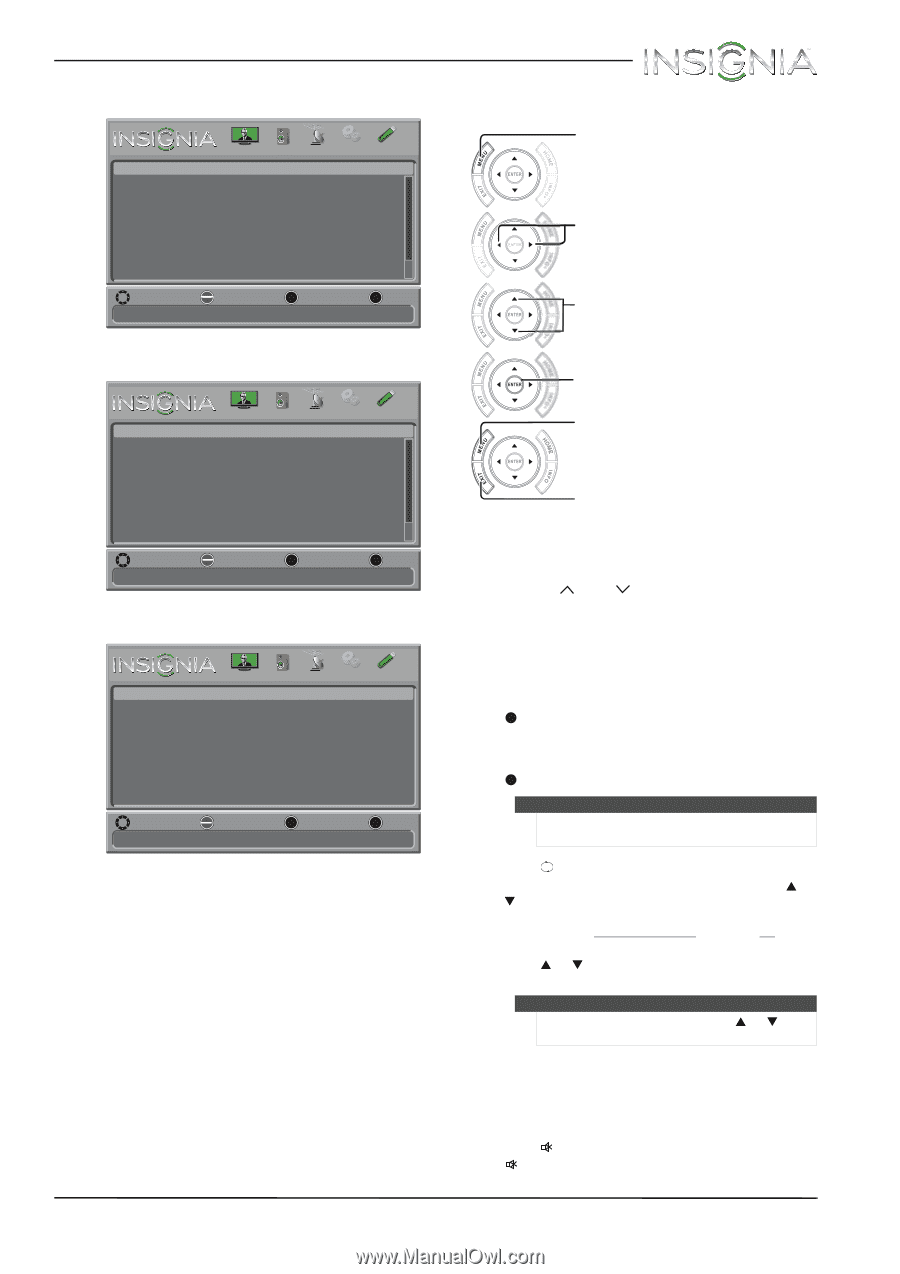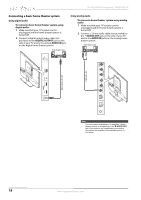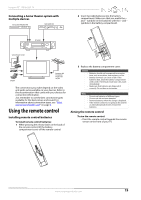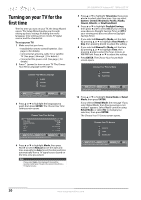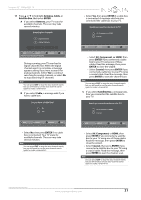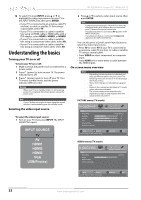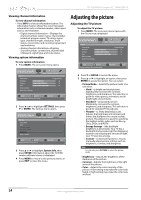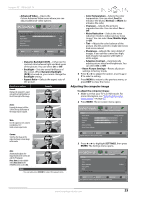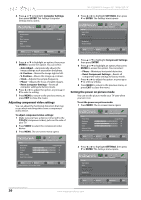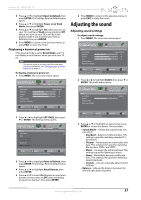Insignia NS-32E440A13 User Manual (English) - Page 27
Navigating the menus, Selecting a channel, Adjusting the volume
 |
View all Insignia NS-32E440A13 manuals
Add to My Manuals
Save this manual to your list of manuals |
Page 27 highlights
Insignia 32" 1080p LED TV CHANNELS menu (TV mode) Channels Auto Channel Search Add/Skip Channels Favorites Channel Labels Channel Strength Audio Only PICTURE AUDIO CHANNELS SETTINGS PHOTOS Off MOVE OK ENTER SELECT Adjust channel options MENU PREVIOUS EXIT EXIT Navigating the menus Press MENU to open the on-screen menu. Press the right or left arrow to move the cursor on the screen or to adjust a selected item. Press the up or down arrow to select menu options. SETTINGS menu (TV mode) Settings Parental Controls Closed Caption Time Menu Language Input Labels INlink PICTURE AUDIO CHANNELS SETTINGS PHOTOS English MOVE OK ENTER SELECT Set various TV options MENU PREVIOUS EXIT EXIT PHOTOS menu (USB mode) Photos Browse Photos Favorite Photos View Slideshow Settings PICTURE AUDIO CHANNELS SETTINGS PHOTOS MOVE OK ENTER SELECT MENU PREVIOUS View files from a USB device that is connected to the TV EXIT EXIT Press ENTER to confirm a selection or enter a sub-menu. Press MENU to return to the previous menu. * Press EXIT to close the menu. Selecting a channel To select a channel: • Press CH or CH to go to the next or previous channel on the memorized channel list. • Press the number buttons to enter the analog or main digital channel number you want, then wait for the channel to change or press ENTER to immediately change the channel. • To select a digital sub-channel, press the number buttons to select the main digital channel, press (dot), then press the number button for the sub-channel. Wait for the channel to change, or press ENTER to immediately change the channel. For example, to tune to channel 5.1, press 5, (dot), then 1. Note Button presses must be within three seconds of each other. • Press to go to the last viewed channel. • Press CH-LIST to open the channel list, press S or T to highlight a channel, then press ENTER. Hidden channels are grayed and cannot be selected. See "Hiding channels" on page 30. • Press FAVORITE to open the favorite channel list, press S or T to highlight a channel, then press ENTER. Note If a list has more than one page, press S or T to scroll through the pages. Adjusting the volume To adjust the volume: • Press VOL+ or VOL- to increase or decrease the volume. • Press MUTE to turn off the sound. Press MUTE again to turn the sound back on. www.insigniaproducts.com 23