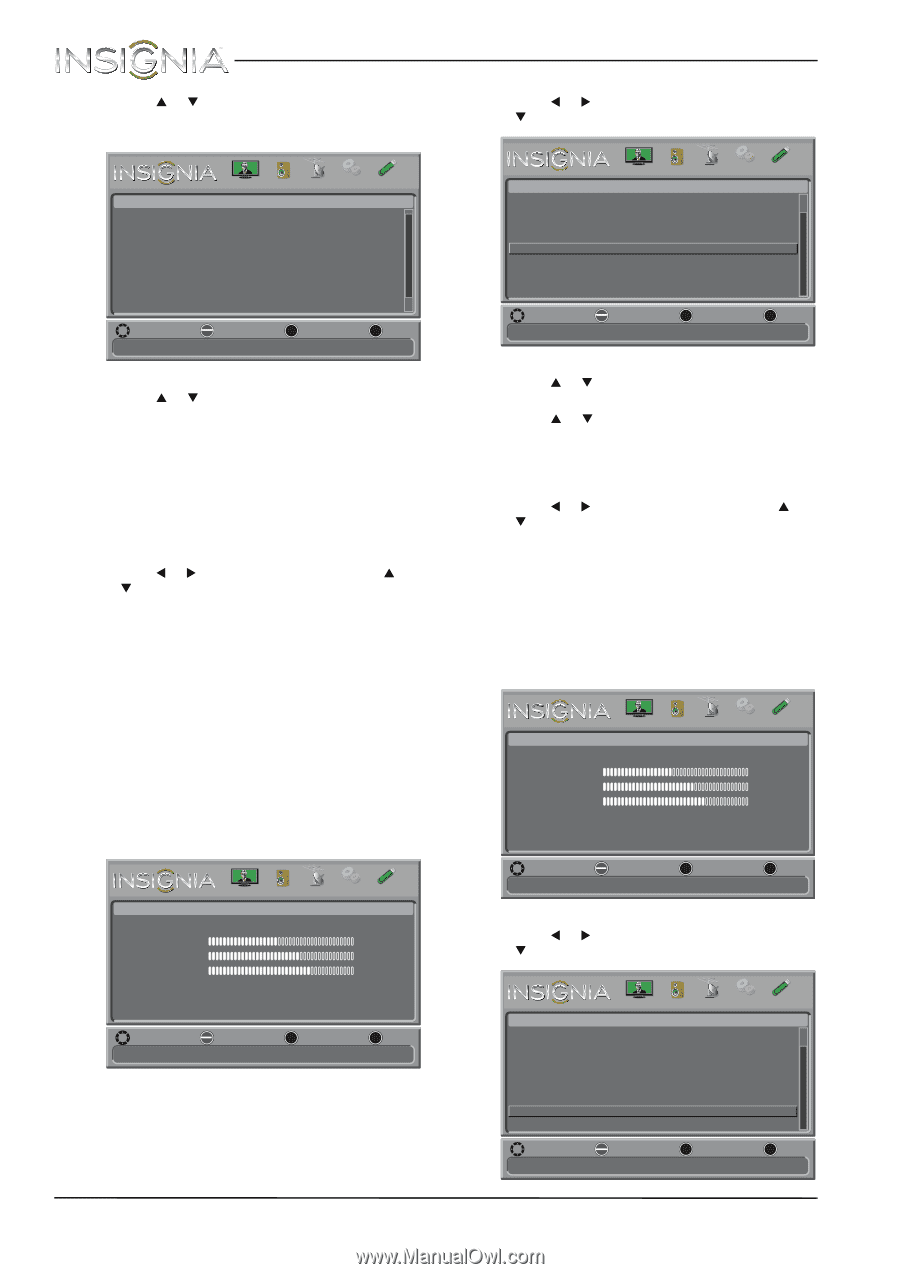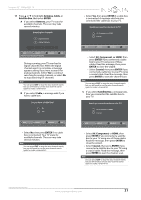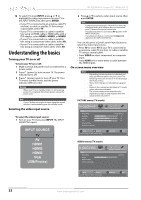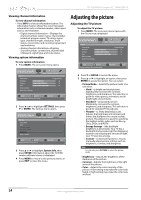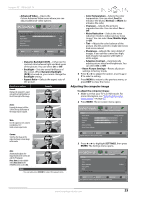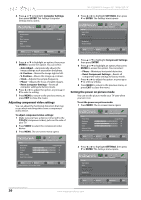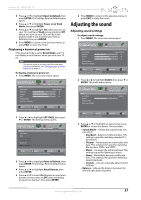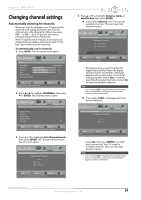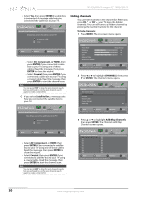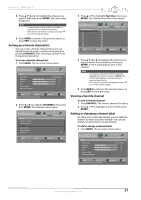Insignia NS-32E440A13 User Manual (English) - Page 30
Adjusting component video settings, Setting the power on picture mode
 |
View all Insignia NS-32E440A13 manuals
Add to My Manuals
Save this manual to your list of manuals |
Page 30 highlights
NS-32E440A13 Insignia 32" 1080p LED TV 4 Press S or T to highlight Computer Settings, then press ENTER. The Settings-Computer Settings menu opens. 4 Press W or X to highlight SETTINGS, then press T or ENTER. The Settings menu opens. Settings Closed Caption Time Menu Language Input Labels INlink Computer Settings PICTURE AUDIO CHANNELS SETTINGS PHOTOS English MOVE OK SELECT ENTER MENU PREVIOUS Set options for when a computer is connected to the TV EXIT EXIT 5 Press S or T to highlight an option, then press ENTER to access the option. You can select: • Auto Adjust-Automatically adjusts the image settings such as position and phase. • H. Position-Moves the image right or left. • V. Position-Moves the image up or down. • Clock-Adjusts the sample frequency. • Phase-Adjusts the focus of stable images. • Reset Computer Settings-Resets all computer settings to factory mode. 6 Press W or X to adjust the option, or press S or T to select a setting. 7 Press MENU to return to the previous menu, or press EXIT to close the menu. Adjusting component video settings You can adjust the horizontal distortion that may occur when watching video from a component video device. To adjust component video settings: 1 Make sure you have a device connected to the Y/PB/PR (component video) jacks on the side of your TV. 2 Press VIDEO to select the component video device. 3 Press MENU. The on-screen menu opens. Picture Picture Mode Brightness Contrast Color Advanced Video Reset Picture Settings PICTURE AUDIO CHANNELS SETTINGS PHOTOS Energy Savings 44 55 75 MOVE OK ENTER SELECT Adjust settings to affect picture quality MENU PREVIOUS EXIT EXIT Settings Input Labels INlink Computer Settings Component Settings System Info Reset to Default PICTURE AUDIO CHANNELS SETTINGS PHOTOS MOVE OK ENTER SELECT Display information about your TV. MENU PREVIOUS EXIT EXIT 5 Press S or T to highlight Component Settings, then press ENTER. 6 Press S or T to highlight an option, then press ENTER to access the option. You can select: • Phase-Minimizes horizontal distortion. • Reset Component Settings-Resets all component video settings to factory mode. 7 Press W or X to adjust the option, or press S or T to select a setting. 8 Press MENU to return to the previous menu, or press EXIT to close the menu. Setting the power on picture mode You can set the picture mode your TV uses when you turn it on. To set the power on picture mode: 1 Press MENU. The on-screen menu opens. Picture Picture Mode Brightness Contrast Color Advanced Video Reset Picture Settings PICTURE AUDIO CHANNELS SETTINGS PHOTOS Energy Savings 44 55 75 MOVE OK ENTER SELECT Adjust settings to affect picture quality MENU PREVIOUS EXIT EXIT 2 Press W or X to highlight SETTINGS, then press T or ENTER. The Settings menu opens. Settings Input Labels INlink Computer Settings Component Settings System Info Reset to Default PICTURE AUDIO CHANNELS SETTINGS PHOTOS MOVE OK ENTER SELECT MENU PREVIOUS Change power on options or reset TV to factory default EXIT EXIT 26 www.insigniaproducts.com