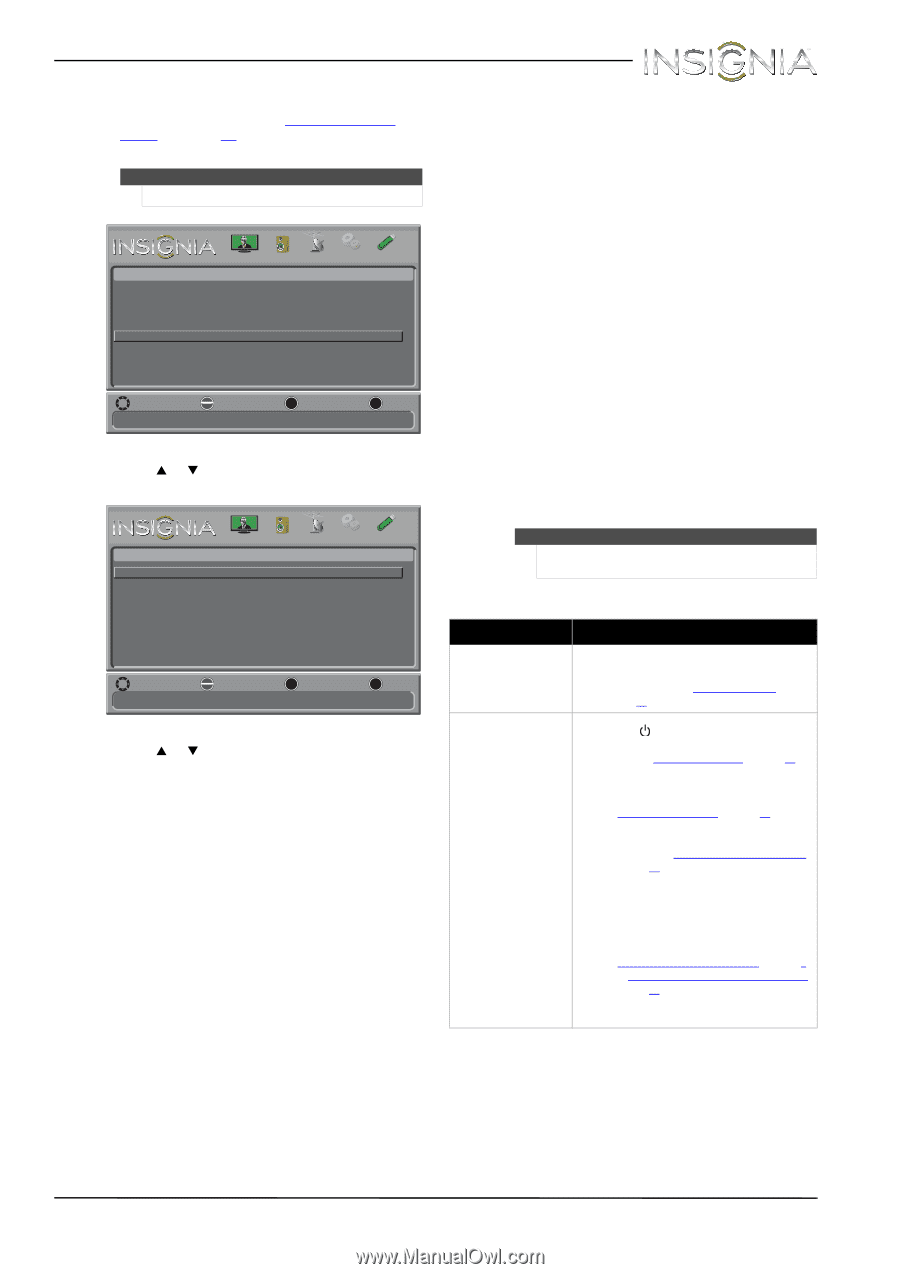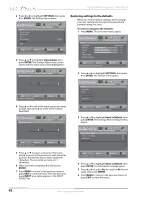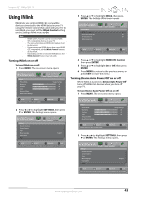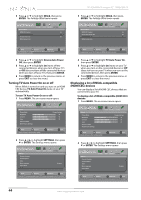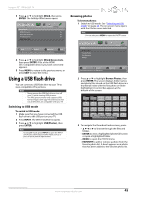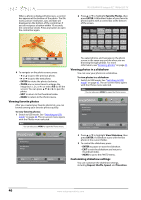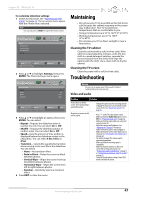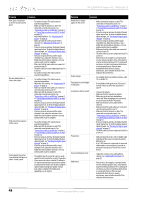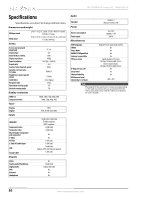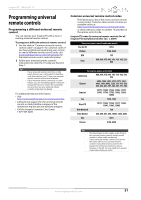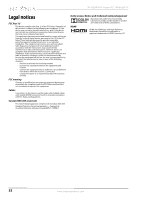Insignia NS-32E440A13 User Manual (English) - Page 51
Maintaining, Troubleshooting
 |
View all Insignia NS-32E440A13 manuals
Add to My Manuals
Save this manual to your list of manuals |
Page 51 highlights
Insignia 32" 1080p LED TV To customize slideshow settings: 1 Switch to USB mode. See "Switching to USB mode" on page 45. The on-screen menu opens with the Photos menu selected. Note You can also press MENU to open the Photos menu. Photos Browse Photos Favorite Photos View Slideshow Settings PICTURE AUDIO CHANNELS SETTINGS PHOTOS MOVE OK ENTER SELECT Change slideshow settings MENU PREVIOUS EXIT EXIT 2 Press S or T to highlight Settings, then press ENTER. The Photos-Settings menu opens. Maintaining • Do not use your TV in areas that are too hot or too cold, because the cabinet may warp or the screen may malfunction. Your TV works best in temperatures that are comfortable to you. • Storage temperatures are 32° to 122°F (0° to 50°C). • Working temperatures are 41° to 104°F (5° to 40°C). • Do not place your TV in direct sunlight or near a heat source. Cleaning the TV cabinet Clean the cabinet with a soft, lint-free cloth. If the cabinet is especially dirty, moisten a soft, lint-free cloth in a weak detergent solution, squeeze the excess moisture from the cloth, then wipe the cabinet with the cloth. Use a clean cloth to dry the cabinet. Cleaning the TV screen Clean the screen with a soft, lint-free cloth. Troubleshooting Photos-Settings Repeat Shuffle Speed Transition PICTURE AUDIO CHANNELS SETTINGS PHOTOS Off Off 4 sec None MOVE OK ENTER SELECT MENU PREVIOUS Repeat the slideshow when it reaches the end EXIT EXIT 3 Press S or T to highlight an option, then press ENTER. You can select: • Repeat-Repeats the slideshow when it reaches the end. You can select On or Off. • Shuffle-Displays the slideshow photos in random order. You can select On or Off. • Speed-Sets the amount of time a photo is displayed before the slideshow moves to the next photo. You can select 4 Sec, 6 Sec, or 8 Sec. • Transition-Selects the way photos transition when moving to the next file in the slideshow. You can select: • None-No transition effect. • Fade to Black-Fades the screen to black between photos. • Vertical Wipe-Wipes the screen from top to bottom between photos. • Horizontal Wipe-Wipes the screen from left to right between photos. • Random-Randomly selects a transition effect. 4 Press EXIT to close the menu. Warning Do not try to repair your TV yourself. Contact authorized service personnel. Video and audio Problem Solution Picture does not fill the screen. There are black bars around the picture. • Change the aspect ratio. An increasing amount of digital TV and movies are presented in wide screen (16:9). See "Aspect ratio options" on page 25. No picture (screen is not lit) and no sound. • Press on the TV or the remote control. • Make sure that the Audio Only option is set to Off. See "Playing TV audio only" on page 28. • Make sure that the video cables are connected securely to your TV. • Adjust the contrast and brightness. See "Adjusting the TV picture" on page 24. • Make sure that the power cord is plugged in. • Make sure that the correct video input source is selected. See "Selecting the video input source" on page 22. • Try another channel. The station may be experiencing problems. • Make sure that the incoming signal is compatible. • Make sure that the antenna or cable TV is connected correctly and securely. See "Connecting a cable or satellite box" on page 9 or "Connecting an antenna or cable TV (no box)" on page 12. • Check the closed caption settings. Some TEXT modes can block the screen. www.insigniaproducts.com 47