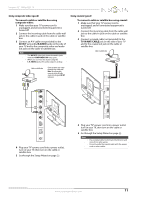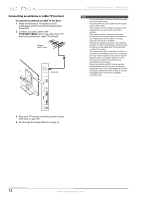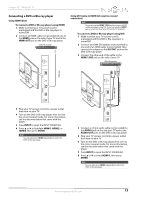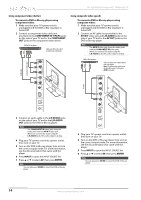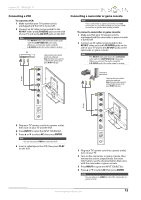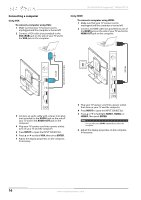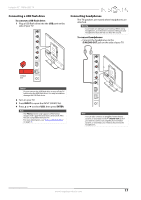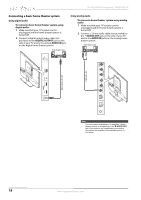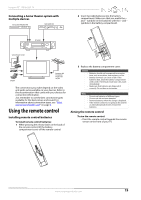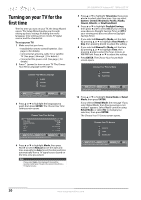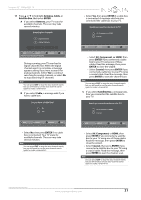Insignia NS-32E440A13 User Manual (English) - Page 20
Connecting a computer
 |
View all Insignia NS-32E440A13 manuals
Add to My Manuals
Save this manual to your list of manuals |
Page 20 highlights
Connecting a computer Using VGA To connect a computer using VGA: 1 Make sure that your TV's power cord is unplugged and the computer is turned off. 2 Connect a VGA cable (not provided) to the VGA (RGB) jack on the side of your TV and to the VGA jack on the computer. NS-32E440A13 Insignia 32" 1080p LED TV Using HDMI To connect a computer using HDMI: 1 Make sure that your TV's power cord is unplugged and the computer is turned off. 2 Connect an HDMI cable (not provided) to one of the HDMI jacks on the side of your TV and to the HDMI OUT jack on the computer. VGA cable Audio cable with stereo mini plug HDMI cable 3 Connect an audio cable with a stereo mini plug (not included) to the AUDIO jack on the side of your TV and to the AUDIO OUT jack on the computer. 4 Plug your TV's power cord into a power outlet, turn on your TV and the computer. 5 Press INPUT to open the INPUT SOURCE list. 6 Press S or T to select VGA, then press ENTER. 7 Adjust the display properties on the computer, if necessary. 3 Plug your TV's power cord into a power outlet, then turn on your TV and the computer. 4 Press INPUT to open the INPUT SOURCE list. 5 Press S or T to highlight HDMI1, HDMI2, or HDMI3, then press ENTER. Note You can also press HDMI repeatedly to select the computer. 6 Adjust the display properties on the computer, if necessary. 16 www.insigniaproducts.com