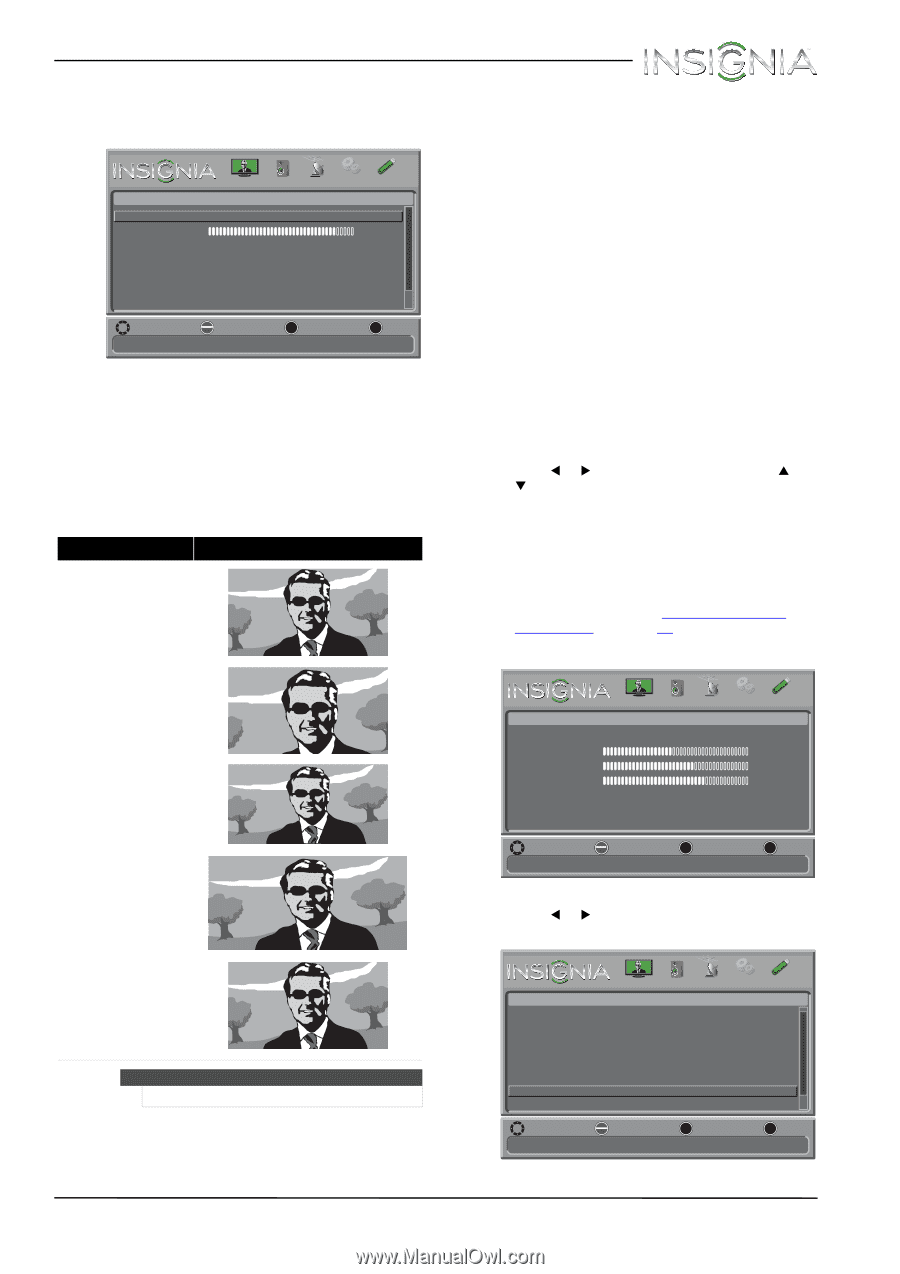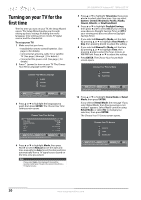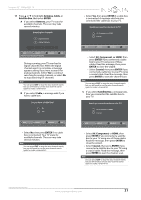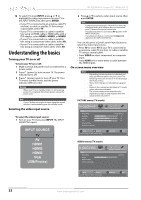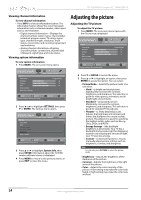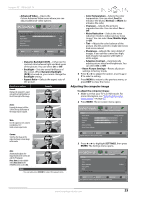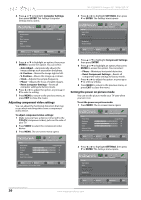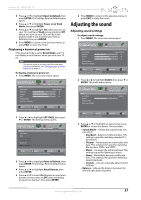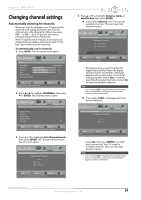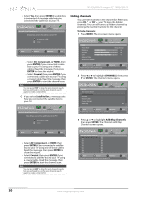Insignia NS-32E440A13 User Manual (English) - Page 29
Adjusting the computer image
 |
View all Insignia NS-32E440A13 manuals
Add to My Manuals
Save this manual to your list of manuals |
Page 29 highlights
Insignia 32" 1080p LED TV • Advanced Video-Opens the Picture-Advanced Video menu where you can adjust additional video options. Picture-Advanced Video Dynamic Backlight(DCR) Backlight Aspect Ratio Color Temperature Overscan Noise Reduction PICTURE AUDIO CHANNELS SETTINGS PHOTOS On 26 Auto Cool On Middle MOVE OK ENTER SELECT MENU PREVIOUS Enhance contrast ratio between light and dark areas of picture EXIT EXIT • Dynamic Backlight (DCR)-Enhances the contrast ratio between light and dark areas of the picture. You can select On or Off. • Backlight-Sets the overall brilliance of the screen. When Dynamic Backlight (DCR) is turned on, you cannot change the Backlight setting. • Aspect Ratio-Selects the aspect ratio of the picture. Aspect ratio options Normal: Displays the original 4:3 aspect ratio with vertical black bars on the left and right of the image. Example Zoom: Expands the image to fill the screen. The top and bottom of the image may be cropped. Wide: Use this option to view content recorded in a 16:9 (wide-screen) aspect ratio. • Color Temperature-Selects the color temperature. You can select Cool (to enhance the blues), Normal, or Warm (to enhance the reds). • Overscan-Adjusts the picture's reproduction rate. You can select On or Off. • Noise Reduction-Selects the noise reduction mode to reduce picture noise (snow). You can select Low, Middle, High, or Off. • Tint-Adjusts the color balance of the picture. Use this control to make skin tones look more natural. • Sharpness-Adjusts the color detail of images. If you set this control too high, dark images may appear with light or white edges. • Adaptive Contrast-Automatically adjusts picture detail and brightness. You can select On or Off. • Reset Picture Settings-Resets all picture settings to factory mode. 4 Press W or X to adjust the option, or press S or T to select a setting. 5 Press MENU to return to the previous menu, or press EXIT to close the menu. Adjusting the computer image To adjust the computer image: 1 Make sure that your TV is in VGA mode. For more information, see "Selecting the video input source" on page 22. 2 Press MENU. The on-screen menu opens. Picture Picture Mode Brightness Contrast Color Advanced Video Reset Picture Settings PICTURE AUDIO CHANNELS SETTINGS PHOTOS Energy Savings 44 55 75 Cinema: Stretches the image at the edges, but keeps a clear image in the center. Auto: Automatically adjusts the image based on the screen size and the TV program. Note: Auto is only available when Auto Zoom in the CHANNELS menu is set to On. Note You can also press ZOOM to select the aspect ratio. MOVE OK ENTER SELECT Adjust settings to affect picture quality MENU PREVIOUS EXIT EXIT 3 Press W or X to highlight SETTINGS, then press ENTER. The Settings menu opens. Settings Closed Caption Time Menu Language Input Labels INlink Computer Settings PICTURE AUDIO CHANNELS SETTINGS PHOTOS English MOVE OK ENTER SELECT MENU PREVIOUS Set options for when a computer is connected to the TV EXIT EXIT www.insigniaproducts.com 25