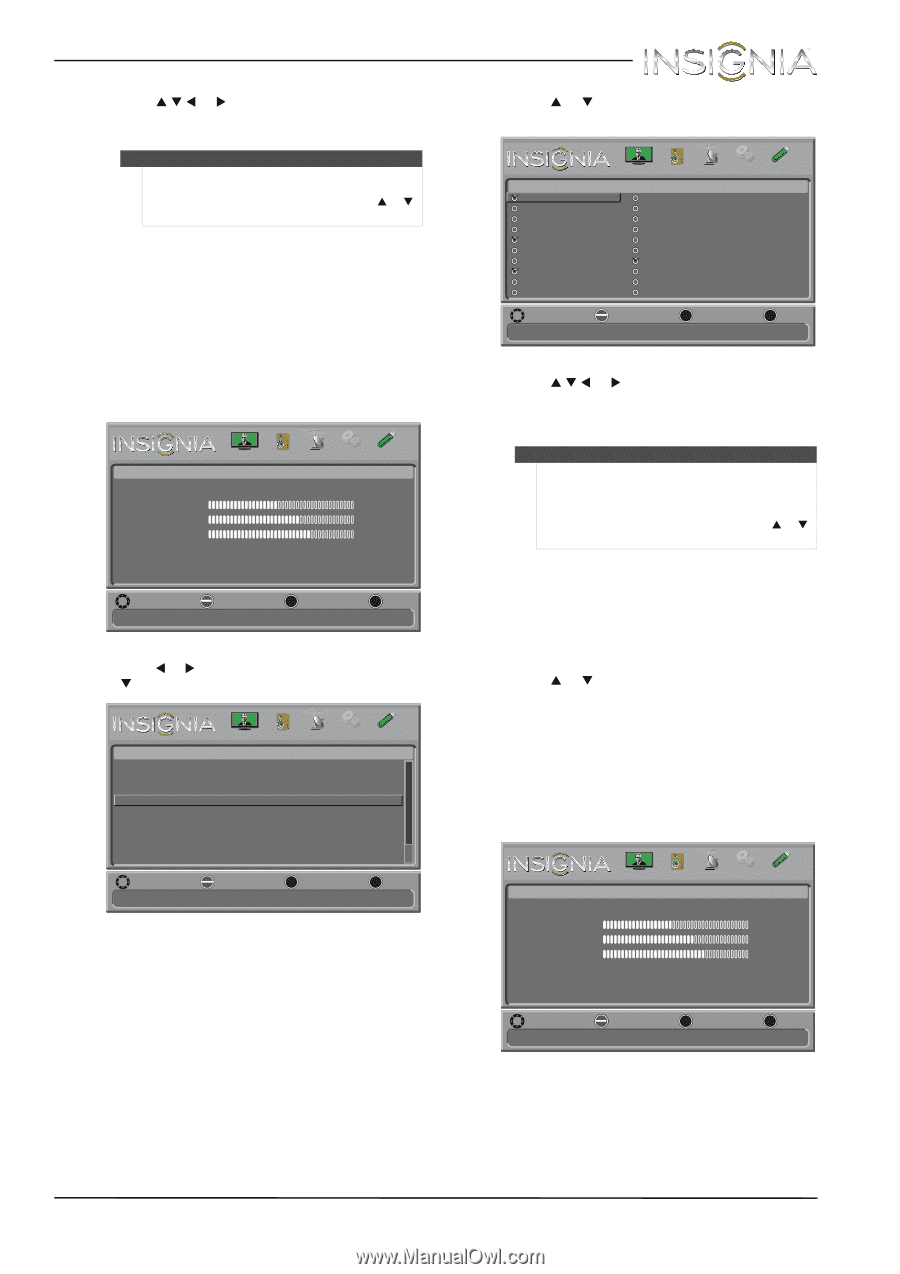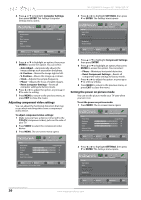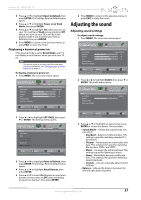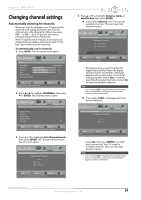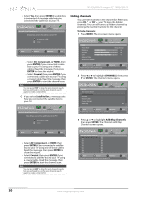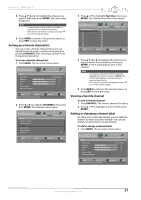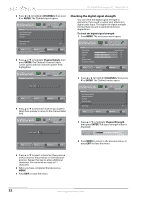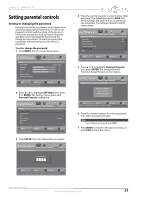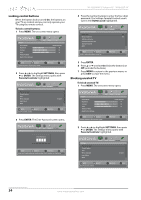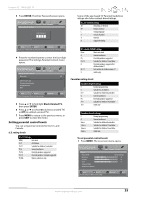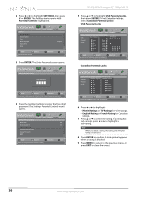Insignia NS-32E440A13 User Manual (English) - Page 35
Setting up a favorite channel list, Viewing a favorite channel, Adding or changing a channel label
 |
View all Insignia NS-32E440A13 manuals
Add to My Manuals
Save this manual to your list of manuals |
Page 35 highlights
Insignia 32" 1080p LED TV 4 Press S T W or X to highlight the channel you want to hide, then press ENTER. The check mark disappears. Notes • • A channel with a check mark is not hidden. A channel with no check mark is hidden. If the list has more than one page, press S or T to scroll through the pages. 5 Press MENU to return to the previous menu, or press EXIT to close the menu. Setting up a favorite channel list You can create a favorite channel list so you can quickly browse through your favorite channels by pressing FAVORITE, then selecting a channel from the favorite channel list. To set up a favorite channel list: 1 Press MENU. The on-screen menu opens. Picture Picture Mode Brightness Contrast Color Advanced Video Reset Picture Settings PICTURE AUDIO CHANNELS SETTINGS PHOTOS Energy Savings 44 55 75 MOVE OK ENTER SELECT Adjust settings to affect picture quality MENU PREVIOUS EXIT EXIT 2 Press W or X to highlight CHANNELS, then press T or ENTER. The Channels menu opens. Channels Auto Channel Search Add/Skip Channels Favorites Channel Labels Channel Strength Audio Only PICTURE AUDIO CHANNELS SETTINGS PHOTOS Off MOVE OK ENTER SELECT Add channels to create a favorites list MENU PREVIOUS EXIT EXIT 3 Press S or T to highlight Favorites, then press ENTER. The Channels-Favorites screen opens. Channels-Favorites 2.0 3.0 4.0 5.0 6.0 7.0 8.0 9.0 10.0 11.0 PICTURE AUDIO CHANNELS SETTINGS PHOTOS 12.0 13.0 14.0 15.0 16.0 17.0 18.0 19.0 20.0 21.0 MOVE OK ENTER SELECT Add channels to create a favorites list MENU PREVIOUS EXIT EXIT 4 Press S T W or X to highlight the channel you want to add to the favorites list, then press ENTER. A check mark appears next to the channel. Notes • • To remove a channel from the favorites list, highlight the channel, then press ENTER. The check mark disappears and the channel is removed from the list. If the list has more than one page, press S or T to scroll through the pages. 5 Press MENU to return to the previous menu, or press EXIT to close the menu. Viewing a favorite channel To view a favorite channel: 1 Press FAVORITE. The favorite channel list opens. 2 Press S or T to highlight a channel, then press ENTER. Adding or changing a channel label If a channel is not already labeled, you can label the channel to make it easier to identify. You can also relabel a channel that is already labeled. To add or change a channel label: 1 Press MENU. The on-screen menu opens. Picture Picture Mode Brightness Contrast Color Advanced Video Reset Picture Settings PICTURE AUDIO CHANNELS SETTINGS PHOTOS Energy Savings 44 55 75 MOVE OK ENTER SELECT Adjust settings to affect picture quality MENU PREVIOUS EXIT EXIT www.insigniaproducts.com 31