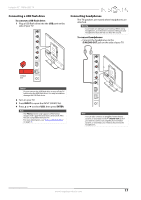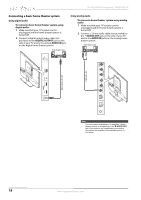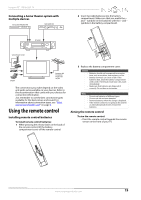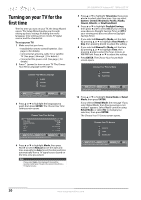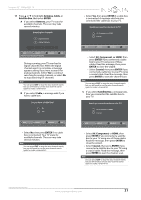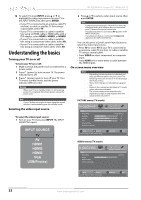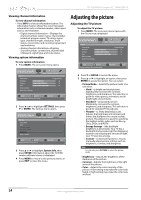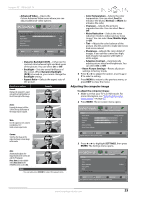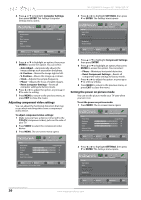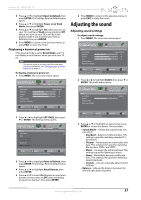Insignia NS-32E440A13 User Manual (English) - Page 26
Understanding the basics - screen
 |
View all Insignia NS-32E440A13 manuals
Add to My Manuals
Save this manual to your list of manuals |
Page 26 highlights
NS-32E440A13 Insignia 32" 1080p LED TV 12 To watch TV, press INPUT, press S or T to highlight the video input source for your TV in the INPUT SOURCE list, then press ENTER. • If your TV is connected to an antenna, cable TV (no box), or cable or satellite TV box using a coaxial cable, select TV. • If your TV is connected to a cable or satellite box using an HDMI cable or HDMI cable with a DVI adapter, select HDMI1, HDMI2, or HDMI3. • If your TV is connected to a cable or satellite box using a component video cable, select AV. • If your TV is connected to a cable or satellite box using a composite video cable, select AV. Understanding the basics Turning your TV on or off To turn your TV on or off: 1 Make sure that the power cord is connected to a power outlet. 2 Press (power) to turn on your TV. The power indicator turns off. 3 Press (power) again to turn off your TV. Your TV enters standby mode, and the power indicator LED turns red. Warning When your TV is in standby mode, it is still receiving power. To completely disconnect power, unplug the power cord. Note If your TV does not receive an input signal for several minutes, it automatically goes into standby mode. Selecting the video input source To select the video input source: 1 Turn on your TV, then press INPUT. The INPUT SOURCE list opens. INPUT SOURCE TV AV HDMI1 HDMI2 HDMI3 VGA USB(Photos) 2 Press S or T to select a video input source, then press ENTER. Note Component and composite video devices share the video and audio jacks. When a device is connected, your TV detects the type of connection. If a composite device is connected, AV appears in the INPUT SOURCE list. If a component device is connected, Component appears in the INPUT SOURCE list. You can also press a Quick Launch Input button to select the video input source. • Press TV to select TV (if your TV is connected to an antenna, cable TV (no box), or cable or satellite TV using a coaxial cable). • Press VIDEO to select component or composite input. • Press HDMI one or more times to cycle between the HDMI inputs. On-screen menu overview Notes • • • • Depending on the signal source selected, you may see different options on your screen. The following menus are shown in TV mode (except the Photos menu). Menu items that are not selectable are grayed out. Menus in this manual are described in TV mode, unless otherwise indicated. The screens shown in this manual are for explanation purposes and may vary from the actual screens on your TV. PICTURE menu (TV mode) Picture Picture Mode Brightness Contrast Color Advanced Video Reset Picture Settings PICTURE AUDIO CHANNELS SETTINGS PHOTOS Energy Savings 44 55 75 MOVE OK ENTER SELECT Adjust settings to affect picture quality MENU PREVIOUS EXIT EXIT AUDIO menu (TV mode) Audio Sound Mode Balance Advanced Audio Reset Audio Settings PICTURE AUDIO CHANNELS SETTINGS PHOTOS Standard 0 MOVE OK ENTER SELECT Adjust settings to affect sound quality MENU PREVIOUS EXIT EXIT 22 www.insigniaproducts.com