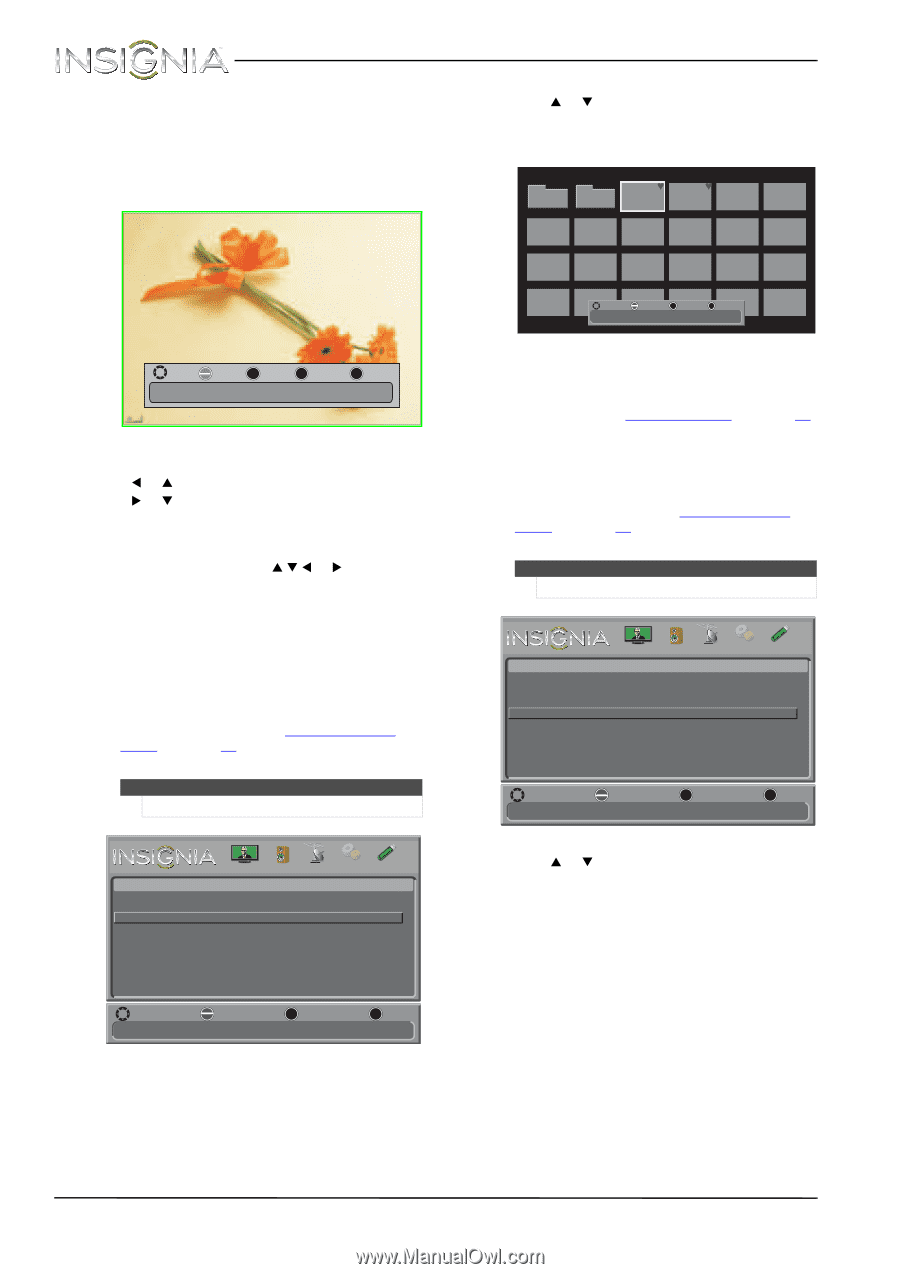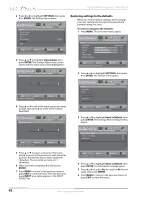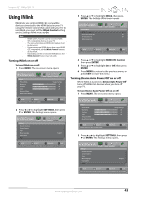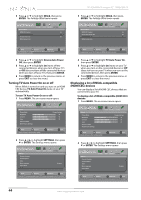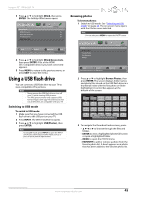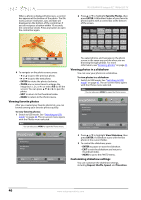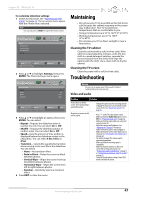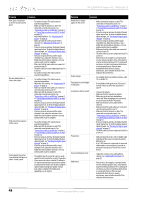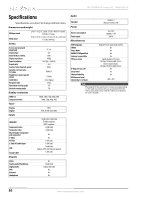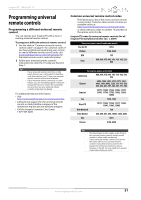Insignia NS-32E440A13 User Manual (English) - Page 50
Viewing favorite photos, Viewing photos in a slideshow, Customizing slideshow settings
 |
View all Insignia NS-32E440A13 manuals
Add to My Manuals
Save this manual to your list of manuals |
Page 50 highlights
NS-32E440A13 Insignia 32" 1080p LED TV When a photo is displayed full-screen, a control bar appears at the bottom of the photo. The file name, picture resolution, size, and date are displayed on the bottom of the control bar. If you do not press a button within 10 seconds, the control bar closes. Press any button to open the control bar again. 2 Press S or T to highlight Favorite Photos, then press ENTER. A thumbnail index of your favorite photos opens with a control bar at the bottom of the screen. JPEG JPEG JPEG JPEG 100025 100026 100027 100028 Folder 1 Folder 2 JPEG JPEG JPEG JPEG JPEG JPEG 100029 100030 100031 100032 100033 100034 JPEG JPEG JPEG JPEG JPEG JPEG 100035 100036 100037 100038 100039 100040 JPEG 100041 JPEG JPEG JPEG JPEG 100042 100043 100044 100045 Move OK ENTER Select Name:100025.jpg MENU Previous EXIT Exit Resolution:2272 x 1704 Size:1.2 MB Date:2012/01/01 JPEG 100046 MOVE OK ENTER Rotate Name: 002.jpg Resolution: 2592 x 1936 ZOOM Zoom MENU PREVIOUS EXIT EXIT Size: 2.3 MB Date: 2012/03/07 4 To navigate on the photo screen, press: • W or S to go to the previous photo. • X or T to go to the next photo. • ENTER to rotate the photo clockwise. • ZOOM one or more times to enlarge the image by 1×, 2×, or 4× or select Fill (to fill the screen). You can press S T W or X to pan the photo. • EXIT to return to the thumbnail index. • MENU to return to the Photos menu. Viewing favorite photos After you created your favorite photo list, you can browse among your favorite photos quickly. To view favorite photos: 1 Switch to USB mode. See "Switching to USB mode" on page 45. The on-screen menu opens with the Photos menu selected. Note You can also press MENU to open the Photos menu. You select photos and navigate on the photo screen in the same way you do when you are browsing through photos. For more information, see "Browsing photos" on page 45. Viewing photos in a slideshow You can view your photos in a slideshow. To view photos in a slideshow: 1 Switch to USB mode. See "Switching to USB mode" on page 45. The on-screen menu opens with the Photos menu selected. Note You can also press MENU to open the Photos menu. Photos Browse Photos Favorite Photos View Slideshow Settings PICTURE AUDIO CHANNELS SETTINGS PHOTOS MOVE OK ENTER SELECT View your photos in a slideshow MENU PREVIOUS EXIT EXIT Photos Browse Photos Favorite Photos View Slideshow Settings PICTURE AUDIO CHANNELS SETTINGS PHOTOS MOVE OK ENTER SELECT MENU PREVIOUS View only the photos you selected as your favorites EXIT EXIT 2 Press S or T to highlight View Slideshow, then press ENTER. A slideshow starts with the first photo in the current folder. 3 To control the slideshow, press: • ENTER to pause or start the slideshow. • EXIT to exit the slideshow and return to thumbnail index. • MENU to go to the PHOTO menu. Customizing slideshow settings You can customize the slideshow settings, including Repeat, Shuffle, Speed, and Transition. 46 www.insigniaproducts.com