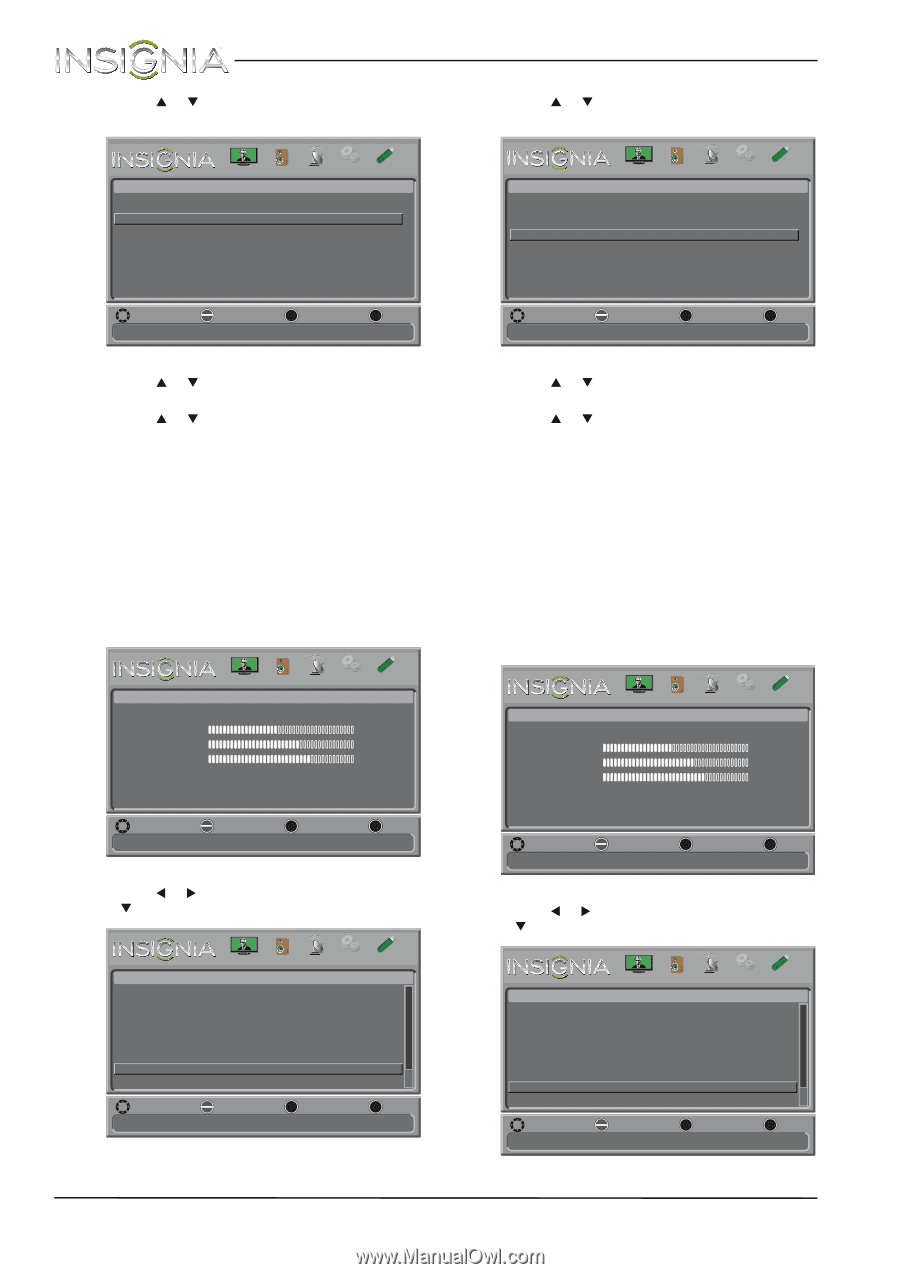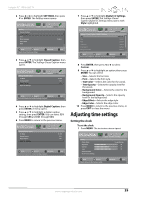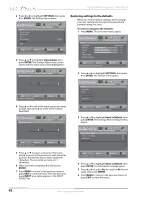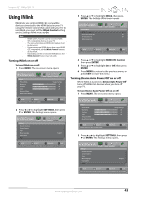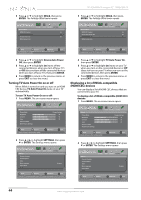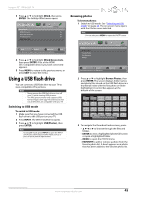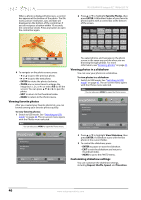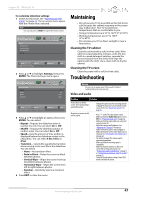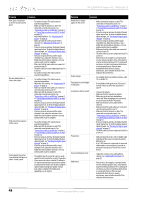Insignia NS-32E440A13 User Manual (English) - Page 48
Turning TV Auto Power On on or off, Displaying a list of INlink-compatible, HDMI CEC devices
 |
View all Insignia NS-32E440A13 manuals
Add to My Manuals
Save this manual to your list of manuals |
Page 48 highlights
3 Press S or T to highlight INlink, then press ENTER. The Settings-INlink menu opens. Settings-INlink HDMI CEC Control Device Auto Power Off TV Auto Power On INlink Device Lists PICTURE AUDIO CHANNELS SETTINGS PHOTOS On On On NS-32E440A13 Insignia 32" 1080p LED TV 3 Press S or T to highlight INlink, then press ENTER. The Settings-INlink menu opens. Settings-INlink HDMI CEC Control Device Auto Power Off TV Auto Power On INlink Device Lists PICTURE AUDIO CHANNELS SETTINGS PHOTOS On On On MOVE OK ENTER SELECT MENU PREVIOUS Automatically turn off HDMI CEC devices when the TV is turned off and INlink is set to On EXIT EXIT MOVE OK ENTER SELECT MENU PREVIOUS Automatically turn on the TV when an HDMI CEC device is used EXIT EXIT 4 Press S or T to highlight Device Auto Power Off, then press ENTER. 5 Press S or T to highlight On (turns off the connected devices when you turn off your TV) or Off (does not turn off the connected devices when you turn off your TV), then press ENTER. 6 Press MENU to return to the previous menu, or press EXIT to close the menu. Turning TV Auto Power On on or off When INlink is turned on and you turn on an HDMI CEC device, TV Auto Power On turns on your TV automatically. To turn TV Auto Power On on or off: 1 Press MENU. The on-screen menu opens. Picture Picture Mode Brightness Contrast Color Advanced Video Reset Picture Settings PICTURE AUDIO CHANNELS SETTINGS PHOTOS Energy Savings 44 55 75 MOVE OK ENTER SELECT Adjust settings to affect picture quality MENU PREVIOUS EXIT EXIT 2 Press W or X to highlight SETTINGS, then press T or ENTER. The Settings menu opens. Settings Parental Controls Closed Caption Time Menu Language Input Labels INlink PICTURE AUDIO CHANNELS SETTINGS PHOTOS English MOVE OK ENTER SELECT MENU PREVIOUS EXIT EXIT Allow the TV to automatically control CEC devices connected to the TV via HDMI 4 Press S or T to highlight TV Auto Power On, then press ENTER. 5 Press S or T to highlight On (turns on your TV when you turn on the connected device) or Off (does not turn on your TV when you turn on the connected device), then press ENTER. 6 Press MENU to return to the previous menu, or press EXIT to close the menu. Displaying a list of INlink-compatible (HDMI CEC) devices You can display a list of HDMI CEC devices that are connected to your TV. To display a list of INlink-compatible (HDMI CEC) devices: 1 Press MENU. The on-screen menu opens. Picture Picture Mode Brightness Contrast Color Advanced Video Reset Picture Settings PICTURE AUDIO CHANNELS SETTINGS PHOTOS Energy Savings 44 55 75 MOVE OK ENTER SELECT Adjust settings to affect picture quality MENU PREVIOUS EXIT EXIT 2 Press W or X to highlight SETTINGS, then press T or ENTER. The Settings menu opens. Settings Parental Controls Closed Caption Time Menu Language Input Labels INlink PICTURE AUDIO CHANNELS SETTINGS PHOTOS English MOVE OK ENTER SELECT MENU PREVIOUS EXIT EXIT Allow the TV to automatically control CEC devices connected to the TV via HDMI 44 www.insigniaproducts.com