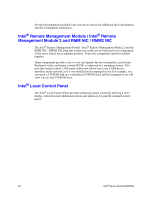Intel S5000PSL User Guide - Page 40
Setup Menus, Table 4. Setup Menu Key Use
 |
UPC - 735858196055
View all Intel S5000PSL manuals
Add to My Manuals
Save this manual to your list of manuals |
Page 40 highlights
Setup Menus The BIOS Setup utility provides multiple pages to allow you to view and change system settings. Some parameters are configured automatically and cannot be changed. If an administrator password has been set, administrator privileges are required to change most settings. If a value cannot be changed for any reason, the feature's value field is inaccessible. The following table describes the keyboard commands you can use in the BIOS Setup menus. Table 4. Setup Menu Key Use Key to Press Left and right arrows Up arrow Down arrow or or Description Pressing on any menu invokes the general help window. The left and right arrow keys are used to move between the major menu pages. The keys have no affect if a submenu or pick list is displayed. Select Item up - The up arrow is used to select the previous value in a menu item's option list, or a value field pick list. Pressing the key activates the selected item. Select Item down - The down arrow is used to select the next value in a menu item's option list, or a value field pick list. Pressing the key activates the selected item. Change Value - The minus key or the function key is used to change the value of the current item to the previous value. This key scrolls through the values in the associated pick list without displaying the full list. Change Value - The plus key or the function key is used to change the value of the current menu item to the next value. This key scrolls through the values in the associated pick list without displaying the full list. On 106-key Japanese keyboards, the plus key has a different scan code than the plus key on the other keyboard, but it has the same effect. Execute Command - The key is used to activate submenus when the selected feature is a submenu, or to display a pick list if a selected feature has a value field, or to select a sub-field for multi-valued features like time and date. If a pick list is displayed, the key will undo the pick list, and allow another selection in the parent menu. Exit - The key provides a mechanism for backing out of any field. This key will undo the pressing of the key. When the key is pressed while editing any field or selecting features of a menu, the parent menu is re-entered. When the key is pressed in any submenu, the parent menu is re-entered. When the key is pressed in any major menu, the exit confirmation window is displayed and the user is asked whether changes can be discarded. 22 Intel® Server Board S5000PSL