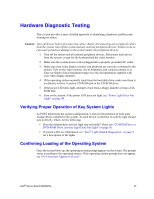Intel S5000PSL User Guide - Page 65
Hardware Diagnostic Testing, Verifying Proper Operation of Key System Lights - diagnostic lights
 |
UPC - 735858196055
View all Intel S5000PSL manuals
Add to My Manuals
Save this manual to your list of manuals |
Page 65 highlights
Hardware Diagnostic Testing This section provides a more detailed approach to identifying a hardware problem and locating its source. Caution: Turn off devices before disconnecting cables: Before disconnecting any peripheral cables from the system, turn off the system and any external peripheral devices. Failure to do so can cause permanent damage to the system and/or the peripheral devices. 1. Turn off the system and all external peripheral devices. Disconnect each device from the system, except for the keyboard and the video monitor. 2. Make sure the system power cord is plugged into a properly grounded AC outlet. 3. Make sure your video display monitor and keyboard are correctly connected to the system. Turn on the video monitor. Set its brightness and contrast controls to at least two thirds of their maximum ranges (see the documentation supplied with your video display monitor). 4. If the operating system normally loads from the hard disk drive, make sure there is no diskette in drive A and no CD-ROM disk in the CD-ROM drive. 5. If the power LED does light, attempt to boot from a floppy diskette or from a CDROM disk. 6. Turn on the system. If the power LED does not light, see "Power Light Does Not Light" on page 48. Verifying Proper Operation of Key System Lights As POST determines the system configuration, it tests for the presence of each mass storage device installed in the system. As each device is checked, its activity light should turn on briefly. Check for the following: • Does the diskette drive activity light turn on briefly? If not, see "CD-ROM Drive or DVD-ROM Drive Activity Light Does Not Light" on page 50. • If system LEDs are illuminated, see "Intel® Light-Guided Diagnostics" on page 9 for a description of the lights. Confirming Loading of the Operating System Once the system boots up, the operating system prompt appears on the screen. The prompt varies according to the operating system. If the operating system prompt does not appear, see "No Characters Appear on Screen". Intel® Server Board S5000PSL 47