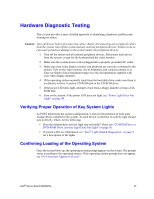Intel S5000PSL User Guide - Page 66
Specific Problems and Corrective Actions, Power Light Does Not Light - lights
 |
UPC - 735858196055
View all Intel S5000PSL manuals
Add to My Manuals
Save this manual to your list of manuals |
Page 66 highlights
Specific Problems and Corrective Actions This section provides possible solutions for these specific problems: • Power light does not light. • No characters appear on screen. • Characters on the screen appear distorted or incorrect. • System cooling fans do not rotate. • Hard disk drive activity light does not light. • CD-ROM drive activity light does not light. • There are problems with application software. • The bootable CD-ROM is not detected. Try the solutions below in the order given. If you cannot correct the problem, contact your service representative or authorized dealer for help. Power Light Does Not Light Check the following: • Did you press the power-on button? • Is the system operating normally? If so, the power LED might be defective or the cable from the control panel to the server board might be loose. • Have you securely plugged the server AC power cord into the power supply? • Some power supplies have a power switch on the back of the power supply, next to the fan. If your system has one, is it turned on? • Remove all add-in cards and see if the system boots. If successful, add the cards back in one at a time with a reboot between each addition to determine which card might be causing the problem. • Make sure the memory FBDIMMs comply with the system requirements. • Make sure the memory FBDIMMs have been populated according to the system requirements. • Remove the memory FBDIMMs and re-seat them. • Make sure the processor(s) comply with the system requirements. • Make sure the processor(s) have been populated according to the system requirements. • Remove the processor(s) and re-seat them. • Make sure the chassis standoffs are installed only below mounting holes. Misplaced standoffs can contact the pins on the bottom of the server board and cause a short. • In a DC powered system, make sure all DC cables are connected. 48 Intel® Server Board S5000PSL